
Can’t Turn Off Discord Noise Suppression? Fix It Here
Discord has become the go-to platform for voice and video communication for gamers, remote workers, communities, and friends around the world. One of its most appreciated features is Noise Suppression, which filters out background noise to provide clear audio. However, problems arise when users want to disable this feature and find that they can’t. If you’re unable to turn off noise suppression on Discord, you’re not alone—and thankfully, there are several tried and tested solutions available.
Contents
TL;DR
If you’re struggling to disable Discord’s noise suppression feature, it might be due to a combination of hardware settings, outdated software, or experimental feature toggles. Try updating Discord, adjusting Voice & Video settings, or disabling third-party audio enhancements. This guide covers all steps in detail to help you resolve the issue once and for all.
Why Turn Off Discord Noise Suppression?
While noise suppression enhances clarity in most cases, it can suppress important audio elements for musicians, podcasters, voice actors, or anyone using high-fidelity audio equipment. Disabling noise suppression offers raw audio capture, which is crucial for professional and creative use.
Understanding How Discord’s Noise Suppression Works
Discord uses software-based algorithms—often powered by Krisp.ai—that block out unwanted background ambiance such as keyboard typing, fan noise, or distant conversations. This processing happens in real-time every time you speak. When you can’t turn off this feature, it may continue filtering sounds even if you want them included in your voice transmission.
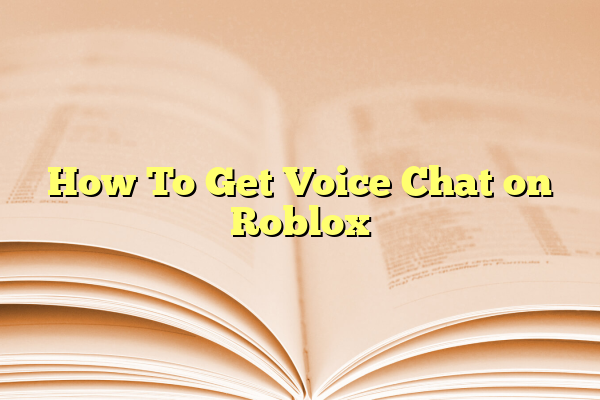
Common Reasons You Can’t Disable Noise Suppression
Understanding the root causes can significantly help in adopting the right solution. Below are some of the most common reasons:
- Outdated Discord App: You might be using an older app version that has bugs or lacks UI options.
- Krisp toggle is missing: Sometimes, the Noise Suppression toggle doesn’t appear if you’re not in a voice channel.
- App settings cache corruption: A corrupted configuration can retain unwanted settings.
- Operating system-level audio enhancements: Some Windows sound settings or drivers interfere with Discord’s behavior.
- Miscommunication between input device and Discord: Your mic might be overriding Discord’s detection mechanism.
Step-by-Step Fixes to Disable Noise Suppression on Discord
1. Make Sure You’re in a Voice Channel
The most basic requirement: the Noise Suppression toggle becomes visible only when you are inside a voice channel. Join a voice call and then look at the bottom-left corner of your Discord window next to your avatar. You should see a small Noise Suppression icon that you can turn off.
2. Disable Noise Suppression via Voice Settings
If you’re using Discord’s desktop app, follow these steps:
- Click the Gear icon near your username to open User Settings.
- Scroll down to Voice & Video in the left sidebar.
- Under the Input Mode and Input Sensitivity, find Noise Suppression (by Krisp).
- Toggle it off if you’re able.
If the toggle is greyed out or not visible, move on to the next fixes.
3. Update Your Discord App
An outdated app might cause features to malfunction or disappear entirely. To manually trigger an update:
- Launch Discord.
- Press Ctrl + R to refresh the app and check for updates.
- Let Discord restart, then re-check the Noise Suppression setting.
If this fails, uninstall and reinstall Discord to ensure you’re running the latest version from Discord’s official site.
4. Clear Discord Cache Files
Sometimes Discord’s settings get corrupted. Here’s how to clear cache files:
- Close Discord completely.
- Press Win + R, type in
%appdata%/discordand press Enter. - Locate the Cache, Code Cache, and GPUCache folders.
- Delete these folders. They will regenerate when you restart Discord.
Launch Discord again and check if the option has reappeared.
5. Disable Operating System Audio Enhancements
Sometimes Windows adds its own noise suppression algorithms, conflicting with Discord’s controls. To turn them off:
- Right-click the sound icon in your system tray and select Sounds.
- Go to the Recording tab and double-click your active microphone.
- Navigate to the Enhancements or Advanced tab.
- Uncheck anything related to Noise Suppression, Acoustic Echo Cancellation, or Beamforming.
- Click Apply and OK.
6. Try Using Discord Web Version
If all else fails, check whether the issue is specific to the desktop app. Use Discord Web in a modern browser like Chrome or Firefox and see if the Noise Suppression toggle behaves normally there. If it does, your desktop app installation may be problematic or limited by system-level rules.

7. Report to Discord Support
If the above methods do not work, it might be an app-related bug or compatibility issue. Reach out to Discord’s official support through their Help Center. Include details like OS version, Discord version, and whether you are using external audio equipment.
Bonus Tips
Here are a few additional tricks that may help restore full control over your audio settings:
- Restart Your Computer: This simple step can reset audio services that may be interfering.
- Use an External Audio Interface: Professional audio hardware often overrides built-in enhancements, allowing you to operate with raw audio.
- Use VoiceMeeter or Other Audio Routing Software: These tools let you manually process audio before it hits Discord.
Conclusion
While Discord’s noise suppression usually improves audio quality, it can become a limitation for users needing full control over their sound. If you’re unable to turn off noise suppression, the issue is likely caused by outdated software, hidden UI toggles, or third-party audio enhancements. Carefully following the steps outlined above should restore your control and ensure that your voice—filtered or not—is exactly how you want it projected.
Always make it a habit to stay updated with Discord’s latest changes and community discussions, especially if you’re a power user or creative professional relying heavily on audio fidelity.
