
Can’t Export Transparent Background in Krita? Fix It
So, you’ve been working on your masterpiece in Krita. Everything looks perfect. You remove the background, export it, open it later… and bam! The background is white. Not transparent. Ugh.
Don’t worry. You are not alone. This happens a lot, especially when you’re new to Krita. But the fix? Super easy. Let’s walk through it together.
Contents
Why does this even happen?
Well, Krita supports transparency, but some file formats and settings don’t.
When you export an image, if you choose the wrong format or forget one tiny checkbox, Krita fills in your transparent areas with white.
Here’s how to stop that from happening.
Step-by-step to Export With Transparency in Krita
Follow these simple steps and you’ll get that transparent background just the way you want:
- Create your artwork with a transparent background.
When you start a new project, make sure transparency is enabled from the start.
- Go to File → New
- Under Color, choose RGBA (the A stands for Alpha, which means Transparency)
- Make sure the background color is set to Transparent
Already working on a project? You can still fix it:
- In the Layers Docker, check the background layer
- If it’s white and not transparent, you’ll need to remove or convert it
- Erase the Background Properly
Use the eraser tool or the selection tool + Delete to remove the background.
If you see a gray and white checkerboard behind your image, that’s good! That means it’s transparent.

- Export Using the Right File Format
This part is important. Not all image formats support transparency. Here are the ones that do:
- PNG – Best for most uses
- WEBP – Smaller file sizes, still supports transparency
- TIFF – Supports transparency, often used in print
Formats that do not support transparency:
- JPG (Always fills with white)
- BMP (Not always transparent)
So, if you’re exporting to JPG, there’s no saving you. Pick PNG instead!
- Make Sure to Uncheck ‘Flatten’
When you go to export your masterpiece:
- Click File → Export
- Select .png as your format
- Under options, UNcheck anything that says “Flatten” or “Merge”
Why? Because flattening the image merges all the layers and adds a background. Usually white. That’s why it shows up even though you erased it before.
- Confirm Transparency in Settings
Double-check that your image still has transparency before exporting:
- Go to Image → Properties
- Look for the Color Profile – it should say RGBA
If it just says RGB, with no A, that’s a red flag. The image no longer supports transparency.
Still not working? Try this!
If you’re doing all the above and it’s still exporting with a white background, try the following quick fixes:
- Delete the solid background layer completely
- Use the Color to Alpha filter: This turns white pixels into transparent ones
- Install the latest version of Krita – older versions sometimes export incorrectly
How to Use Color to Alpha
This is a cool little trick, especially if you forgot to work on a transparent layer from the start.
- Go to Filters → Color → Color to Alpha
- Select the color you want to remove (white if your background is white)
- Hit OK
Just like that – transparency magic.
Need it for Web or Stickers?
Are you exporting for stickers, web design, or YouTube thumbnails? Then go with PNG.
When you upload PNGs with transparency, they’ll stay nice and clean around the edges. No ugly boxes or white corners.
Here’s a quick cheat sheet:
- PNG: Best all-around, transparency, small size
- TIFF: Better for printing
- WEBP: Great for websites
Bonus Tip: Enable the Checkerboard Background
If you’re not sure whether your image is transparent, enable the checkerboard visibility:
- Click on the Canvas Border (bottom right corner)
- Check Show Transparency Checkers
This helps you instantly see what’s transparent vs what’s not. Super handy!
So, to wrap it up:
Exporting with a transparent background in Krita isn’t hard. You just need the right settings. Here’s a quick checklist:
- Use RGBA when creating your canvas
- Erase or delete your unwanted background
- Export as .png or other transparency-friendly formats
- UNcheck any “Flatten” options
- Use Color to Alpha if you need to remove a white background
Got it all? Then your image should export exactly how you want it—transparent and glorious!
