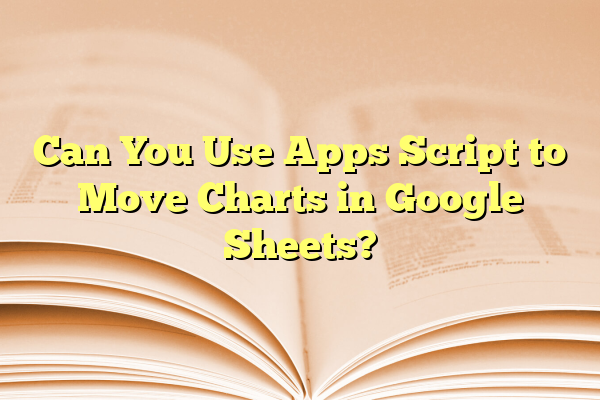
Can You Use Apps Script to Move Charts in Google Sheets?
Google Sheets is a powerful spreadsheet tool used by individuals and businesses across the world. While many people are familiar with using formulas, data validation, and conditional formatting, there’s an increasing interest in automating complex tasks — and that’s where Google Apps Script comes into play. For users who build dashboards or visual data summaries, one common question is: Can you use Apps Script to move charts in Google Sheets? The answer is a resounding yes, and this article explains how, why, and when it’s useful to move charts programmatically.
Contents
- 1 What Is Google Apps Script?
- 2 Working with Charts in Google Sheets and Apps Script
- 3 Code Example: Moving a Chart with Apps Script
- 4 Why Automate Chart Positioning?
- 5 Limitations of Moving Charts Using Apps Script
- 6 Best Practices for Script-Based Chart Positioning
- 7 Expanding the Concept: Dynamically Adjusting Charts
- 8 Conclusion
- 9 Frequently Asked Questions
What Is Google Apps Script?
Before diving into the chart manipulation capabilities, it’s essential to understand what Google Apps Script is. Apps Script is a cloud-based scripting language for light-weight application development in the G Suite platform. Based on JavaScript, it allows users to automate tasks across Google products like Gmail, Docs, Sheets, Calendar, and more.
Apps Script extends the capabilities of Google Sheets by enabling users to automatically sort data, send emails, connect external APIs, and even manipulate charts.
Working with Charts in Google Sheets and Apps Script
Charts in Google Sheets are representations of data linked to ranges within a spreadsheet. Through the Google Apps Script API, charts become accessible objects that can be modified using code. While most users are familiar with manually creating and dragging charts to position them, Apps Script grants developers access to define and alter that position via script.
To move a chart in Google Sheets using Apps Script, the script first accesses the embedded chart via the EmbeddedChart class provided by the Spreadsheet service. Then, it can be re-positioned by setting coordinates for its top-left corner.
Code Example: Moving a Chart with Apps Script
Here’s a simple Apps Script snippet that demonstrates how to move the first chart on a sheet to a new position.
function moveChart() {
var sheet = SpreadsheetApp.getActiveSpreadsheet().getSheetByName("Dashboard");
var charts = sheet.getCharts();
if (charts.length > 0) {
var chart = charts[0]; // Access the first chart on the sheet
var newChart = chart.modify()
.setPosition(5, 5, 0, 0) // Set new position: row 5, column 5
.build();
sheet.updateChart(newChart);
}
}
This code checks for the presence of a chart, modifies its position using the .setPosition() method of the builder pattern, and updates it in the sheet. The four parameters inside setPosition(row, column, offsetX, offsetY) define the position in grid-based coordinates and fine pixel adjustments. This enables fine-grained control over chart placement.

Why Automate Chart Positioning?
There are a number of use cases where automatic chart movement can make a meaningful difference:
- Dynamic Dashboards: If you’re generating custom dashboards for multiple users, you might want to reposition charts based on their specific data sets or screen layout.
- Data-Driven Interfaces: As your dataset expands or contracts, chart positions may need to adapt to avoid overlapping with data or other UI elements.
- User Experience Improvements: Scripting chart locations enhances the UI and accommodates different screen resolutions or print formats.
This automation becomes even more powerful when combined with user input through custom menus or buttons. For example, clicking a button could hide or shift certain charts to highlight different metrics.
Limitations of Moving Charts Using Apps Script
Although Apps Script allows for chart manipulation, it does come with some limitations:
- No Absolute Pixel Precision: The position is attached to grid units based on rows and columns rather than precise pixels.
- Limited Animation: Chart movement is abrupt and cannot be animated directly within Apps Script.
- Embedded Charts Only: Apps Script can only control embedded charts within a sheet. Charts in linked drawing layers or externally embedded elements are not supported.
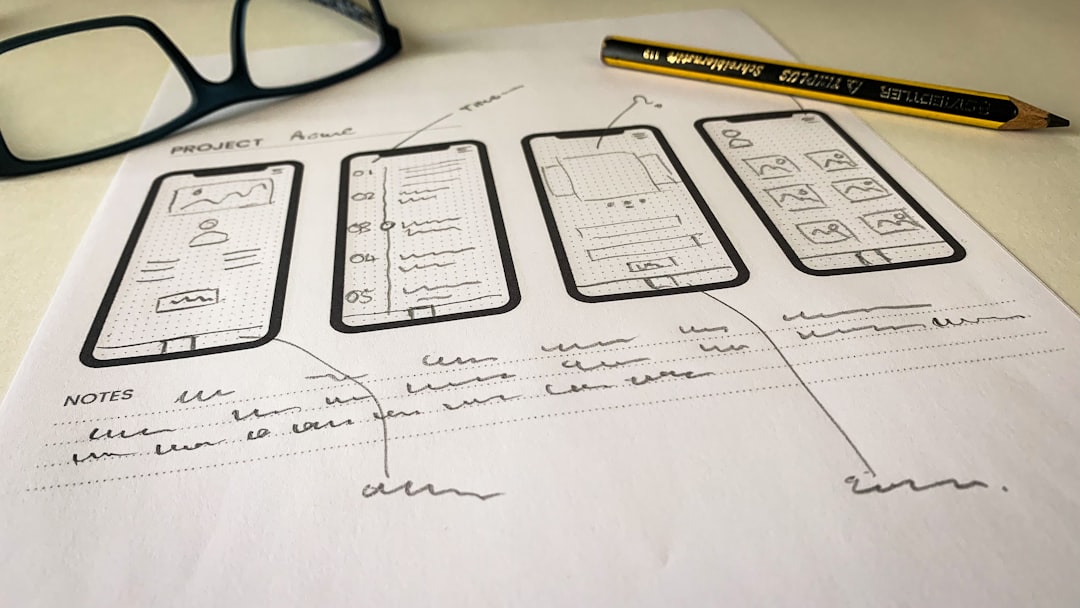
Best Practices for Script-Based Chart Positioning
When using Apps Script to manage chart positions, consider the following best practices:
- Name Your Sheets Clearly: Accessing a specific sheet by name makes the code more readable and less error-prone.
- Use Comments: Always document what your code does — especially when altering visual elements.
- Test for Existence: Check that the chart exists before trying to modify or move it to avoid runtime errors.
- Create Admin Controls: Consider creating buttons with triggers to allow users to control chart behavior.
- Log Positions: Use
Logger.log()or console output to verify chart positions during testing phases.
Expanding the Concept: Dynamically Adjusting Charts
The true power of using Apps Script to control charts is when combined with script logic that responds to changes in the spreadsheet. Here are just a few examples:
- Move a chart to the end of the last data set row dynamically.
- Place charts beside key performance indicators as they update.
- Change the layout depending on detected screen width or printing mode.
With techniques such as reading sheet dimensions and using conditionals, smart interfaces become possible with relatively simple code enhancements.
Conclusion
So, can you use Apps Script to move charts in Google Sheets? Yes, and it can streamline visually-driven workflows considerably. From creating dynamic dashboards to adapting interfaces to varying content, moving charts through scripts empowers users to evolve their solution from static data presentation to interactive, adaptive visual design.
While there are limitations, the advantages far outweigh them in many real-world use cases. As organizations grow more data-centric, mastering chart manipulations in Sheets via Apps Script will be a valuable tool in any developer or analyst’s toolkit.
Frequently Asked Questions
- Q: Can I move multiple charts at once?
A: Yes, you can loop through all charts on a sheet usinggetCharts()and apply new positions to each one. - Q: Can I trigger the chart movement using a button?
A: Yes, by creating a drawing or image and assigning a script function via “Assign script”, you can trigger chart movement with a user click. - Q: Does changing data affect the chart position?
A: No, changes to the data range do not affect the position of the chart. The positioning must be managed independently using script or manually. - Q: Are the changes permanent?
A: Yes, once you move a chart using Apps Script and update it, its position is saved in the sheet until changed again. - Q: Can I use Apps Script to resize charts too?
A: Yes, resizing charts is possible using the.setOption()method to adjust dimensions, although it requires understanding of chart options as supported by the chart type.
