
BitLocker Recovery 101: What It Is and How to Use It
If you’ve ever encountered the dreaded screen asking for your BitLocker recovery key and had no idea what it meant, you’re not alone. BitLocker is a built-in encryption tool in Windows designed to protect your data from prying eyes, even if someone gains physical access to your device. While it offers strong security, it can also lock you out if you’re not prepared. This article serves as your beginner-friendly guide to understanding what BitLocker Recovery is and how to use it effectively.
Contents
What Is BitLocker?
BitLocker is a full-disk encryption feature included in Windows 10, Windows 11, and some editions of Windows Server. It encrypts the entire drive to help keep your data safe, especially if a device is lost or stolen. When BitLocker is enabled, your data becomes unreadable without the correct decryption key or password.
Encryption helps businesses and individuals comply with data protection regulations and avoid data breaches due to stolen or misplaced drives. But while it’s a powerful security feature, it sometimes results in confusion — particularly when suddenly prompted for a recovery key.
What Is BitLocker Recovery?
BitLocker Recovery is a process that gets triggered when Windows detects a potential unauthorized attempt to access the system or when it can’t confirm the identity of the person trying to unlock the drive. This might happen after:
- A major hardware change like a new motherboard or TPM reset
- Changes in BIOS or UEFI settings
- Firmware updates
- Forgetting your BitLocker PIN or password
When any of these happen, BitLocker will refuse to unlock the drive automatically and prompt you for the BitLocker Recovery Key, a 48-digit numerical key that serves as the ultimate unlock code for your encrypted data.

Where to Find Your BitLocker Recovery Key
Thankfully, Microsoft offers several ways to store your recovery key securely. Here’s where you might find it:
- Your Microsoft Account: Visit https://account.microsoft.com/devices/recoverykey and sign in with the Microsoft account you used when setting up the PC.
- USB Drive: If you saved the key on USB, insert that USB into the locked device to access the decryption option.
- Printout or File: You may have printed or saved the key as a file on a different device or cloud storage.
- Active Directory: If this is a work or school device, IT admins might have stored the recovery key in a company-managed domain.
Pro tip: Always store your recovery key in more than one secure location to avoid lockouts.
How to Use BitLocker Recovery
The recovery process itself is fairly straightforward once you have the recovery key in hand. Steps may vary slightly depending on the device and Windows version, but the typical process goes something like this:
- When prompted, enter the 48-digit recovery key exactly as shown.
- Once the key is validated, Windows will unlock the drive and boot normally.
- You can then back up your recovery key again or disable and re-enable BitLocker to reset it if needed.
What If You Can’t Find the Recovery Key?
If you’ve lost your recovery key and can’t access the system, your options are limited. Without the key, the data on the encrypted drive is effectively unrecoverable. This is by design—encryption only works if there’s no backdoor.
In such cases, you may need to format the drive and reinstall Windows, which results in data loss. This is why it’s critical to back up your BitLocker recovery key and keep it in a place you can access when needed.
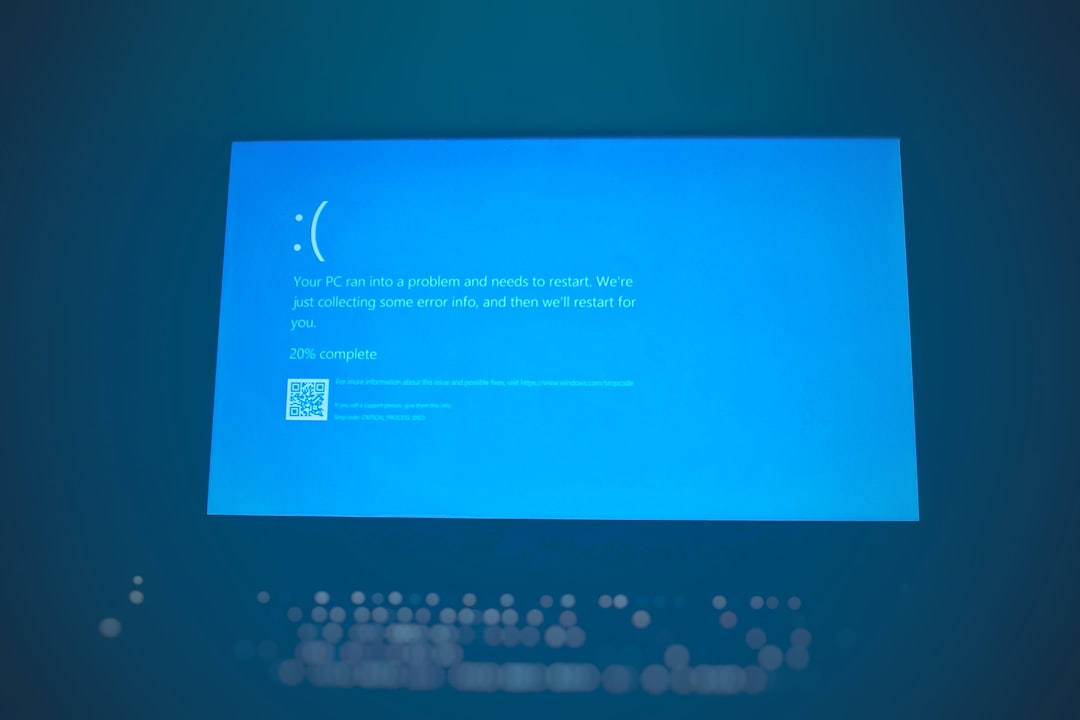
Tips for Preventing BitLocker Lockouts
To avoid running into BitLocker recovery prompts unnecessarily, consider these best practices:
- Backup Your Key: Save it to your Microsoft account and in a secure offline location.
- Avoid Unauthorized Hardware Changes: Consult documentation or IT support before changing system firmware or hardware.
- Regular Updates: Keep system BIOS and TPM firmware updated and compatible with BitLocker.
- Use a Trusted Startup PIN: Pairing your encrypted drive with a secure PIN adds another layer of defense.
Final Thoughts
BitLocker Recovery can feel intimidating at first, but understanding how it works—and how to be prepared—can save you from needless panics later. Whether you’re an IT pro or a casual PC user, storing your recovery key safely and knowing how to use it is key to maintaining access to your encrypted data.
Encryption protects your digital world, but only if you hold the keys. So the next time your computer asks for a BitLocker recovery key, you won’t be left in the dark.
