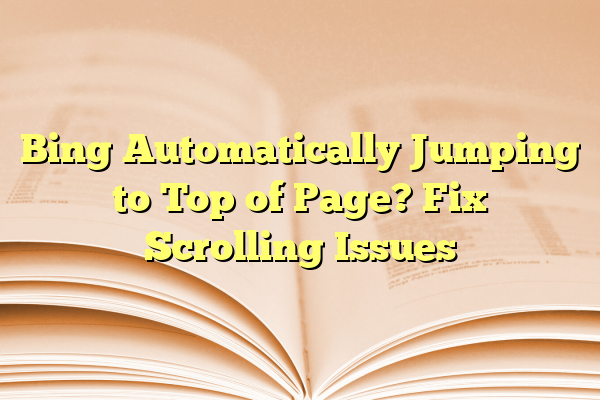
Bing Automatically Jumping to Top of Page? Fix Scrolling Issues
If you’ve recently noticed that Bing automatically scrolls to the top of the page after loading search results or while browsing websites, you’re not alone. Many users have reported issues with automatic scrolling that disrupts their user experience. This unexpected behavior can be not only annoying but also disruptive, especially when trying to read content lower on a page or click on a specific result.
While Bing as a search engine is constantly evolving and improving user interactions, sometimes updates or browser compatibility quirks can lead to unintended behaviors. If your page is jumping to the top automatically, it may be linked to browser performance issues, buggy extensions, or page reloads resetting scroll position.
Contents
Common Reasons for Bing Auto-Scrolling to Top
- Browser Extensions: Add-ons like ad blockers or script managers can interfere with page loads and force content to reset.
- JavaScript Conflicts: Web page code can sometimes include scripts that reload or reset scroll position unintentionally.
- Page Reloads: If Bing or the browser is refreshing the page unnecessarily, it can lead to the scroll resetting to the top.
- Accessibility Settings: Some system-level accessibility features may override web behavior to focus on top-level elements.
- Browser Bugs or Caching: Corrupted cache data or improper rendering in the browser can result in scrolling issues.
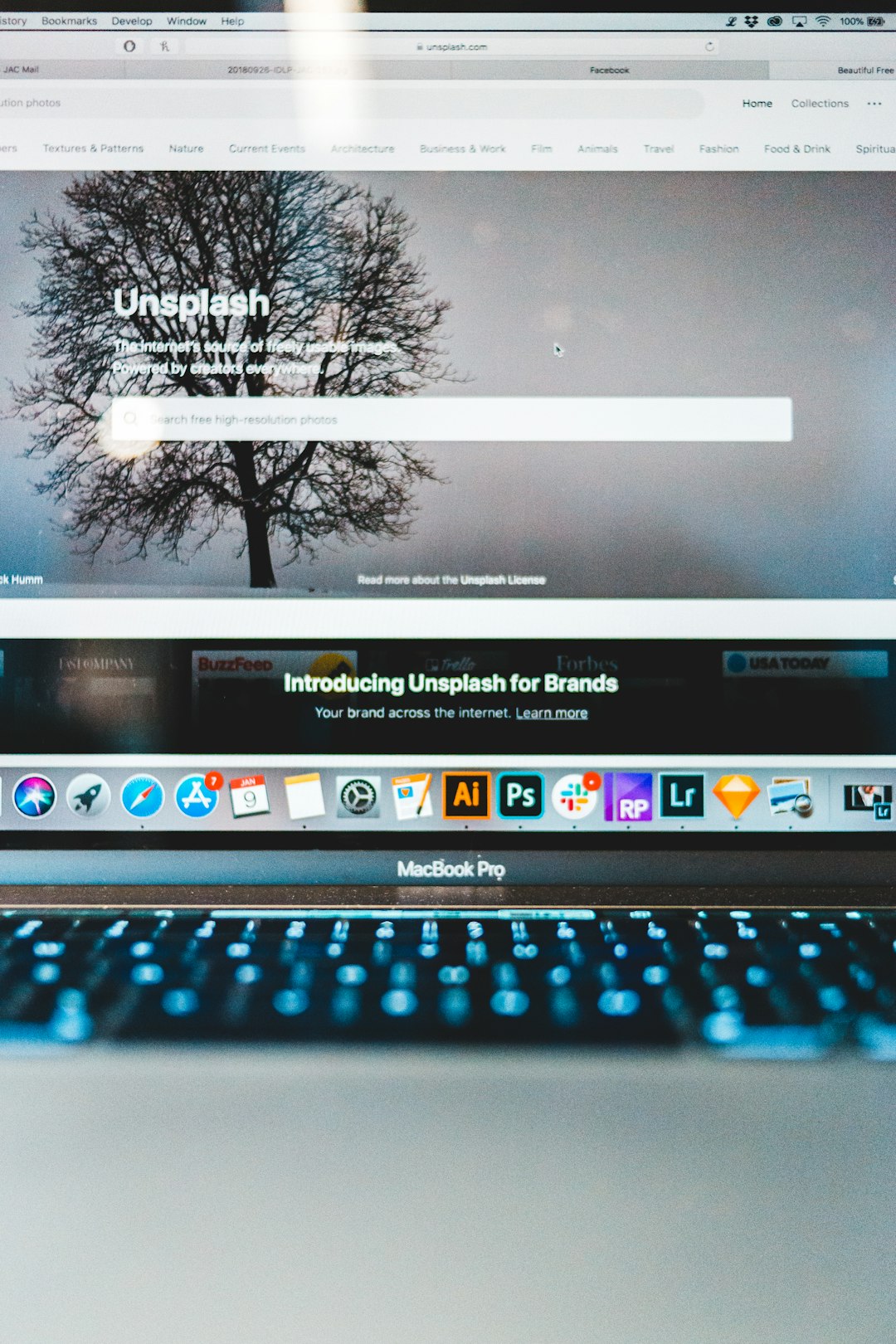
How to Stop Bing From Scrolling to the Top
Follow these steps to identify the culprit and resolve the auto-scrolling issue on Bing:
1. Clear Browser Cache and Cookies
Corrupted cache files can cause rendering issues. Try the following:
- Go to your browser’s settings menu.
- Choose Privacy or Clear Browsing Data.
- Select Cached images and files and Cookies.
- Restart the browser and reload Bing.
2. Disable Browser Extensions
Extensions can change how pages load. Try running your browser in Incognito or Private mode to see if the problem continues. If it doesn’t, disable extensions one by one until you find the problematic one.
3. Try a Different Browser
If you’re using Bing in Google Chrome and experiencing scrolling issues, see if the issue exists in browsers like Firefox, Edge, or Safari. Sometimes the problem is browser-specific, and compatibility plays a role.
4. Update Your Browser
Older browser versions may not work well with modern web code. Make sure your browser is up to date to ensure compatibility with Bing’s latest UI components.
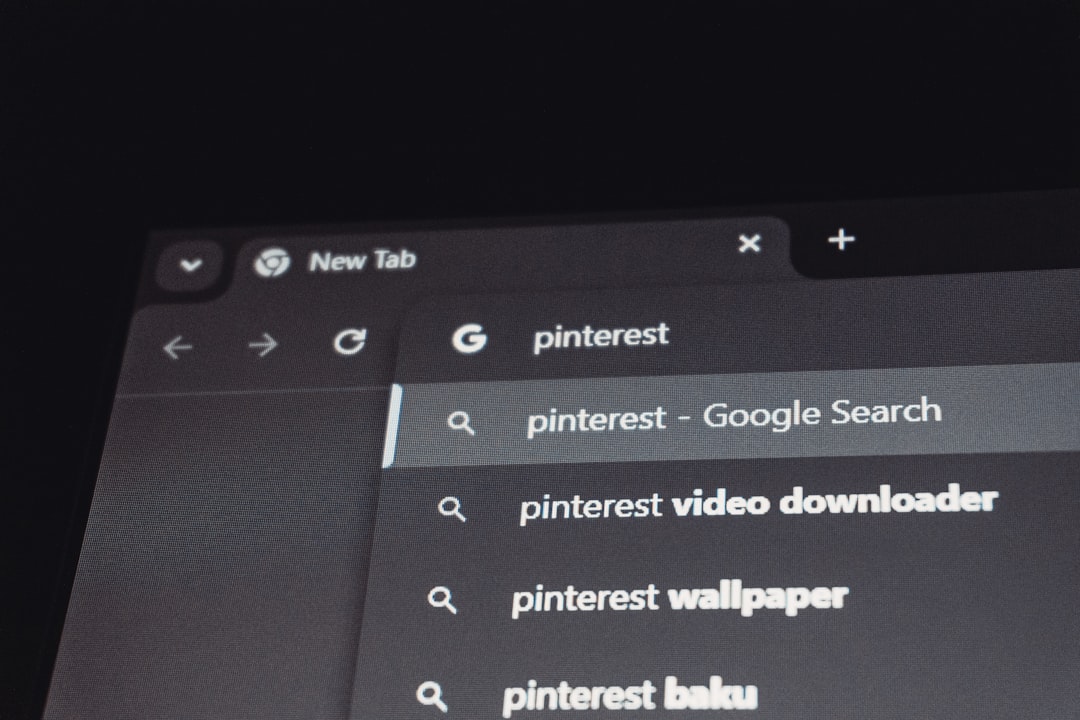
5. Reset Accessibility Settings
On both Windows and macOS, accessibility tools such as screen readers or magnifiers may force browsers to behave differently. Check your operating system’s accessibility features to ensure they aren’t contributing to the scrolling behavior.
6. Report the Bug to Microsoft
If nothing else works and the issue appears to be isolated to Bing, report it directly through the Bing Feedback Tool. User feedback often helps alert developers to widespread issues and push out fixes faster.
Conclusion
Experiencing automatic scrolling to the top of the page while using Bing can be frustrating, but in most cases, the problem can be resolved with a few simple troubleshooting steps. Whether it’s a browser issue, a plugin conflict, or Bing-specific behavior, knowing how to isolate and fix the issue can improve your browsing experience significantly.
FAQ: Fixing Bing’s Auto Scrolling Issue
- Q: Why does Bing keep returning to the top of the page after each click?
A: This could be due to JavaScript loading behavior or browser extensions interfering with page rendering. - Q: Is this issue unique to Bing?
A: Not necessarily. Auto-scrolling can happen on any website if browser settings or scripts are malfunctioning. - Q: How do I test to see if an extension is causing it?
A: Open your browser in Incognito or Private mode and test Bing. If the problem disappears, the issue likely stems from an extension. - Q: Will switching to Microsoft Edge help?
A: It might. Bing is integrated with Microsoft Edge more tightly than other browsers, improving compatibility and performance. - Q: What should I do if clearing cache and disabling extensions doesn’t help?
A: Consider reporting the issue via Bing’s Feedback Tool or try using Bing through a dedicated app or alternative browser for now.
