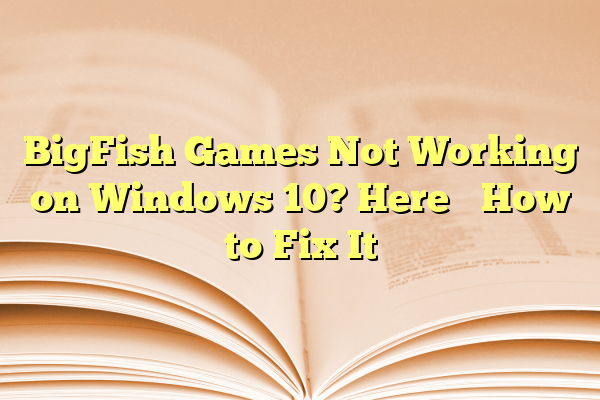
BigFish Games Not Working on Windows 10? Here’s How to Fix It
If you’re an avid gamer who enjoys puzzle, hidden object, or casual games, chances are you’ve come across BigFish Games. However, some users have reported issues running BigFish Games on Windows 10. These issues can arise from a variety of causes—everything from compatibility problems to missing system files. Fortunately, there are several ways to fix these glitches and get back to gaming.
Let’s dive into some troubleshooting steps to resolve your BigFish Games issues on Windows 10.
Contents
1. Update Windows and Drivers
Before diving into specific game settings, it’s crucial to ensure your system software is updated. Outdated Windows components or drivers can often interfere with game launches.
- Open Settings > Update & Security
- Click Check for updates
- Install all pending updates and restart your computer
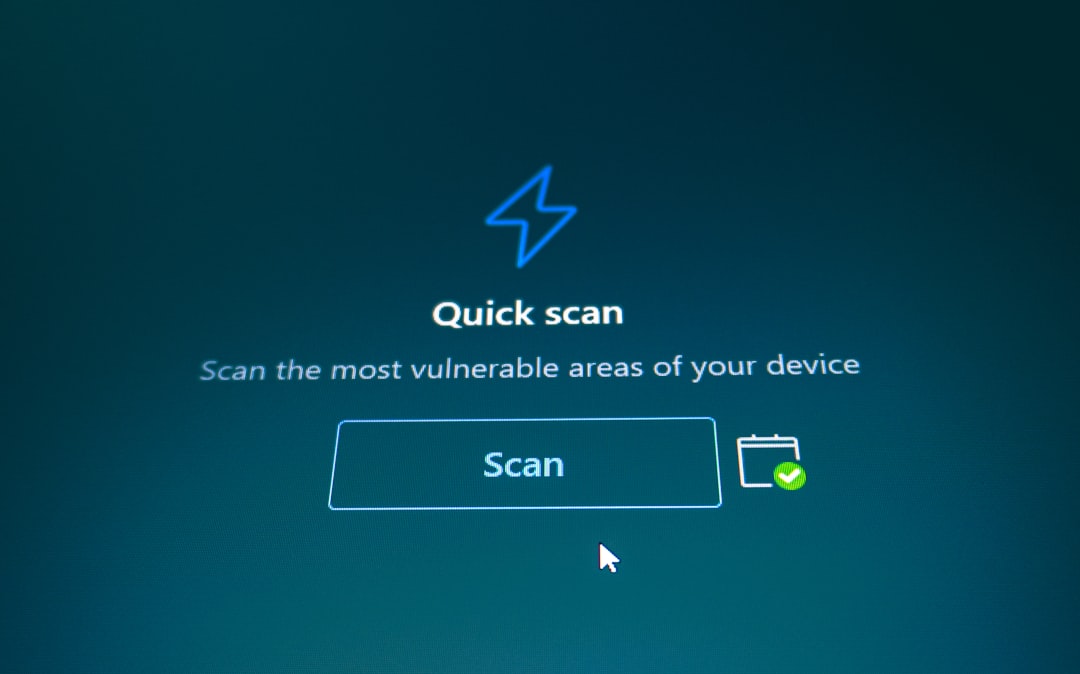
2. Run the Game in Compatibility Mode
Some BigFish games were developed for earlier versions of Windows. Running them in compatibility mode can help:
- Right-click the game’s shortcut or .exe file
- Select Properties
- Go to the Compatibility tab
- Check “Run this program in compatibility mode for:” and select an earlier Windows version like Windows 7
- Click Apply and then OK
3. Install the Latest Version of DirectX
BigFish Games heavily rely on Microsoft DirectX to run smoothly. Windows 10 comes with DirectX 12, but some games require earlier versions.
- Visit the Microsoft DirectX End-User Runtime Web Installer
- Download and install it
4. Reinstall the BigFish Game Manager
The BigFish Games App or Game Manager may become corrupted over time. Reinstalling it can often resolve issues:
- Go to Control Panel > Programs and Features
- Find and uninstall the BigFish Games App
- Download the latest version from the BigFish website
- Reinstall and try launching the game again
5. Disable Antivirus or Add Exceptions
Your antivirus software might mistakenly block BigFish Games from launching. To test this, temporarily disable your antivirus or add BigFish Games to its exception list. If games work when the antivirus is off, you’ll know it’s the culprit.
6. Update Graphics Card Drivers
Outdated graphics drivers can hinder game performance or prevent the game from launching altogether.
- For NVIDIA: Visit NVIDIA Driver Downloads
- For AMD: Visit AMD Driver Support
- Download and install the latest version for your hardware
7. Check System Requirements
Although BigFish titles are generally low-resource games, older PCs or specific configurations might struggle. Always check the official system requirements available on each game’s download page.
8. Reinstall the Game
If all else fails, uninstalling and reinstalling the specific game can sometimes fix corrupted files or incomplete downloads.
FAQ
-
Q: Why won’t my BigFish game launch?
A: The most common reasons include outdated system drivers, antivirus blocks, or compatibility issues with Windows 10. -
Q: Is BigFish Games compatible with Windows 10?
A: Yes, most BigFish games are compatible, but some older titles may require compatibility mode or additional system updates. -
Q: Do I need to reinstall a game if it won’t start?
A: Not always. Try updating drivers, adjusting compatibility settings, or reinstalling the Game Manager before reinstalling the game itself. -
Q: Can antivirus programs block BigFish Games?
A: Yes, some antivirus programs can falsely flag game files. Try disabling your antivirus temporarily to see if it helps. -
Q: What is the BigFish Game Manager?
A: It’s the platform through which BigFish installs, launches, and manages your games. Keeping it updated is essential for functionality.
With these steps, most users should be able to resolve issues related to BigFish Games not working on Windows 10. Whether you needed to install DirectX, tweak compatibility settings, or update your graphics drivers, there’s always a way back to your favorite casual games.
