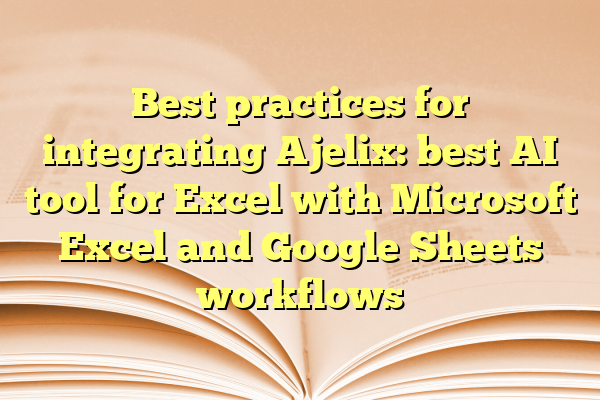
Best practices for integrating Ajelix: best AI tool for Excel with Microsoft Excel and Google Sheets workflows
Spreadsheets are powerful—but they can also be super frustrating. Those long formulas, endless rows, and confusing functions can drive anyone a little crazy. Luckily, Ajelix is here to save the day. It’s an AI tool designed to make working in Excel and Google Sheets easier, faster, and more fun. Ready to turn into a spreadsheet superhero?
Contents
TLDR:
Ajelix is an AI assistant that helps simplify complex Excel and Google Sheets tasks. You can use it to generate formulas, scripts, and even translate spreadsheet code. Integrating Ajelix into your daily workflow can save time and boost productivity. Best of all, it’s super easy to use—even if you’re not a spreadsheet genius.
Why Ajelix is Your New Spreadsheet Sidekick
Let’s face it. Figuring out the perfect Excel formula or writing Google Apps Script takes serious time and brainpower. Enter Ajelix—a smart AI that helps you:
- Write formulas based on plain English instructions
- Explain existing formulas to help you understand them
- Translate Excel formulas between different languages
- Generate scripts for Google Sheets automation
- Speed up your entire spreadsheet workflow
Ajelix supports Microsoft Excel and Google Sheets, the two spreadsheet giants. No need to switch tools—you just enhance what you already know and use.
Getting Started with Ajelix
Good news—there’s no PhD required.
- Head to Ajelix.com and sign up for a free account.
- You can choose to use the web interface or install the Excel add-in if you’re an Excel power user.
- In Google Sheets? Use Ajelix inside their web app or generate formulas from the site and copy them manually.
Let’s break it down for both Excel and Google Sheets workflows.
Integrating with Microsoft Excel
There’s an official Ajelix for Excel add-in available directly through Microsoft’s AppSource. Here’s how to make it part of your daily Excel vibe.
Steps:
- Open Excel and go to Insert > Get Add-ins.
- Search for Ajelix and click Add.
- Once installed, you’ll find it in the ribbon toolbar.
Using the add-in, you can:
- Type a question like “sum sales from column B where region is Europe,” and get an instant formula
- Click to expand formulas you don’t understand
- Save time typing and avoiding errors
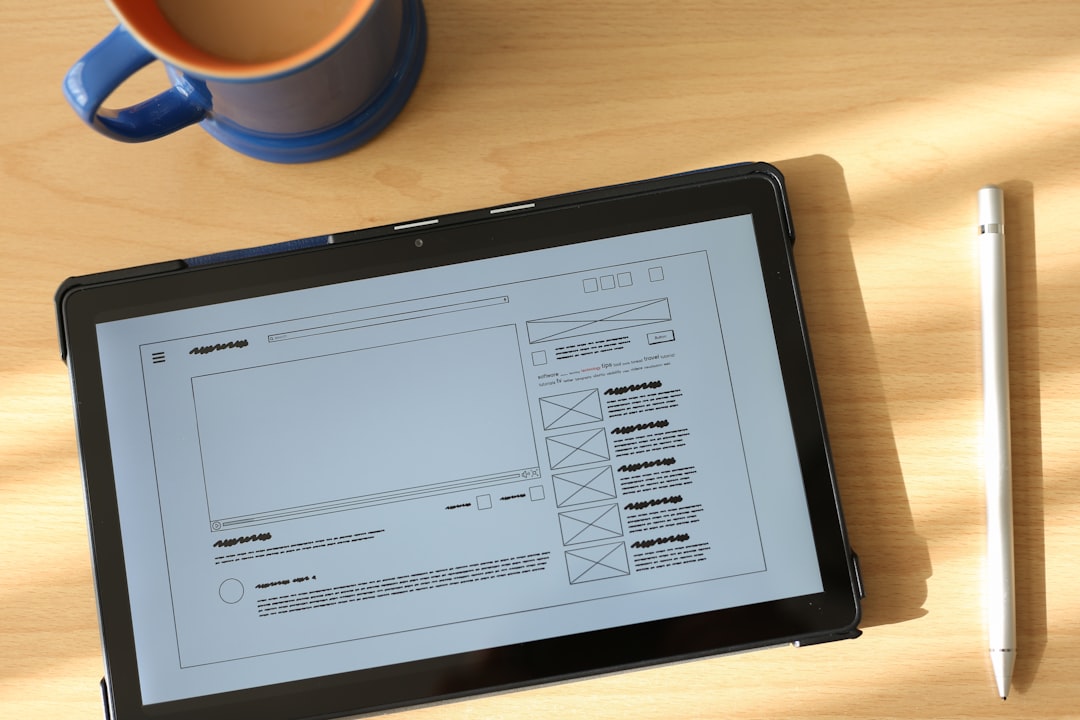
Pro Tips:
- Use keyboard shortcuts to launch Ajelix faster
- Pin the panel if you use it often—it’ll stay open
- Don’t be afraid to ask long or complex questions—Ajelix loves detail
With native Excel integration, you’re not just saving time—you’re boosting your skills too!
Working with Google Sheets
Ajelix doesn’t have a direct Google Sheets add-on (yet), but it still works beautifully with it. Just use the web interface alongside your Google Sheets workflow.
Steps:
- Go to app.ajelix.com
- Choose what you want to do: generate a formula, explain one, or create a script
- Copy the result and paste it into your sheet—boom, done!
What makes it awesome for Google Sheets:
- Convert plain English into correct formulas
- Customize with Google Apps Script (write code with AI!)
- Translate formulas into your preferred language
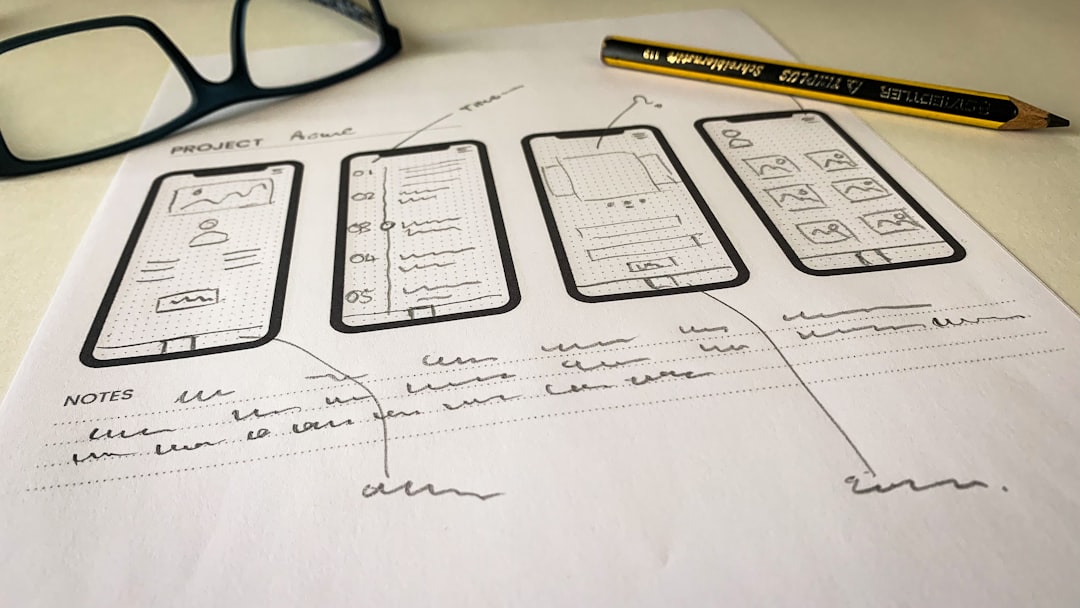
Power-Up with Ajelix Scripts:
Want to automate your spreadsheet? Ajelix can help you write Google Apps Script.
Try asking: “Write a script that sends an email when a cell in column D is over 100.”
Sounds like magic? It’s real and it works. You can copy the script directly into Google Sheets’s script editor and run it with a click.
Best Practices for Seamless Workflow Integration
Whether you’re automating or building dashboards, these best practices help Ajelix fit smoothly into your workflow:
1. Use Descriptive Language
The more specific you are with your prompt, the more accurate Ajelix’s response will be.
Instead of: “Average sales”
Try: “Calculate the average from column B where status is ‘Completed'”
2. Keep a Snippet Library
Copy and save useful formulas and scripts. Over time, this becomes your personal recipe book.
3. Don’t Replace—Augment
Still love writing formulas by hand? Great! Use Ajelix to check your logic or speed up repetitive tasks.
4. Collaborate with Others
Show teammates how to use Ajelix. It’s a fantastic productivity booster for entire teams.
5. Stay Updated
New features roll out regularly. Subscribe to Ajelix’s newsletter or keep an eye on their YouTube tutorials.
Bonus Features You Should Try
- Explain Formula: Copy any formula to see what it actually does.
- Translate Formula: Switching language in Excel? No problem. Ajelix handles the syntax.
- Use Cases Library: Explore pre-made use cases to get inspired.
A Day in the Life with Ajelix
Imagine this: You start your Monday with 1,000 rows to clean. Normally, you’d give up coffee for sanity. But now you open Excel or Sheets, fire up Ajelix, and crank out formulas like:
- “Remove duplicates from column A”
- “Create a pivot table summary”
- “Write code to color cells above 500”
Tasks that used to take hours now take minutes. Your productivity graph looks like a rocket 🚀.

Final Thoughts
Ajelix doesn’t just make spreadsheets easier—it makes them exciting again. Whether you’re deep in financial analysis, building dashboards, or just sorting weekly chores, this AI tool can help you work smarter—not harder.
So go ahead, unleash your inner spreadsheet wizard. Excel and Google Sheets are powerful—but with Ajelix, they become unstoppable.
Go try it out and thank us later!
