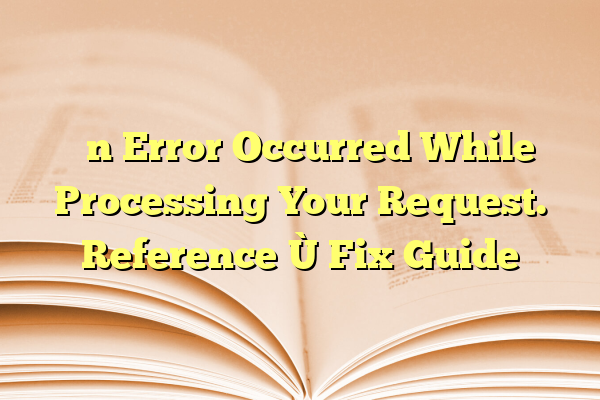
“An Error Occurred While Processing Your Request. Reference” Fix Guide
You’re browsing happily, clicking away, and then BAM! 👀
“An Error Occurred While Processing Your Request. Reference ####.”
It looks scary, confusing, and very technical. But don’t worry. It’s not the end of the world (or your browser). Let’s break it down and fix it step by step. This guide is designed to make it all simple, even fun!
Contents
What Does That Error Even Mean?
This type of error message usually pops up when your browser is trying to access a webpage, but something goes wrong on the site’s end, your end, or somewhere in between.
The “Reference ####” part is just a code that the website uses to figure out what happened. Sadly, it doesn’t tell you much. But it helps the website admins.
Why This Error Might Show Up
There are a few reasons. Here are some of the most common ones:
- Your browser’s cache is corrupted.
- Your cookies are outdated or causing issues.
- The website’s server is temporarily down or overloaded.
- Your internet connection hiccupped.
- Firewall or content blockers messed with the connection.
Now let’s learn how to fix it!
Step-by-Step Fix Guide
1. Refresh the Page 🌀
It might sound too easy, but sometimes a simple refresh fixes everything.
- Press F5 or click the refresh icon in your browser.
- If it reloads fine, congrats! You’re done!
- If not, keep reading.
2. Clear Your Browser’s Cache
Sometimes your browser saves funky versions of websites. Let’s clean that up.
- Go to your browser settings.
- Find the “Clear Browsing Data” section.
- Check the box for cached images and files.
- Click “Clear Data”.
Now go back to the website and try again.
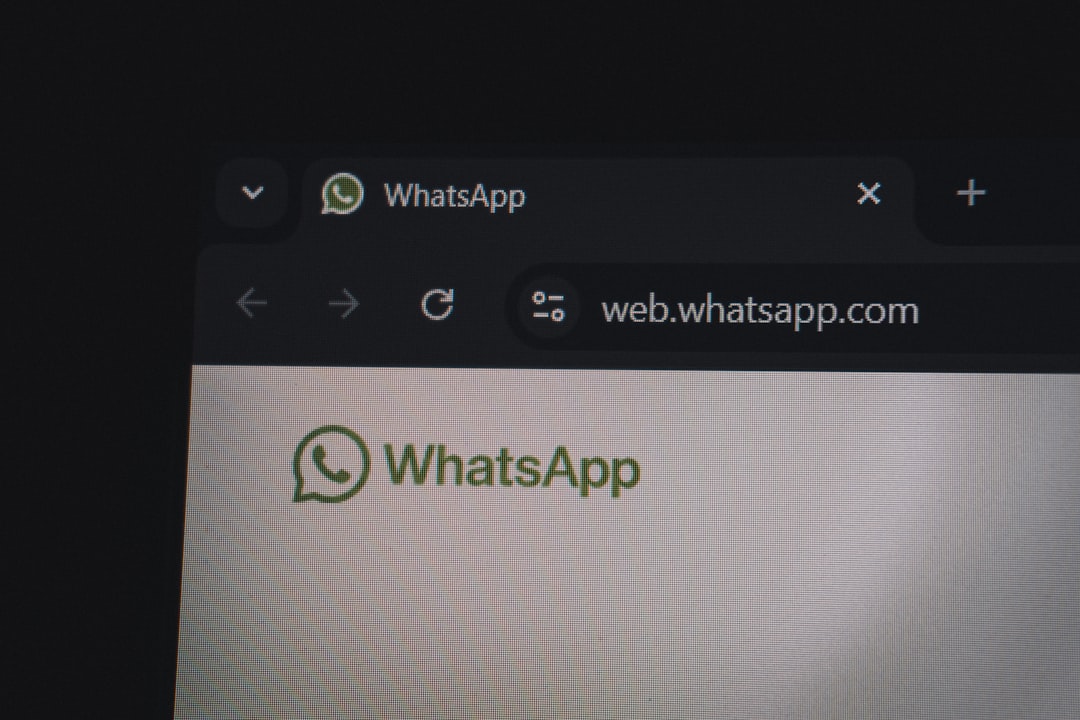
3. Delete Cookies
Yup, even digital cookies can go stale.
- In your browser’s privacy section, look for “Cookies and Site Data”.
- Delete cookies for the specific site causing trouble.
This is often the magic move that fixes the issue.
4. Try a Different Browser
Your browser may be having a bad day.
- If you’re using Chrome, try Firefox.
- Safari giving you issues? Test it on Edge.
If the site opens fine in another browser, you know the problem is with your first browser.
5. Restart Your Modem/Router
Sometimes your internet setup just needs a little nap.
- Unplug your modem and router.
- Wait 30 seconds.
- Plug them back in and wait for the lights to come back on.

6. Turn Off VPN or Proxy
VPNs and proxies hide your location. Sometimes that causes issues.
- If you’re using a VPN, try turning it off temporarily.
- Same for any proxy settings you might have enabled.
- Try loading the site again.
Still not working? Stick with us!
7. Temporarily Disable Firewall or Antivirus
Security tools are great—but sometimes they block too much.
- Go to your security software’s dashboard.
- Pause the protection for a few minutes.
- Then reload the website.
Important: Turn your protection back on after testing!
8. Contact the Website or Wait
If none of the above worked, it may not be your fault.
- The website itself might be down.
- Their server may be having issues.
- Use a site like downforeveryoneorjustme.com to check.
- If they have a support email or contact form, report the error.

Bonus Tips 🧠
Use Incognito Mode
Sometimes your browser’s normal mode carries too much baggage. Incognito keeps it simple.
- Open a new Incognito (Private Browsing) window.
- Load the website there.
Update Your Browser
Outdated browsers can act up.
- Go to your browser’s settings or About page.
- Check for updates and install if needed.
When It’s Not Fixable By You
Okay, you tried everything. The problem might be:
- The website’s security protocols failed.
- The server misconfigured permissions.
- An overload broke the service temporarily.
Nothing you can do—except wait. Or reach out to customer support if it’s urgent.
Quick Recap
When see the error “An Error Occurred While Processing Your Request. Reference…”, do this:
- Refresh the page
- Clear your cache and cookies
- Try a different browser
- Restart your internet connection
- Disable VPNs or proxies
- Temporarily turn off firewalls or antivirus
- Check if the website is down for everyone
- Use Incognito mode or update your browser
Conclusion 🎉
Errors like these can be annoying, but they’re usually not a big deal. Now you’ve got a handy bag of tricks to try next time you see that dreaded error message.
So next time your screen flashes up with “An error occurred…” take a breath, smile, and remember—you’ve got this!
