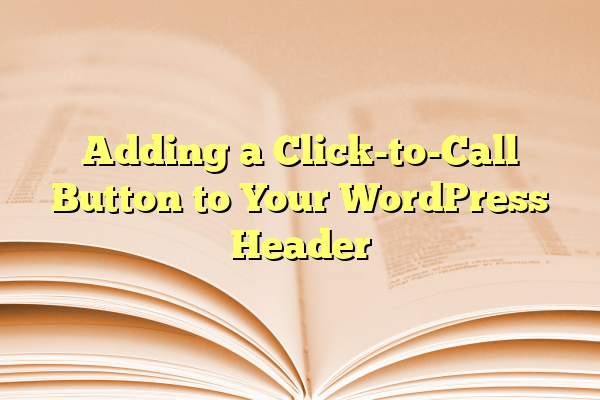
Adding a Click-to-Call Button to Your WordPress Header
In today’s fast-paced digital world, making it easy for your website visitors to contact you is not just a convenience—it’s a necessity. Especially for mobile users, a Click-to-Call feature on your WordPress site can dramatically improve customer engagement and conversion rates. By placing a Click-to-Call button in your WordPress header, you ensure that it’s visible on every page, offering instant connectivity to potential leads.
Contents
TL;DR
Adding a Click-to-Call button to your WordPress header is a highly effective way of enhancing user experience and increasing the number of direct inquiries. It is especially valuable for mobile visitors who are more likely to make a quick call rather than fill out a contact form. This article walks you through why it matters, how to properly implement it using different methods, and what best practices to follow. Whether you use a plugin or modify the theme files directly, this guide provides all you need to know.
Why a Click-to-Call Button Matters
Having a visible phone number on your website is one thing—making it easy to use is another. Consumers are increasingly looking for instant solutions, and the Click-to-Call function caters directly to that need.
- Improves Accessibility: Mobile users can tap the button and dial instantly without copying or inputting any numbers.
- Boosts Conversions: Users close to making a purchase or needing service are more likely to call than fill out a long form.
- Enhances User Experience: Quick and easy communication builds trust and adds professionalism to your site.

Methods to Add a Click-to-Call Button
There are primarily two ways to add a Click-to-Call button in your WordPress header:
- Using a Plugin
- Adding Code Manually
Both have their pros and cons, which we’ll explore below.
Option 1: Using a WordPress Plugin
This is the easiest and least technical method, perfect for website owners with limited coding experience. Several free and premium plugins allow you to insert a phone button in your header without touching a single line of code.
Recommended Plugins
- WP Call Button: Simple and user-friendly with attractive customization options.
- Call Now Button: Especially optimized for mobile viewing, with configurable schedules.
Steps to Use a Plugin
- Login to your WordPress dashboard.
- Go to Plugins > Add New.
- Search for “WP Call Button” or any other preferred plugin.
- Click Install and then Activate.
- Follow the plugin settings to customize your phone number, button text, and placement.
Most plugins come with options to display the button globally or only on selected pages. For consistent visibility, ensure it appears site-wide by enabling the “Global Display” or “Header Display” setting.
Option 2: Manually Adding a Click-to-Call Link
If you are comfortable editing your theme files, you can add the button manually. This method gives you greater control over the placement and styling of the button.
Steps to Add Manually
- Backup Your Website: Always backup before editing theme files.
- Go to your theme directory via FTP or WordPress Theme Editor.
- Locate the
header.phpfile. - Insert the following HTML snippet where you want the button to appear:
<a href="tel:+1234567890" style="background-color:#28a745;color:white;padding:10px 20px;text-decoration:none;border-radius:5px;display:inline-block;margin-top:10px;">
Call Now: (123) 456-7890
</a>This code creates a green call-to-action button with your phone number embedded. Customize the href to match your actual number, and adjust the styling as needed.
For further polish, consider wrapping this code in a <div> tag with a class to facilitate responsive design using CSS.
[h3 id=”customization-tips”>Customization TipsTo make your Click-to-Call button not only functional but also visually appealing and contextually relevant, keep the following in mind:
- Color: Use a color that contrasts well with your header but still aligns with your site branding.
- Text: Clear, action-oriented phrases like “Call Now” or “Talk to an Expert” are more effective than just displaying the number.
- Positioning: Ideally, the button should appear in the top-right corner of your header to draw natural attention.
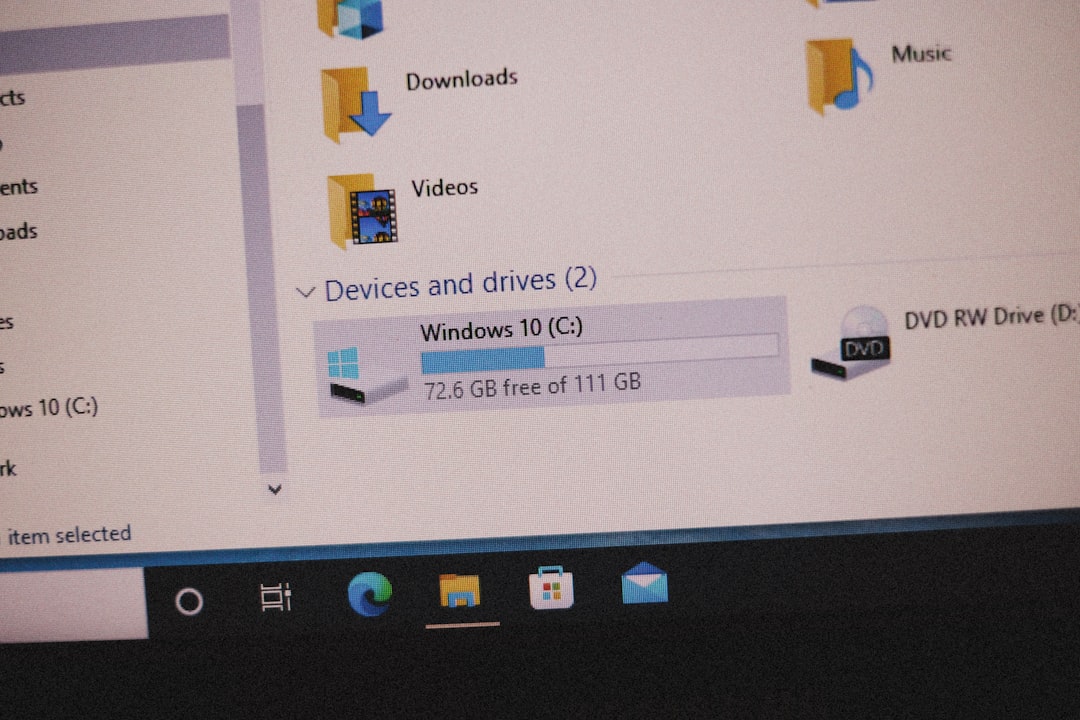
Best Practices for Maximum Impact
Implementing a Click-to-Call button is more than embedding a link—it’s about optimizing for user intent and design cohesion.
- Ensure Mobile-Friendliness: Test your header on various devices to ensure the button behaves well and doesn’t obstruct other elements.
- Track Calls: Use call-tracking software or plugins that integrate with tools like Google Analytics to measure performance.
- Use Schema Markup: Adding LocalBusiness schema with the telephone field can enhance SEO and display your contact info in search results.
Security and Maintenance Considerations
If you’re editing the theme directly, keep in mind that any theme update may overwrite your modifications. To avoid this, either:
- Create a child theme before modifying your files.
- Use a theme that offers a custom header widget or custom hooks.
Additionally, validate phone number formats and ensure your number is clickable across all browsers by always starting the href attribute with “tel:”.
Enhancing User Experience With Additional Features
For businesses heavily reliant on phone interactions—like medical clinics, legal firms, and service providers—adding dynamic functionality can further boost effectiveness.
- Schedule-Based Display: Show or hide the button depending on your business hours using plugins or JavaScript.
- Multilingual Support: If your site serves a diverse audience, display translated versions of the call button using WPML or similar tools.
- Voice Tracking: Some advanced plugins and services like CallRail allow integration of call recordings and analytics.
Conclusion
Making it easier for your visitors to connect with you is an essential part of good web design. A Click-to-Call button in your WordPress header is a small but powerful feature that can lead to higher engagement, improved conversion rates, and better user satisfaction. Whether you choose to implement it via a plugin or through manual coding, following the best practices outlined above will ensure a seamless and effective user experience.
When done right, a simple button can take customer service and business performance to the next level. Start today by adding that vital Click-to-Call button and stay one step ahead of your competitors in the digital communication game.
