
When YouTube Blocked My Exported Video for Mobile Uploads and the Encoding Fix That Eliminated Upload Corruption
Uploading videos to YouTube has become as typical as posting a photo to social media, especially for content creators who produce videos using mobile devices. However, even in 2024, the process can be frustrating when things go wrong. One particular incident—a video blocked on upload due to encoding corruption—opened up a deeper exploration into video format compliance and encoding stability across platforms. The issue revealed an important lesson in mobile video preparation and how crucial encoding settings can be.
Contents
TLDR:
When uploading a video exported from a mobile video editor, YouTube blocked it due to file corruption. The root cause was improper encoding settings that made the file unreadable by YouTube’s backend. By adjusting export parameters—such as codec, frame rate, and container format—the uploader was able to resolve the issue. This article outlines the problem, troubleshooting steps, and final solution in detail.
The Problem Begins
It started like any ordinary day—a quick video edit on a smartphone, followed by an attempt to upload the finished product to YouTube. Most creators trust their editing and export tools, especially when those apps claim to be “YouTube optimized.” But that wasn’t the case this time. After spending hours editing, the video failed to upload. The error message was vague:
“Video processing failed. The file appears to be corrupted.”
At first, the assumption was that YouTube was temporarily malfunctioning. The video played perfectly fine on the device, and other older videos uploaded without issues. The next logical step was to try re-exporting the video from the mobile editor. That too, unfortunately, resulted in the same error. It became clear this wasn’t just a glitch—it was an encoding problem.
Initial Troubleshooting Steps
To isolate the issue, a number of strategies were attempted:
- Re-exporting using different file resolutions (1080p, 720p)
- Changing file containers (MP4 vs. MOV)
- Uploading via different platforms (YouTube desktop site, YouTube Studio app)
- Testing upload of older, previously successful videos again
What became apparent is that all other videos, even from the same app and editor, worked fine—except this one. The suspicion gradually turned toward encoding settings, especially those that might have been affected during export due to customized bitrate or format optimizations.
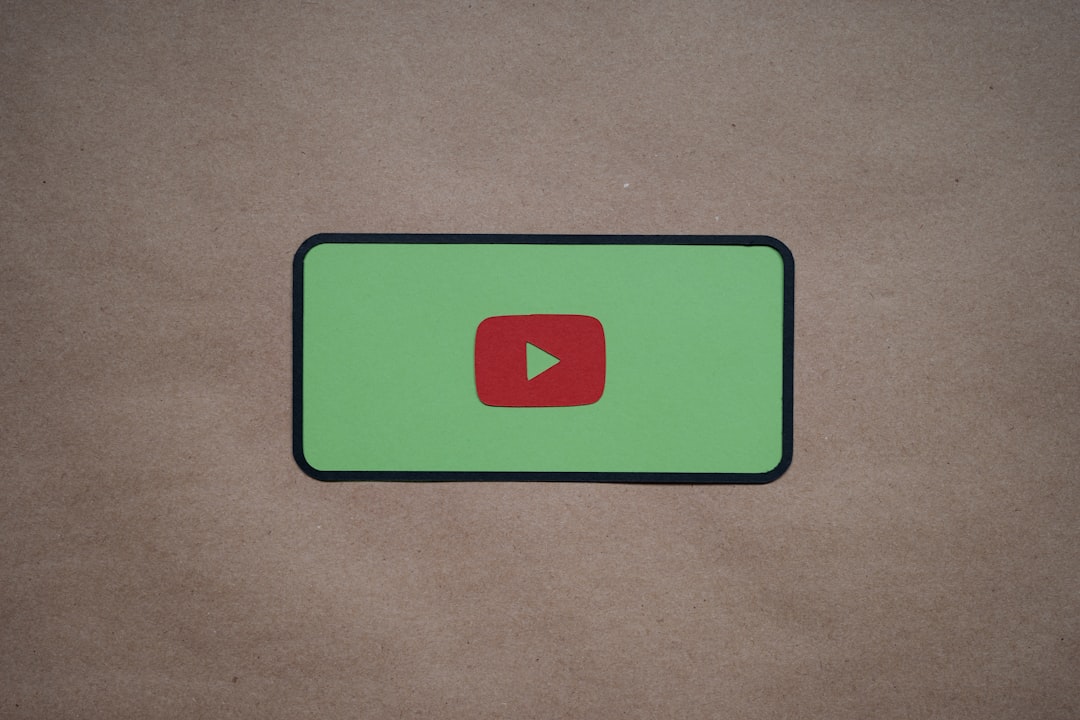
Detecting the Real Issue: Encoding Errors
To dig deeper, the corrupt video was transferred to a PC for inspection. Using tools like MediaInfo and FFmpeg, the upload-unfriendly traits became more evident:
- The file used the H.264 (AVC) codec, but with an unusual encoding profile (High 4:4:4 Predictive)
- The frame rate was variable (VFR), not constant, causing sync issues
- Audio was encoded using AAC LC, but with a superfluous metadata tag
- Container compliance showed multiple flags marked as “non-standard”
YouTube’s documentation recommends a H.264 baseline or main profile with a CBR (constant bitrate) and a constant frame rate (CFR), using a .mp4 container. Anything else, while sometimes workable, is considered risky—especially if exported from non-professional editing tools on mobile.
The Encoding Fix
With FFmpeg available, the following command was used to re-encode the video properly:
ffmpeg -i corrupt_video.mp4 -vcodec libx264 -profile:v main -preset slow -b:v 4000k -acodec aac -b:a 128k -movflags +faststart -r 30 fixed_video.mp4
This command achieved several things:
- Set codec to H.264 with the main profile: Compatible across platforms
- Converted to constant bit rate and frame rate (30fps)
- Added faststart flag: Ensures video starts playing immediately on streaming services
Once re-encoded, the fixed video uploaded without any issue. YouTube processed it in less than a minute, and playback quality was flawless. It was a powerful reminder that even slight deviations in encoding can make modern platforms misjudge a file as corrupted.
Understanding Platform-Specific Encoding Expectations
While mobile editors make the encode process easy through presets, they often don’t stay up to date with platform specs. The main differences lie in:
- Bitrate tolerances
- Metadata handling
- Audio-video sync prioritization
- Handling of color profiles (HDR vs SDR)
YouTube is surprisingly strict about what it accepts, especially for resolutions above 1080p or when using non-standard frame rates like 23.976 or 59.94 fps. These are fine for playback but often fail automated backend verification during upload.

Avoiding This Issue in the Future
The best way to prevent such corrupt uploads is to follow these practices:
- Stick to standard presets in your mobile editor (H.264, MP4, 30fps, AAC audio)
- Download and use a bitrate monitor or file validator post-export
- Install a mobile version of FFmpeg or export to a PC for a final encode
- Double-check container flags and metadata with tools like MediaInfo
Content creators should also consider creating a “YouTube Export Checklist” tailored to their workflow, ensuring consistency, especially when under time pressure to publish content.
Conclusion
Video upload failures can often be traced not to YouTube’s platform, but to user-side encoding errors. Tools like FFmpeg offer an accessible bridge between mobile creativity and platform compliance. In the world of precise algorithms and codec specifications, understanding the basics of video encoding becomes as necessary as good editing skills. A single setting—like an incorrect profile level or variable frame rate—can mean the difference between instant online success and hours of frustrating troubleshooting.
FAQ
Why did YouTube say my video was corrupted?
Though your video may play fine on local devices, YouTube detected issues in encoding—such as the wrong codec profile, variable frame rate, or improper container format—that rendered the file unreadable during processing.
Can I fix a corrupt upload without re-editing the video?
Yes. Tools like FFmpeg allow lossless (or visually unnoticeable) re-encoding of a video file to correct encoding issues like wrong profile, bitrate, or audio tags.
Is there a recommended encoding standard for YouTube uploads?
Yes. YouTube accepts:
- .mp4 container with H.264 video codec
- Constant frame rate (preferably 30fps)
- AAC audio
- Fast Start enabled (via movflags)
Do mobile video editors support these standards?
Some do, but many use variable frame rate or “smart encoding” that deviates from the norm. Always verify export settings if you face recurring upload failures.
Is FFmpeg safe for beginners to use?
Yes, though it requires basic command line familiarity. Many tutorials and GUI wrappers are available to help beginners encode videos the correct way for platforms like YouTube.
