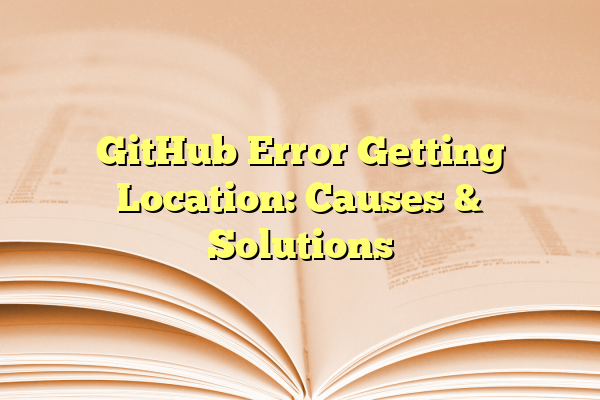
GitHub Error Getting Location: Causes & Solutions
When working with GitHub, developers may occasionally encounter a peculiar issue identified as the “Error Getting Location.” Although it might not be among the most frequent errors, its appearance can be concerning and confusing for many, especially when it’s not immediately clear what caused it. This error can disrupt your workflow and lead to delays if not resolved promptly. Fortunately, understanding the root causes and available solutions can help overcome this issue swiftly.
Contents
TLDR (Too Long; Didn’t Read)
The “GitHub Error Getting Location” message generally occurs due to network configuration problems, browser privacy settings, or project misconfigurations. It may show up while using GitHub’s web interface or certain third-party integrations. Solutions include clearing browser cache, disabling VPNs or proxy services, updating permissions, or checking the GitHub API usage in developer tools. Understanding the environment in which the error occurred is key to resolving it efficiently.
What Is the “Error Getting Location” on GitHub?
GitHub’s ecosystem is deeply integrated with various services, APIs, and browsers. The “Error Getting Location” message typically pops up when GitHub or a GitHub-related service tries to fetch your geographical or project location and fails. The interpretation of “location” here can vary depending on context, referring either to the user’s geographical location, the file or directory path, or project metadata.
This error can appear during:
- Logging into or navigating GitHub on an unfamiliar network
- Using GitHub Codespaces or GitHub Pages
- App integrations requiring location-based permissions
- API requests involving user context or repo paths
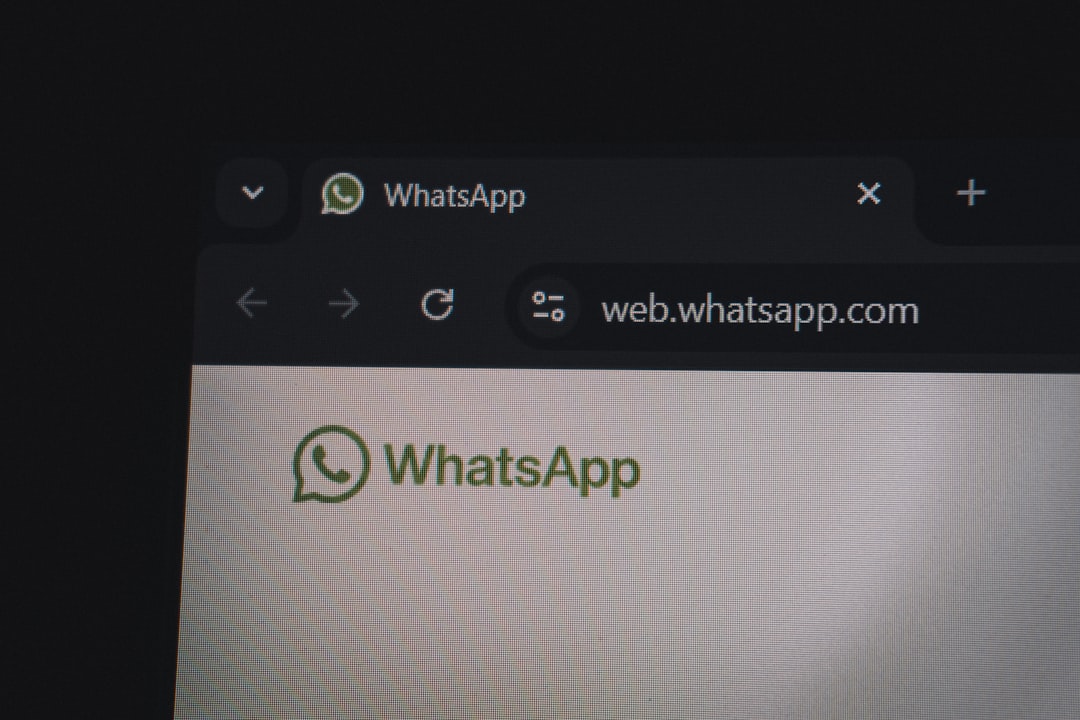
Main Causes of “Error Getting Location”
There are several causes behind this error, ranging from trivial browser issues to deeper network security breaches. Below are the most commonly identified causes:
1. Browser Privacy Settings
Modern web browsers like Chrome, Firefox, and Safari have robust privacy features that can block requests for geographical location data. If GitHub is attempting to access this data, and permissions are disabled, the request may fail and throw this error.
2. Blocked Location Services
The error can also occur if the operating system’s location services are disabled or if GitHub does not have sufficient permissions to access them. This is particularly relevant when using GitHub features like Codespaces that may require contextual data.
3. Third-Party Extensions or Ad Blockers
Browser plug-ins, such as ad blockers or privacy-focused extensions, might interfere with requests made by GitHub scripts, potentially blocking a key API call or location tracking tag, thus resulting in failure messages.
4. VPN or Proxy Services
While VPN tools can protect data, they often obscure geographical data or IP parameters. GitHub services attempting to validate the request origin may misinterpret the incoming data or block access entirely.
5. Insufficient User or Repository Permissions
In some contexts, “location” refers not to geographical location but to resource paths within GitHub’s API scheme. An attempt to access or retrieve data from a repository without correct permissions may return this error.
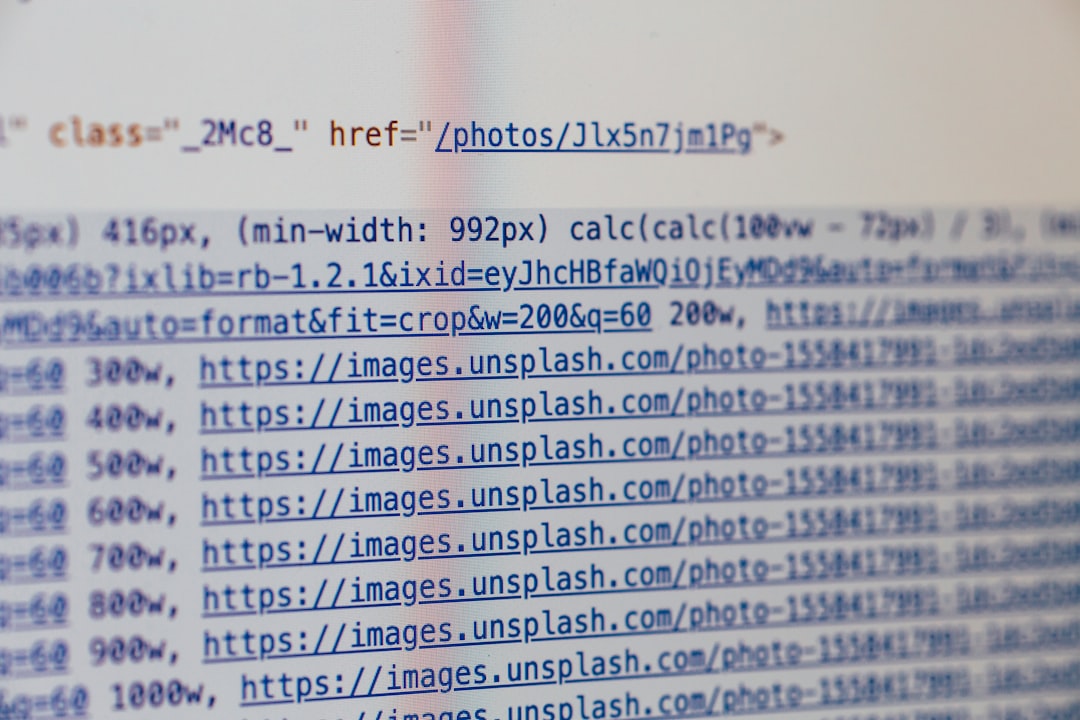
6. Corrupted Cache or Cookies
Sometimes, cached data can become outdated or corrupted, leading to failed data requests. In such cases, GitHub’s location-fetching scripts might receive improper tokens or reference points, causing the error to be triggered.
Effective Solutions to Fix the Error
Solving the “Error Getting Location” message on GitHub involves a multi-pronged approach depending on what is causing the issue. Below is a list of recommended steps.
- Clear Browser Cache and Cookies: Refresh the session data to ensure clean and accurate data transmission between GitHub and the client browser.
- Disable VPN Extensions or Proxy Services: To test if the error is due to IP masking, disable VPN or proxy services and reload GitHub.
- Adjust Browser Permissions: Check if the browser has permissions enabled for location services. This is usually found under site settings for GitHub’s domain.
- Run GitHub in Incognito Mode: To determine if extensions are affecting GitHub, run the site in a clean incognito window with no extensions enabled.
- Enable OS-Level Location Services: Make sure system-level location services are turned on and that the browser has access rights to that data.
- Update or Whitelist GitHub in Ad Blockers: If using privacy-focused plug-ins, add GitHub to the whitelist, particularly for scripts or location-related services.
- Check GitHub Access Tokens and API Permissions: If developing in an integrated environment or through API calls, validate that the authentication tokens permit access to the desired paths or user info.
- Review Console Logs: Use the browser’s developer tools (F12) to review network logs for failed requests or blocked endpoints.
How to Prevent Future Errors
To safeguard against the recurrence of this issue, developers and users can adopt some best practices:
- Keep your browser and extensions updated
- Avoid unnecessary use of VPNs when interacting with critical APIs
- Ensure all permissions and personal token scopes are up to date when integrating with projects or third-party tools
- Maintain awareness about browser-level permission denials that could disrupt workflows
Use Cases Where This Error Commonly Appears
Understanding the context in which this error occurs can also help in diagnosing and fixing it quicker. A few scenarios where this error appears frequently include:
- While creating new repositories using web templates
- Accessing GitHub through public Wi-Fi networks or restricted corporate proxies
- Setting up GitHub Actions that require IP validation
- Attempting to render geo-location-based visualizations or user data
For example, a developer using GitHub Codespaces might experience this error if their VPN conflicts with GitHub’s capacity to detect an authorized workspace IP. Similarly, during GitHub authentication via OAuth, browser settings might block location requests needed to complete login or verification procedures.
Conclusion
Though the “Error Getting Location” on GitHub might seem daunting, it is generally a result of a combination of modern browser, network security, and permission-related settings. By systematically identifying the conditions in which the error occurs and applying the relevant solution, most users can eliminate this issue quickly.
As GitHub continues to evolve with integrated CI/CD workflows, cloud-based coding environments, and increased emphasis on user security, addressing these types of errors promptly becomes essential in maintaining high productivity.
FAQ
- Q: Is the “Error Getting Location” a security threat?
A: No, it is not a security risk in itself but typically a misconfiguration or permission-related error that prevents GitHub from accessing certain information. - Q: Can this error affect my repository or files?
A: Directly, no. It usually affects only the interface or certain integrations requiring metadata or user validation. - Q: Does this error occur on all GitHub accounts?
A: It occurs on any GitHub account depending on browser setting conflicts, VPN use, or invalid tokens — not based on account tier. - Q: Can firewalls trigger this error?
A: Yes, corporate or strict network firewalls that block certain ports or API requests can cause this issue. - Q: Will using GitHub Desktop prevent this?
A: Possibly. GitHub Desktop doesn’t often rely on browser-based permissions, which might sidestep this error depending on context.
