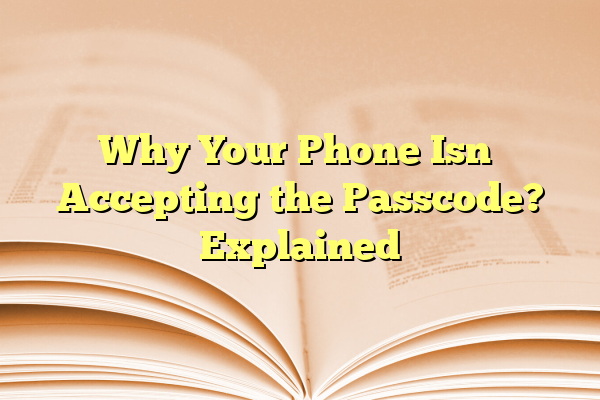
Why Your Phone Isn’t Accepting the Passcode? Explained
It can be a frustrating and alarming experience when your phone suddenly stops accepting your passcode. Whether you’re trying to access your messages, make a call, or simply unlock the device, being locked out can disrupt your day entirely. There are several reasons why a phone may stop recognizing a passcode, and understanding these causes can help you troubleshoot the issue more effectively.
Contents
Common Reasons Your Phone Isn’t Accepting the Passcode
Passcodes are designed to keep your information private, which means they’re also precise in their operation. Here are the most common causes of a failed passcode entry:
1. Incorrect Entry Due to Typing Errors
It sounds simple, but many users type their codes in too quickly or press the wrong keys without noticing. This is especially common when:
- You recently changed your passcode and muscle memory is causing you to enter the old one.
- Your hands are wet or your screen is dirty, affecting touch sensitivity.
- The device registers double taps unintentionally.
2. Software Glitch or System Bug
Occasionally, a glitch in the operating system can prevent the touchscreen from responding correctly or cause a delay between input and recognition. This might make it appear as though the passcode you’ve entered is wrong when your input hasn’t registered correctly.

3. Auto Lock Settings or Security Policies
Some phones may be configured to increase security after detecting multiple incorrect attempts. If you’ve handed your phone to a child or pocket-dialed the keypad, you may have unknowingly triggered a lockout or temporary access block.
Work or school-issued phones may also have Mobile Device Management (MDM) settings that limit passcode attempts or enforce stricter authentication requirements, resulting in lockouts faster than a personal device.
4. Software or System Update
After a major OS update (like iOS or Android versions), some users find that their phones reject their usual passcode. This can happen if:
- The phone defaulted to a backup login method, like a PIN or fingerprint.
- The update caused data corruption affecting login credentials.
5. Hardware-Related Issues
If your screen is cracked or the digitizer (the part of the screen that detects touch) is damaged, your phone may not accurately register your inputs. This might cause even correct passcodes to fail.
Similarly, power-related problems, water damage, or aging internal components can disrupt essential passcode functions.
6. User Forgotten or Mistyped New Passcode
This is more common than one might admit. After changing a passcode, especially to something unfamiliar, users might forget what the new code was or confuse a digit. This is particularly easy to do if you frequently switch between devices or passwords.
What to Do If Your Phone Rejects the Passcode
Depending on the situation and the device model, there are a number of steps you can take to regain access to your phone. Here’s how to troubleshoot the issue:
1. Double-Check Your Input
Slow down and carefully enter your usual passcode. Ensure:
- You don’t have accidental caps lock or number lock turned on (for alphanumeric codes).
- Your fingers or screen aren’t interfering with your input.
- You are inputting the correct passcode version if you recently changed it (some devices may auto-save the old version in memory temporarily).
2. Wait Out a Lockout
Some systems temporarily lock access after a number of wrong tries. If this happens, wait for the designated time period and try again later—possibly an hour or more.
3. Use Biometrics
If your phone supports additional verification via Face ID or Fingerprint, try to access the device this way, especially during a lockout period. Often, phones allow biometric verification even if the passcode isn’t accepted temporarily (unless it’s been restarted).
4. Restart Your Phone
Rebooting can sometimes resolve minor bugs or register touch inputs more accurately. Simply power off the phone and turn it back on before attempting the passcode again.

5. Use Recovery or DFU Mode (iPhone) or Android Recovery
If the situation is dire and now considered unrecoverable via ordinary means, you might have to turn to recovery or factory reset options. For iPhones, DFU (Device Firmware Update) mode can wipe and restore the phone. Android phones offer recovery mode which includes options to wipe cache or reset data.
Warning: This will erase all contents on your phone unless you’ve backed them up to iCloud, Google Drive, or your local system.
6. Use “Find My” Features to Remotely Reset
If you’ve lost access completely and can’t fix it manually, Cloud-based features like:
- Find My iPhone (via iCloud)
- Find My Device (for Android)
offer the ability to remotely reset your phone. After erasing, you can restore it from a backup or set it up as new.
7. Contact Manufacturer Support
If nothing else works and you’re locked out with no way to back up or retrieve data, visiting an official store or reaching out to technical support might be your only option. They will verify ownership and may help in unlocking the phone through secure channels.

How to Prevent Future Passcode Issues
- Choose a memorable but secure passcode.
- Enable multiple unlock methods like fingerprint, facial recognition, or pattern unlock alongside your passcode.
- Write down the new passcode temporarily when changing it, and store it safely until memorized.
- Keep your phone’s operating system updated to avoid bugs or glitches that may impact the lock screen interface.
- Back up your data regularly so you’re not caught without options in case a factory reset is needed.
FAQs
Q1: Can my phone change the passcode by itself?
A: No, your phone does not randomly change your passcode. If it seems to have changed, it may be due to human error, a failed update, or unintentional changes made while navigating settings.
Q2: Why can’t I use biometrics to unlock anymore?
A: Biometrics are disabled after restarting the phone or after several failed login attempts. The system reverts to the passcode in such scenarios for security.
Q3: Will I lose everything if I do a factory reset?
A: Yes, unless your data is backed up to a cloud service or external storage, a factory reset will erase all data from your phone.
Q4: How many attempts can I make before permanent lockout?
A: Most phones give you around 5 to 10 tries before enforcing increasing time-based lockouts. Apple, for example, disables the phone entirely after 10 failed attempts if set to do so.
Q5: Can hackers disable my phone passcode remotely?
A: No, unless your phone is jailbroken or compromised by malware, remote passcode alteration is not possible through normal means.
Understanding why your phone refuses your passcode is the first step toward regaining access. Stay patient, follow the troubleshooting steps, and remember to maintain good digital hygiene to prevent similar issues in the future.
