
How to unlock Motorola phone password without factory reset
Locked out of your Motorola phone, huh? Don’t worry, you’re not the only one. Forgetting passwords happens to the best of us. The good news? You might not need to do a factory reset and lose all your stuff. Let’s explore some fun and simple ways to unlock your Motorola phone without wiping everything clean.
Contents
- 1 Why Avoid Factory Reset?
- 2 Option 1: Use Smart Lock (If You Set It Up)
- 3 Option 2: Use Google’s “Find My Device” Website
- 4 Option 3: Use Motorola’s Device Help App
- 5 Option 4: ADB (Android Debug Bridge)
- 6 Option 5: Google Account Recovery for Older Phones
- 7 Option 6: Use Motorola Support
- 8 But Wait — What If Nothing Works?
- 9 Bonus: Backup Without Unlocking? How?
- 10 Wrap Up Time!
Why Avoid Factory Reset?
Factory resets are like starting from scratch. It erases everything – photos, contacts, apps… basically your phone’s memory.
If you didn’t back up your data, it’s gone. So let’s try other options first.
Option 1: Use Smart Lock (If You Set It Up)
Motorola uses Google’s Smart Lock feature. It unlocks your phone automatically in trusted conditions.
Here are the Smart Lock options:
- Trusted Places: Unlocks your phone when you’re at a saved location, like home.
- Trusted Devices: Unlocks when connected to a certain Bluetooth device like your car or smartwatch.
- On-body Detection: Keeps your phone unlocked while it’s on you.
So, if you had this set up earlier, take your phone to a trusted place or connect it to a trusted device. Easy win!

Option 2: Use Google’s “Find My Device” Website
Yes, this tool is meant to find lost phones — but it can also help you unlock one.
How? By setting a temporary password!
Steps:
- Go to Google Find My Device on a computer or another phone.
- Log in with the same Google account used on the locked Motorola phone.
- Click on your phone in the list.
- Select “Secure Device”.
- Set a temp password (note: not a PIN, just a password). Save it.
- Now go to your Motorola phone and enter the temp password.
This unlocks your phone without erasing a thing!
Option 3: Use Motorola’s Device Help App
Many Motorola phones come with the Device Help app. This might assist in unlocking or resetting your password in a softer way.
How it helps:
- Gives you guided solutions based on your model.
- Lets you contact Motorola support straight from the app.
If you’ve registered your device through a Motorola account, that might help speed things up.
Option 4: ADB (Android Debug Bridge)
This method is for users who had USB debugging enabled before being locked out.
This is a geeky fix. But pretty cool if it works!
What you need:
- A computer
- USB cable
- ADB installed (get it here)
How to do it:
- Connect your phone to the computer via USB.
- Open Command Prompt (Windows) or Terminal (Mac/Linux).
- Type this command:
- Restart your phone.
adb shell rm /data/system/gesture.key
The lock screen should be gone! But remember — this only works if debugging was on before the lock.
Image not found in postmeta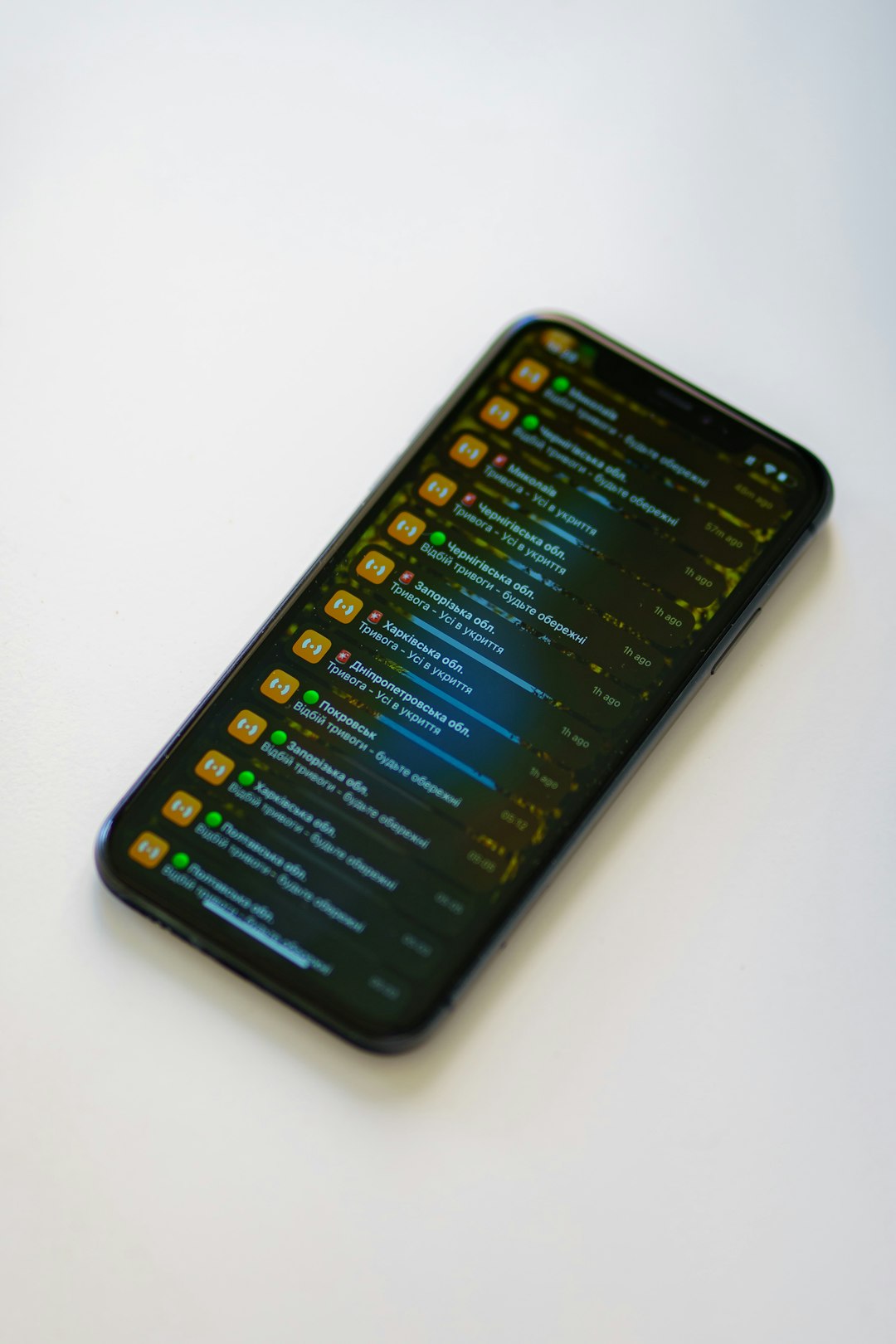
Option 5: Google Account Recovery for Older Phones
If your Motorola phone runs Android 4.4 or lower (a rare sight these days), you’re in luck. You can bypass the lock with nothing but your Google account.
Here’s how:
- Try the wrong password 5 times.
- Choose “Forgot Pattern” or “Forgot PIN.”
- Enter your Google account login details.
This will let you reset the lock!
Note: This doesn’t work on newer Android versions.
Option 6: Use Motorola Support
If none of the gentle solutions worked, it may be time to talk to the pros.
Helpful things to have ready:
- Proof of purchase
- Your Motorola account login
- Model and IMEI number
They won’t unlock it if you can’t prove the phone is yours – for good reasons!
But Wait — What If Nothing Works?
If you didn’t set up Smart Lock, disabled USB Debugging, and lost access to your Google account… unlocking your Motorola without a factory reset gets tricky.
In that case, here’s what you should do before factory resetting:
- Use a USB OTG cable and a keyboard to try entering your password.
- Try voice commands using Google Assistant if it’s enabled.
- Let the phone battery die completely. When restarting, sometimes, Smart Lock will trigger if you’re in a trusted place.
If none of these work… well, it might be time to back things up if possible and hit that reset. But wait — we’ll show how to back up without unlocking too!
Bonus: Backup Without Unlocking? How?
It sounds impossible. But there’s a trick using a PC.
If USB debugging is enabled…
- Connect your phone to your PC.
- Use ADB to copy files or move them to the cloud.
- Command example to copy files:
adb pull /sdcard/ C:\Backup
Or try this:
- If “File Transfer” mode pops up, choose it using volume buttons & connect to your PC.
- Copy files manually before resetting.

Wrap Up Time!
Being locked out of your phone is no fun. But you’ve now got a toolbox full of tricks. From Smart Lock to temporary passwords via Google, or even dodging a reset with some ADB magic — there’s hope!
Tip: Once you’re back in, set up Smart Lock, back up your phone regularly, and turn on USB debugging.
That way, next time you forget your password, it won’t feel like the end of the world. 😎
Now go — unlock that Motorola! 🚀
