
Fix “Windows Update Could Not Be Installed” Error 2149842967
Windows Update is an essential component of the Windows operating system. It ensures your system remains protected from vulnerabilities, benefits from performance improvements, and supports the latest features. Occasionally, however, users encounter unexpected and frustrating errors during the update process. One such error is 2149842967, usually accompanied by the message “Windows Update Could Not Be Installed.” This article will guide you through the causes of this issue and outline actionable solutions to resolve it efficiently.
Contents
Understanding Error 2149842967
Error code 2149842967 typically appears when a particular Windows Update fails due to policy restrictions or system conflicts. In plain terms, your system is blocked from completing the installation either because of administrative policy controls or due to residual corruption in the update files.
This error may also manifest when attempting to install an update that has already been declined or superseded by another update. It’s more common in environments managed via Group Policy or where device management software is in use.
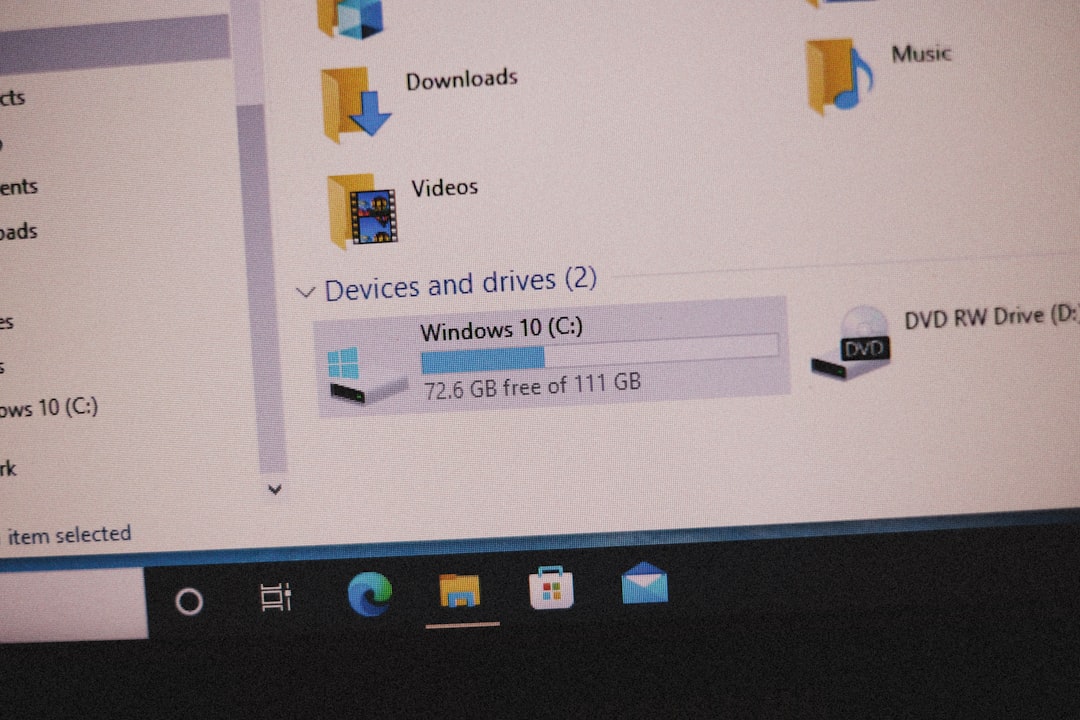
Common Causes of the Error
- Group Policy Restrictions: System administrators may have applied rules preventing specific updates from being installed.
- Corrupt Windows Update Components: Damaged or missing files related to Windows Update can cause failures.
- Conflicting Updates: An older update may conflict with a newer version already installed or pending.
- Third-party Software: Security software or third-party update managers might interfere with the update process.
Fixing the Error: Step-by-Step Solutions
To resolve this error, follow these methods in order. Begin with the simpler solutions before moving on to more complex ones.
1. Restart Your Computer and Retry the Update
While it may seem basic, a restart can often resolve temporary glitches causing update failures. Once restarted, try to manually check for updates again by following these steps:
- Press Windows + I to open the Settings menu.
- Go to Update & Security > Windows Update.
- Click Check for updates.
If the update still fails, proceed to the next solution.
2. Use the Windows Update Troubleshooter
Microsoft includes a built-in troubleshooting tool designed to fix many common update problems automatically.
- Open Settings using Windows + I.
- Navigate to Update & Security > Troubleshoot.
- Select Additional troubleshooters.
- Click on Windows Update and then Run the troubleshooter.
After the tool runs and applies its fixes, restart your computer and try updating again.
3. Remove Policy Restrictions Manually
If you suspect your system is being restricted by Group Policies, especially in enterprise environments, you can try manually adjusting these settings.
Important: Modifying Group Policy settings can affect how your system behaves, particularly regarding updates and security. Ensure you’re authorized and understand the ramifications before proceeding.
- Press Windows + R, type gpedit.msc, and press Enter.
- Navigate to: Computer Configuration > Administrative Templates > Windows Components > Windows Update.
- Look for policies like Do not connect to any Windows Update Internet locations or Configure Automatic Updates.
- Set them to Not Configured or adjust appropriately.
After applying changes, restart your computer and attempt the update again.
4. Clear the Windows Update Cache
Corrupted update cache files are a frequent culprit of update failures. To manually clear these files:
- Press Windows + S and type cmd in the search bar.
- Right-click Command Prompt and choose Run as Administrator.
- Enter the following commands one at a time:
net stop wuauserv net stop bits ren C:\Windows\SoftwareDistribution SoftwareDistribution.old net start wuauserv net start bits
This process stops the update services, renames the old cache folder to force Windows to create a new one, and restarts the services.
Image not found in postmeta
5. Install the Update Manually
If automatic updates continue to fail, manually installing the update can be a quick fix.
- Visit the Microsoft Update Catalog.
- Enter the KB number of the failed update into the search box.
- Download the correct version for your system (x64, x86, ARM).
- Run the installer and follow on-screen instructions.
Ensure the update you download isn’t superseded or declined via policy in your environment.
6. Check for System File Corruption
Sometimes, corrupted system files prevent a smooth update process. Running the System File Checker (SFC) and Deployment Imaging Service and Management Tool (DISM) can help restore any missing or damaged files.
- Open Command Prompt as Administrator.
- Run this command:
sfc /scannow - Wait for the scan to complete and fix any issues.
- Then run:
DISM /Online /Cleanup-Image /RestoreHealth
These processes can take a while but help make sure your system’s core files are in order.
7. Check for Conflicting Software
Antivirus software or third-party update tools might inadvertently block updates. Temporarily disable real-time protection and try the update again. You can also consider performing a clean boot to rule out third-party interference.
- Press Windows + R, type
msconfig, and hit Enter. - Select the Services tab and check Hide all Microsoft services, then click Disable all.
- Go to the Startup tab and click Open Task Manager.
- Disable all startup items. Restart your PC and try the update again.
Afterward, re-enable your services and startup items.
Prevention Tips for the Future
Once the error is resolved, consider the following best practices to prevent it from recurring:
- Keep your system patched with regular, successful updates.
- Use Microsoft’s recommended settings for update delivery.
- Ensure Group Policies are aligned with your update needs, especially in enterprise environments.
- Avoid using unsupported third-party tools to manage updates unless necessary.
When to Seek Professional Help
If you’ve tried all steps and the error persists, it may be time to escalate the issue:
- Contact Microsoft Support: Especially helpful if this is a recurrent issue across multiple systems.
- Reinstall Windows: As a last resort, a clean installation will ensure a fresh environment free of legacy issues.
Conclusion
The Windows Update error 2149842967 can be daunting, especially when it blocks crucial security upgrades or feature enhancements. However, with a systematic approach—starting with basic troubleshooting and escalating to more advanced fixes—you can resolve the issue effectively.
Whether you’re a home user or an IT administrator, understanding the root causes and applying the right strategies can keep your system secure, stable, and up to date. Don’t ignore repeat update failures, as they can often indicate deeper underlying problems.
