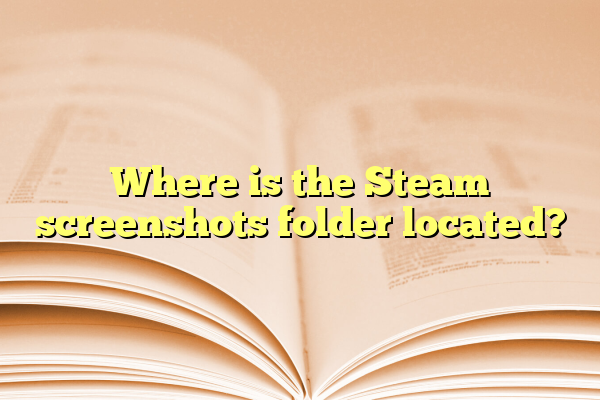
Where is the Steam screenshots folder located?
For millions of gamers using Steam, capturing memorable gaming moments through screenshots is a common practice. Whether it’s a breathtaking landscape, a high score you want to brag about, or a bug worth sharing with developers, knowing where your screenshots are saved is crucial. However, many players struggle to locate the actual folder where these screenshots are stored. Understanding how Steam organizes its files and how to access them makes managing your captured content much easier.
Contents
- 1 How Steam Stores Screenshots
- 2 Accessing Screenshots Using the Steam Client
- 3 Locating the Screenshots Folder Manually
- 4 Changing the Screenshot Hotkey and Storage Settings
- 5 Using the Steam Screenshot Manager
- 6 Mac and Linux Users
- 7 Troubleshooting Missing Screenshots
- 8 Conclusion
- 9 Frequently Asked Questions (FAQ)
How Steam Stores Screenshots
When a player captures a screenshot using the default Steam hotkey, typically F12, the screenshot gets uploaded to Steam’s cloud storage and is also saved locally on the user’s computer. Steam uses a specific structure to store these files, which can vary based on the installation path and the unique ID assigned to each game.
There are two primary ways to access Steam screenshots:
- Through the Steam client itself
- Via the local storage folder on your PC
Accessing Screenshots Using the Steam Client
The easiest way to find your saved screenshots is by using the Steam client. Here’s how you can do it:
- Open the Steam application on your desktop.
- From the top navigation bar, click on “View”.
- Select “Screenshots” from the dropdown menu.
- A new window will appear, showing a gallery of your screenshots.
- You can select the game from the dropdown in this new window to filter screenshots by title.
From this window, you also have the option to directly access the local folder where the selected game’s screenshots are stored.
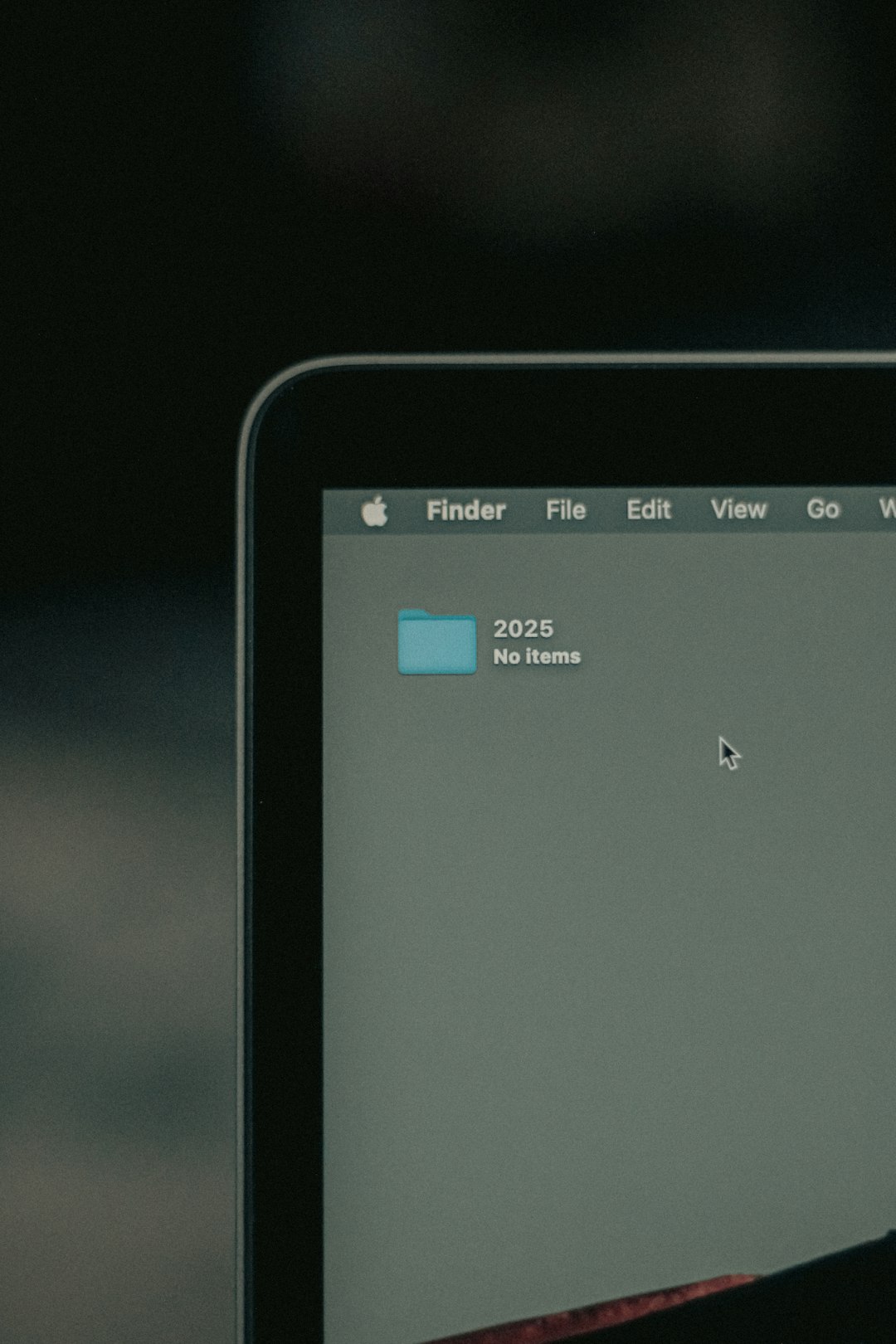
Locating the Screenshots Folder Manually
Sometimes users prefer to access screenshot files directly from the system folders—especially when uploading images to social media or editing them. Here’s how Steam structures its screenshot directories locally:
By default, Steam stores the screenshots in the following path on Windows:
C:\Program Files (x86)\Steam\userdata\[UserID]\760\remote\[AppID]\screenshots
- [UserID] represents your unique Steam numerical user ID.
- [AppID] stands for the unique App ID of the game.
- The folder titled “screenshots” holds the actual image files for that particular game.
The same structure applies to other operating systems as well, although the root directory of the Steam installation may differ.
How to Find Your Steam User ID
If you’re unsure of what your user ID is, simply:
- Go to your main Steam directory (default is C:\Program Files (x86)\Steam).
- Open the “userdata” folder.
- If you only have one Steam account, there will usually be just one numerical folder—this is your user ID.
How to Find the App ID of a Game
Every game on Steam has a unique App ID. Here’s how to find it:
- Open a web browser and go to Steam’s official store.
- Search for your game and click on its store page.
- Look at the URL. For example, the URL for Dota 2 is https://store.steampowered.com/app/570/Dota_2/. The number 570 is the App ID.

Changing the Screenshot Hotkey and Storage Settings
If you want to change where Steam saves your screenshots or the key used to capture them, you can customize these settings easily:
- In the Steam client, click on “Steam” in the top-left corner of the window.
- Go to “Settings” (or “Preferences” on macOS).
- Under the “In-Game” tab, you’ll find options related to screenshots:
- Change screenshot hotkey
- Screenshot folder
- Enable or disable upload to Steam Cloud
Setting a custom screenshot folder allows easier access and organization outside of Steam’s default directory structure.
Using the Steam Screenshot Manager
Steam’s Screenshot Manager offers additional functionality that can enhance your experience:
- Labeling: Add captions or descriptions to your screenshots.
- Deleting: Remove unwanted images directly within the client.
- Uploading: Choose to upload screenshots to Steam Cloud for sharing or backup.
This manager is also where you choose whether to make your screenshots public, friends-only, or private when uploading to Steam’s servers.
Mac and Linux Users
For non-Windows users, Steam stores screenshots in similar locations, though the directory format changes slightly.
Mac:
~/Library/Application Support/Steam/userdata/[UserID]/760/remote/[AppID]/screenshots
Linux:
~/.local/share/Steam/userdata/[UserID]/760/remote/[AppID]/screenshots
These folders work the same as they do on Windows, and users can navigate to them using Finder or a file manager of their choice.
Troubleshooting Missing Screenshots
If you can’t find your screenshots, here are some potential causes and solutions:
- Incorrect UserID or AppID: Double-check that you’re looking in the correct user and game folder.
- Steam Installation on a Secondary Drive: If you’ve installed Steam or the game on a separate drive, the directory will differ from the default.
- Cloud Save Not Enabled: Screenshots may not upload and thus won’t appear in your online Screenshot Manager.
- Using Print Screen: Pressing the Print Screen key won’t save the image to Steam’s folder—it copies it to your clipboard instead.
Conclusion
Whether you’re a casual player or a dedicated content creator, knowing where your Steam screenshots are located simplifies the process of sharing your best gaming moments. By accessing them through the Steam client or manually navigating to the correct folder, users can fully control and organize their image files. With the added ability to customize storage locations and hotkeys, Steam ensures a flexible and user-friendly screenshot experience.
Frequently Asked Questions (FAQ)
- Q1: How do I change the screenshot hotkey in Steam?
- A1: Go to Steam > Settings > In-Game. Under “Screenshot shortcut keys,” set your preferred hotkey.
- Q2: Can I change the default screenshot folder?
- A2: Yes, in the same In-Game settings menu, click “Screenshot Folder” and choose a new directory for your image files.
- Q3: My screenshots are not appearing in the Screenshot Manager. Why?
- A3: You may be looking under the wrong game title, or your Steam Cloud might be disabled. Also, ensure you’re pressing the correct screenshot key (default: F12).
- Q4: Where are the uploaded screenshots stored?
- A4: Uploaded screenshots are stored on Steam’s cloud servers. You can view them through your Steam profile under the “Screenshots” tab.
- Q5: Can I batch move or delete Steam screenshots from my local drive?
- A5: Yes, navigate to the appropriate screenshots folder using your file browser and you can move, copy, or delete files as needed.
