
How to Fix Ryujinx Emulator Updater Not Working
The Ryujinx Emulator is a popular open-source emulator for the Nintendo Switch, known for its excellent performance and compatibility with many Switch games. However, like many pieces of software, it’s not without its issues. One common problem users face is the Ryujinx updater not working. If your Ryujinx updater isn’t launching, checking for updates, or applying new patches as expected, we’ve got you covered.
This article will explore the most common causes of Ryujinx update problems and provide easy-to-follow solutions, whether you’re using Windows, Linux, or macOS. Whether you’re facing error messages, crashes, or silent update failures, we’ll help you fix them and get back to gaming smoothly.
Contents
- 1 Common Symptoms of Updater Issues
- 2 1. Restart Ryujinx and Try Again
- 3 2. Disable Active Antivirus or Firewall
- 4 3. Verify Your Internet Connection
- 5 4. Run Ryujinx as Administrator
- 6 5. Check Log Files for Clues
- 7 6. Perform a Manual Update
- 8 7. Switch to the Nightly or LTS Build
- 9 8. Check for Compatibility Issues with Mods
- 10 9. Reinstall Ryujinx Completely
- 11 Conclusion
Common Symptoms of Updater Issues
The first step in fixing an issue is diagnosing it properly. Here are some of the signals that your Ryujinx Updater may not be functioning as it should:
- Clicking “Check for Updates” returns no response
- The emulator crashes when attempting to update
- Updater freezes or becomes unresponsive
- Updates revert or don’t save after application
- No update is downloaded despite being available
If you’re experiencing any of these issues, the following fixes should help.
1. Restart Ryujinx and Try Again
This might sound obvious, but sometimes the simplest solution works best. If the updater seems unresponsive or crashes, try restarting:
- Close Ryujinx completely, including any background processes.
- Wait a few moments and reopen the software.
- Navigate to Help > Check for Updates and see if the updater functions properly.
If this doesn’t help, move on to the next steps.
2. Disable Active Antivirus or Firewall
Many antivirus programs and firewalls block updating mechanisms, suspecting them as threats. If you’ve noticed the updater not connecting to the server, network interference might be the cause.
To troubleshoot:
- Temporarily disable your antivirus software.
- Disable your firewall or allow Ryujinx through.
- Attempt updating again.
Important: Always re-enable your antivirus/firewall afterward. If the updater works while they’re off, create a specific permission or rule for Ryujinx to avoid turning them off in the future.
3. Verify Your Internet Connection
Ryujinx updates require a stable internet connection. If your connection is weak, disconnected, or limited by restrictive DNS settings, the updater may not function at all.
Here’s what you can do:
- Restart your router or switch to a more stable network.
- Test your internet speed using any reliable online tool.
- Try updating Ryujinx after ensuring the connection is active.

If you’re using a VPN or proxy, try disabling it temporarily to rule it out as the cause of the problem.
4. Run Ryujinx as Administrator
Updating often requires elevated permissions that standard user accounts can’t provide. Running Ryujinx as administrator can bypass these restrictions and allow updates to proceed smoothly.
To run as admin (on Windows):
- Right-click the Ryujinx executable.
- Select Run as administrator.
- Attempt the update again through the Help menu.
This may resolve issues related to permission errors and failed writes during the update process.
5. Check Log Files for Clues
Ryujinx generates log files that can uncover deeper issues. If the updater silently fails, checking logs is a smart next step.
Locating the log:
- On Windows, navigate to: %appdata%/Ryujinx/logs
- Open the most recent file (usually named based on the timestamp).
Search for keywords like “update failed”, “error”, or “network”. These messages can narrow down whether your issue is permission-, hardware-, or server-related.
6. Perform a Manual Update
If the built-in updater isn’t responding, a manual update may be your best bet. It’s straightforward and ensures you get the latest version with all recent bug fixes.
Steps to manually update Ryujinx:
- Visit the official Ryujinx website.
- Download the latest version for your operating system.
- Extract the files to your Ryujinx folder—overwrite the existing files.
- Run the emulator normally to ensure everything is intact.
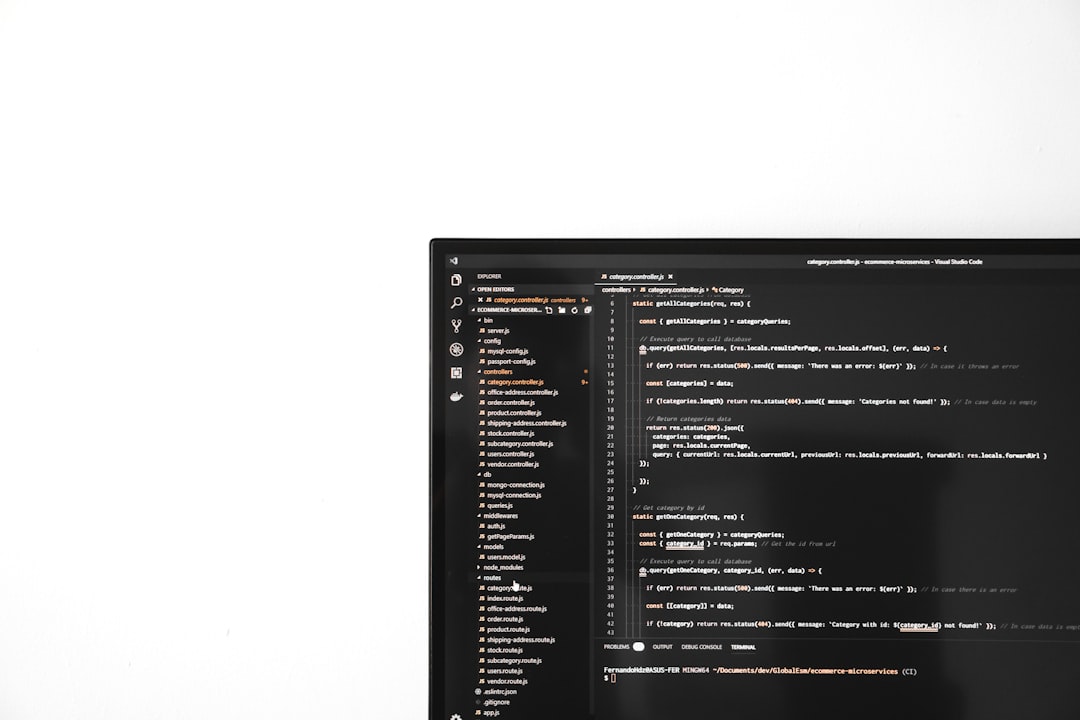
Note: Your settings and installed firmware won’t be affected as long as you don’t delete your config or AppData folders. Always make a backup of your Ryujinx install to be safe.
7. Switch to the Nightly or LTS Build
Ryujinx offers different release channels: Mainline, Nightly, and LTS (Long-Term Support). Sometimes, updater issues are specific to one release type or may be fixed in another.
How to switch channels:
- Uninstall your current build if needed (don’t delete config files).
- Download the alternative build from the Ryujinx site.
- Run the new build and observe if the updater works correctly.
This approach is particularly helpful if bugs in the mainline version are causing updater failures that have already been patched in the nightly release.
8. Check for Compatibility Issues with Mods
Are you using third-party mods or compatibility layers? Sometimes, these can interfere with Ryujinx’s core functionality—including updates.
Try doing the following:
- Remove all mods or temporarily relocate them.
- Restart Ryujinx and try updating again.
- If successful, reintroduce your mods one at a time to identify the culprit.
This method is time-consuming but effective for isolating conflicts caused by user modifications.
9. Reinstall Ryujinx Completely
If all else fails, completely reinstalling Ryujinx may be necessary. This ensures that no corrupted files are clashing with the update process.
Steps to safely reinstall:
- Back up your config, keys, and firmware folders.
- Fully delete the emulator directory.
- Download the latest build and install it cleanly.
- Restore your backup folders after verifying the updater works.
This clean slate often resolves persistent problems that stem from improperly replaced files or broken install paths.
Conclusion
The Ryujinx updater not working can be frustrating, especially when new features and performance improvements are being released regularly. Thankfully, in most cases, the issue can be resolved by following the steps above—from checking antivirus restrictions to performing a fresh install.
If you continue having trouble, remember that the Ryujinx team and the community actively contribute to its development. Visiting the GitHub page and joining the official Discord server can give you access to real-time support and community-tested solutions.
Stay updated, troubleshoot smart, and enjoy seamless gaming with Ryujinx!
