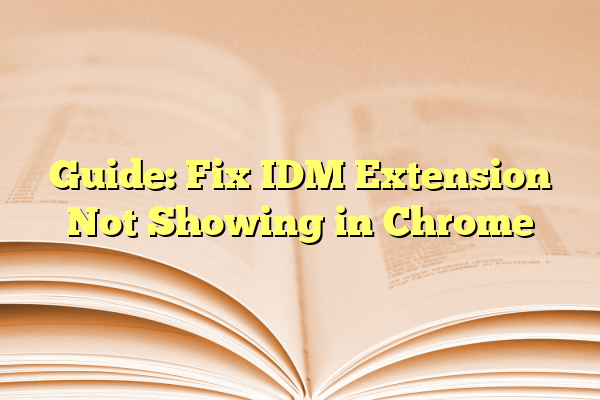
Guide: Fix IDM Extension Not Showing in Chrome
Internet Download Manager (IDM) is one of the most popular download managers used by millions of users around the world to increase download speeds, resume interrupted downloads, and better manage all sorts of file transfers. A key feature of IDM is its browser integration—especially with Google Chrome—where it automatically detects downloadable media and prompts the user to download it using IDM instead of the browser’s built-in download manager.
However, a common problem many users face is the IDM extension not showing in Chrome. This can be highly inconvenient, especially if you’ve come to rely on its superior download capabilities. In this guide, we will walk you through the reasons behind this issue and provide a step-by-step tutorial to resolve it effectively.
Contents
- 1 Common Causes of IDM Extension Not Showing in Chrome
- 2 Step-by-Step Guide to Fix IDM Extension Not Showing in Chrome
- 3 Important Tips to Keep IDM Running Smoothly
- 4 When to Seek Professional Help
- 5 Conclusion
Common Causes of IDM Extension Not Showing in Chrome
Before jumping into solutions, it’s crucial to understand the possible reasons causing this issue. Here are some of the most common ones:
- The IDM extension is not installed correctly or at all
- IDM is outdated and not compatible with the latest Chrome version
- Chrome has disabled or removed the IDM extension
- Browser synchronization issues or corrupted user profiles
- Improper integration settings within IDM
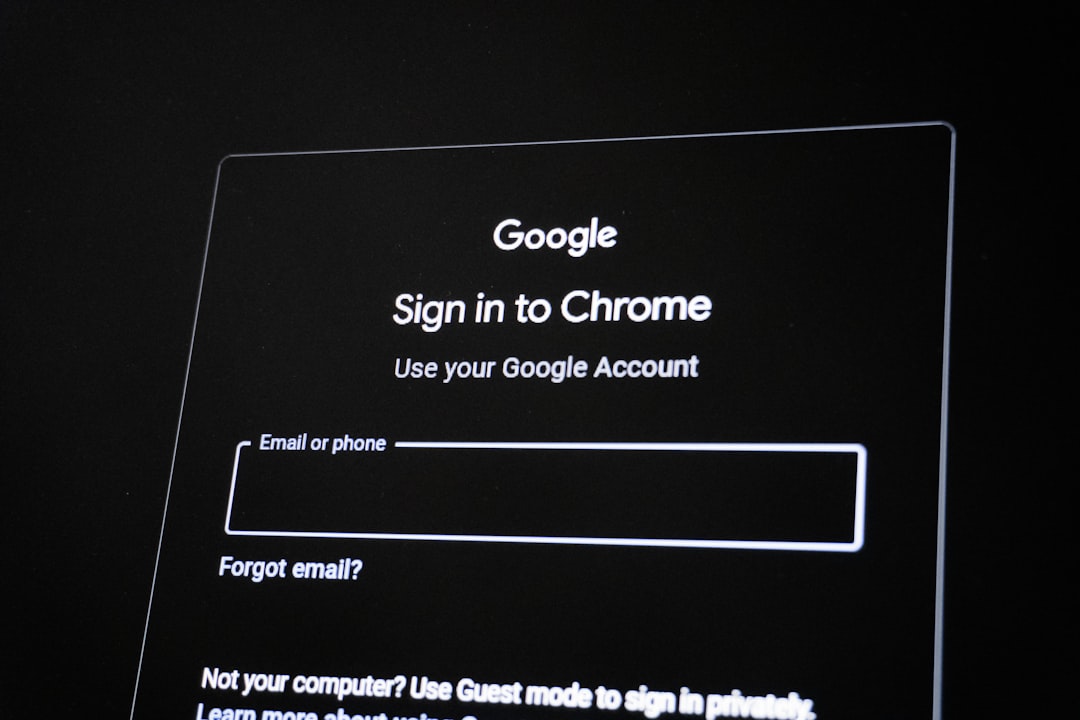
Step-by-Step Guide to Fix IDM Extension Not Showing in Chrome
1. Update IDM to the Latest Version
An outdated version of IDM might not work properly with newer versions of Chrome. Follow these steps:
- Open IDM.
- Click on Help in the top menu bar.
- Select Check for Updates.
- If an update is available, follow the prompts to install it.
After updating, restart your computer and Chrome to see if the problem is resolved. If not, proceed to the next steps.
2. Reintegrate IDM with Chrome
IDM might have failed to integrate properly with Chrome due to installation errors or Chrome updates. To reintegrate:
- Open IDM and click on Options.
- Navigate to the General tab.
- Make sure the “Use advanced browser integration” box is checked.
- In the list of browsers, ensure that Google Chrome is selected.
- If it’s not selected, check the box and click OK.
After you have completed this, restart Chrome and IDM. If the extension still does not appear, continue to the next step.
3. Reinstall the IDM Extension Manually
Sometimes Google Chrome may block or remove extensions it suspects as unofficial. You can manually reinstall the IDM integration module as follows:
- Open the IDM installation directory, usually located at:
C:\Program Files (x86)\Internet Download Manager - Find a file named
IDMGCExt.crx. - Open Google Chrome and navigate to this URL:
chrome://extensions - Enable the Developer mode checkbox on the top right.
- Drag and drop the
IDMGCExt.crxfile into the Chrome extensions page. - Confirm any prompts that appear.
This should successfully install or restore the IDM extension in Chrome. Restart Chrome afterward and test the download function.
4. Allow IDM Extension in Incognito Mode (Optional)
If you use Chrome frequently in incognito mode, you’ll need to enable the extension for it to work in that browsing mode:
- Go to
chrome://extensions. - Find the IDM Integration Module.
- Click “Details”.
- Enable the option “Allow in Incognito”.
This step is particularly useful when you’re unable to detect downloads while browsing in private mode.
5. Reinstall Chrome and IDM
If none of the previous methods worked, you can try a full reinstallation of both Chrome and IDM. Here’s how:
Uninstall IDM:
- Open Control Panel > Programs > Programs and Features.
- Locate Internet Download Manager and uninstall it.
Uninstall Chrome:
- You can uninstall Chrome using the same method above.
- Important: Make sure to back up your bookmarks and data before uninstalling!
Reinstall the Software:
- Download and install the latest version of IDM from the official website.
- Download and reinstall Chrome from Google’s official page.
After both are installed, follow the previous step to manually add the IDM Chrome extension again.
6. Check for Conflicting Extensions or Antivirus Software
Some browser extensions or antivirus software may conflict with IDM and prevent the extension from working correctly. We recommend:
- Temporarily disabling other download-related extensions, such as video downloaders.
- Using Chrome’s Incognito Mode to test whether another extension is causing the issue.
- Checking your antivirus or firewall settings to ensure IDM and Chrome have proper permissions.
Once you isolate the conflicting application, adjust the permissions or remove it altogether if needed.
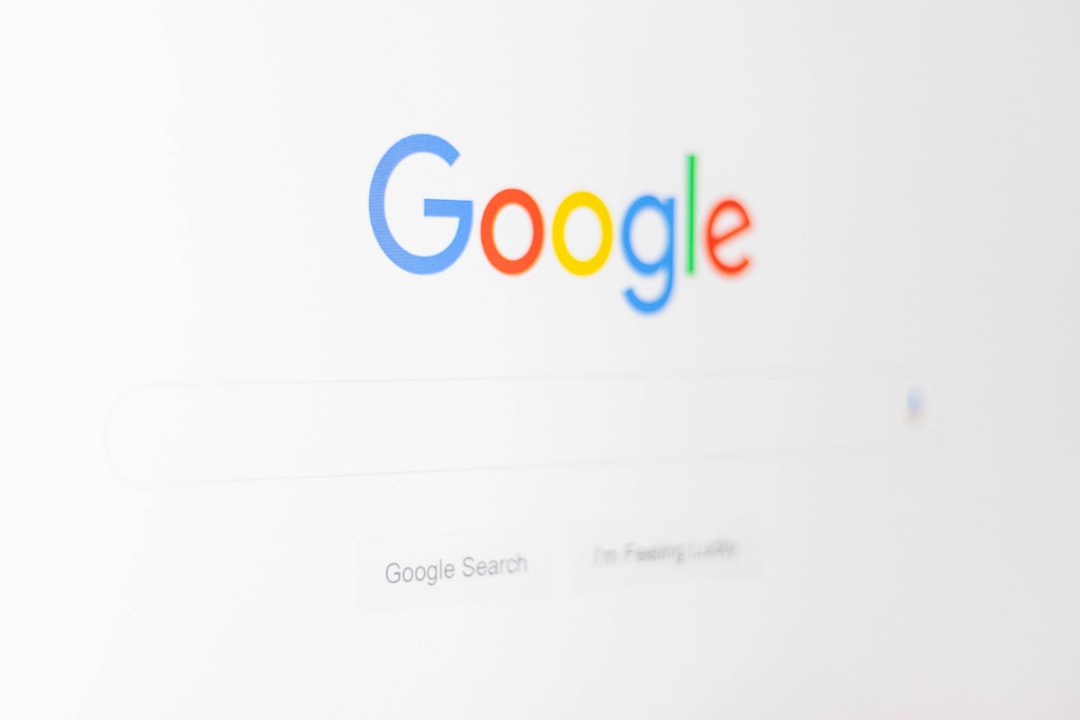
Important Tips to Keep IDM Running Smoothly
To minimize issues in the future, follow these best practices with IDM and Chrome:
- Frequently update both IDM and Chrome to maintain compatibility.
- Avoid using unofficial versions or cracked copies of IDM—they often come with compatibility and security issues.
- Use the default settings in IDM unless you know what you’re changing.
- Regularly monitor your extensions in Chrome to avoid conflicts.
When to Seek Professional Help
If you’ve tried all of the above steps and still cannot get the IDM extension to appear in Chrome, it may be time to reach out for additional help. You can:
- Contact IDM official support for assistance.
- Post in community forums such as Reddit or StackOverflow where tech-savvy users may have encountered similar problems.
- Consult with a local computer technician if the issue persists or seems to be system-related.
Conclusion
IDM’s capabilities are vast, but its power is maximized when the Chrome extension functions correctly. Being unable to use this feature can be frustrating, but thankfully, most issues are solvable with a bit of troubleshooting. By following this guide and being methodical, you should be able to resolve the issue of the IDM extension not showing in Chrome and restore full functionality.
Always ensure that your software is up-to-date and that integrations are handled properly. With proper upkeep, IDM can continue saving you time and improving your download experience for years to come.
