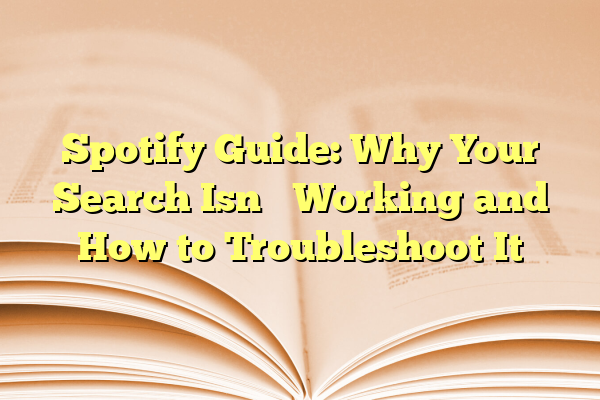
Spotify Guide: Why Your Search Isn’t Working and How to Troubleshoot It
Spotify is one of the most popular music streaming platforms in the world, boasting millions of tracks and a user-friendly interface. However, like any tech platform, users occasionally encounter issues — one common frustration being problems with the search function. Whether you’re looking for your favorite artist, a new podcast, or a specific track, nothing is more aggravating than a search that doesn’t deliver the right results — or worse, no results at all.
This comprehensive guide explores why Spotify search might not be working as expected and offers practical troubleshooting tips to help users get back to browsing and discovering content with ease.
Contents
Common Reasons Why Spotify Search Isn’t Working
Before diving into big solutions, it’s important to identify the potential root causes of your search issue. Here are some of the most common reasons users may experience problems:
- Internet Connection Issues: Spotify requires a stable internet connection to fetch search results. Weak or unstable Wi-Fi or mobile data can cause problems.
- Outdated App Version: Using an older version of Spotify can lead to compatibility issues, including malfunctioning search functionalities.
- Cache Problems: Over time, cached data can become corrupted and affect app performance, especially search-related functions.
- Server-Side Issues: Occasionally, Spotify itself experiences temporary outages or bugs on their servers that can affect search capabilities.
- Platform-Specific Glitches: Some issues may only affect Android, iOS, desktop, or web versions of the app.
Step-by-Step Troubleshooting Guide
If your Spotify search isn’t working, follow these steps to diagnose and fix the problem:
1. Check Your Internet Connection
This is often the most overlooked issue but also the easiest to fix. Make sure you’re connected to a reliable network:
- Switch between Wi-Fi and mobile data to test.
- Try browsing other apps or websites to confirm internet access.
- Restart your router if your home internet feels sluggish.
2. Restart the Spotify App
Sometimes the simplest fix is the best one. Close the app completely and then reopen it. This can refresh the session and resolve minor bugs.
3. Update the App
Ensure you’re using the latest version of Spotify. App updates frequently fix bugs and improve performance.
- Go to the Google Play Store or Apple App Store.
- Search for Spotify and check if an “Update” button is available.
- If using the desktop version, visit Spotify’s website to download the newest version.
4. Clear App Cache
Sometimes search issues are caused by corrupted cache files.
For Android:
- Go to Settings > Apps > Spotify.
- Tap Storage, then tap Clear Cache.
For iOS:
- Unfortunately, iOS doesn’t allow manual cache clearing. You’ll need to uninstall and reinstall the app.
5. Log Out and Log Back In
This can help reset your account session and may fix any temporary sync errors from Spotify’s servers.
- Go to your account icon from the home screen.
- Select Log Out.
- Close the app, then reopen and log in again.
6. Check Spotify Server Status
Sometimes the issue isn’t on your end at all. Visit websites like DownDetector to see if other users are reporting outages.

7. Reinstall the App
A full reinstallation is often a last resort but can work wonders.
- Uninstall Spotify completely from your device.
- Restart your phone or computer.
- Reinstall Spotify from the appropriate app store or official website.
8. Try Using a Different Device
Use another device (tablet, computer, or a friend’s phone) to test if the issue is device-specific. If search works fine on other devices, this narrows down the problem to your current gadget.
Platform-Specific Issues
Spotify Web Player
- Clear browser cache and cookies.
- Try incognito or private browsing mode.
- Disable extensions that might interfere with scripts like ad blockers or script blockers.
Spotify Desktop App
- Use Spotify’s built-in reset: Go to File > Preferences and scroll down to reset settings.
- Make sure firewall or antivirus software isn’t blocking Spotify.
Preventive Tips to Avoid Future Search Issues
- Keep the app updated: Set your app store to auto-update Spotify.
- Limit offline downloads: Too many offline tracks can bloat cache and slow the app.
- Regular maintenance: Clear app cache and restart the app periodically.
- Monitor storage: Keep free space available on your device to aid proper app performance.
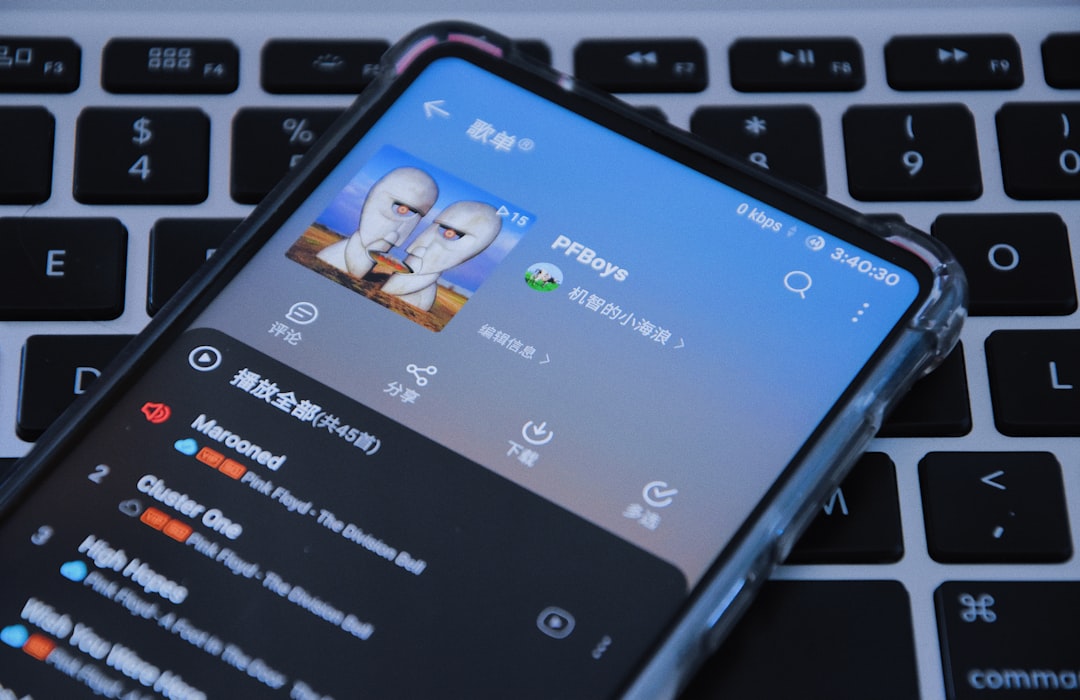
When to Contact Spotify Support
If none of the above solutions resolve the issue, it might be time to escalate to support:
- Go to Spotify Support for personalized help.
- Reach out on Twitter via @SpotifyCares.
- Use the in-app Help function to start a live chat or request assistance.
FAQ
-
Q: Why is Spotify search not returning any results?
A: The most common cause is a poor internet connection or temporary glitch. Restarting the app and checking your network usually solves this issue. -
Q: Can cache really affect search functionality?
A: Yes, corrupted cache can lead to incomplete or blank search results. Clearing the cache refreshes the app. -
Q: Is there a difference in search capabilities between web and app versions?
A: Functionally, they are similar, but browser-related problems (plugins, cookies) can affect search on the web player. -
Q: Why does Spotify search work on mobile but not on desktop?
A: This suggests a platform-specific problem. Try clearing cache, reinstalling, or checking connection/firewall settings on the desktop. -
Q: Are there known bugs Spotify is fixing related to search?
A: Occasionally. Checking Spotify’s blog or Twitter accounts can reveal if ongoing server issues or bugs are being actively resolved.
By following this guide, Spotify users can understand and resolve issues related to a malfunctioning search feature. With a few proactive habits and quick fixes, the frustration of an unresponsive search bar can be left in the past.
