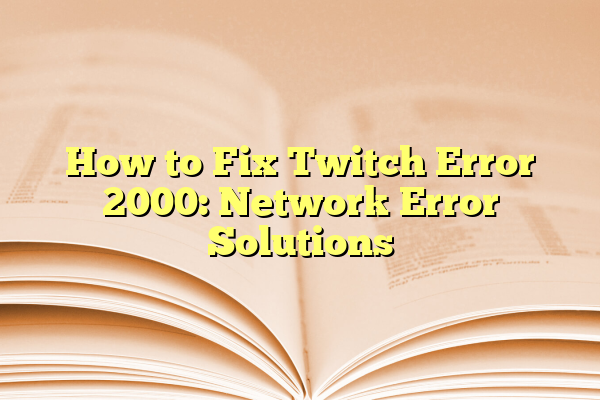
How to Fix Twitch Error 2000: Network Error Solutions
If you’re trying to watch your favorite streamer and Twitch crashes with a big, scary “Error 2000 – Network Error,” don’t panic! This is a common issue, and most of the time, it’s an easy fix. Whether you’re a casual viewer or a hardcore Twitch addict, let’s break down how to fix Error 2000 in a fun, simple way!
Contents
- 1 What Is Twitch Error 2000?
- 2 1. Refresh the Page
- 3 2. Check Your Internet Connection
- 4 3. Clear Your Browser’s Cache and Cookies
- 5 4. Disable Browser Extensions
- 6 5. Try a Different Browser
- 7 6. Disable Antivirus or Firewall (Temporarily!)
- 8 7. Log Out and Log Back In
- 9 8. Use the Desktop App
- 10 9. Update Your Browser
- 11 10. Flush Your DNS
- 12 Quick Recap
- 13 Still Not Working?
What Is Twitch Error 2000?
Error 2000 usually means there’s a problem with your connection to Twitch. It’s basically your browser throwing up its hands and yelling, “I can’t find the stream!”
This can be caused by a bunch of things like:
- A bad internet connection
- Browser settings causing trouble
- Your antivirus overreacting
- Issues with Twitch itself
Now let’s get into how you can fix it.
1. Refresh the Page
Yes. We know. This is the most obvious answer. But hear us out!
Sometimes the simplest solutions are the best. Just press F5 or click the refresh button on your browser. If the issue was just a small glitch, this might be all it takes.
2. Check Your Internet Connection
Make sure your internet is actually working. Try loading another site like Google or YouTube.
If other sites aren’t loading either, try these steps:
- Restart your router
- Switch to a wired connection if you’re using Wi-Fi
- Try connecting to a different network (like mobile hotspot)
A poor connection is one of the most common causes of Twitch Error 2000.

3. Clear Your Browser’s Cache and Cookies
Your browser stores a bunch of information to make your surfing experience faster. But sometimes, these files get corrupted and confuse things like Twitch.
Here’s how to clear them:
- Go to your browser’s Settings
- Find Privacy and Security
- Click on Clear Browsing Data
- Select Cached images and files and Cookies
- Hit Clear data
Now reload Twitch and check if it works!
4. Disable Browser Extensions
Browser extensions are great—until they get in the way.
Ad blockers and privacy tools can cause Twitch to throw Error 2000. Try turning them off like this:
- Head to your browser’s Extensions or Add-ons
- Disable any ad blockers or VPN extensions
- Refresh the Twitch stream
If the stream starts working again, you know the culprit!
5. Try a Different Browser
Still getting the error? Give another browser a shot. If you’re using Chrome, try Firefox. If you’re on Safari, try Edge.
Sometimes there’s just a weird conflict in how your main browser handles Twitch.
6. Disable Antivirus or Firewall (Temporarily!)
This is a big one.
Some antivirus software can block Twitch streams by mistake. Turn it off just for a moment to test.
Important: Don’t stay unprotected. Just disable it for a few minutes, test Twitch, then turn it back on.
Here’s how:
- Open your antivirus dashboard
- Find “Web Protection” or “Firewall”
- Toggle it off temporarily
If Twitch works after this, your antivirus may need a settings tweak to whitelist Twitch.

7. Log Out and Log Back In
It sounds silly, but logging out and back into your Twitch account can sometimes shake the bugs out.
Here’s how:
- Click your profile icon
- Select Log Out
- Close your browser entirely
- Open a new window and log back in
This can reset any strange session errors that Twitch was dealing with.
8. Use the Desktop App
If nothing else is working, try switching to the Twitch Desktop App. It runs separately from your browser, so many of those buggy issues won’t exist there.
You can download it from the Twitch site. It’s free, and many users find it actually runs smoother than the browser version.
9. Update Your Browser
Outdated browsers can sometimes struggle with modern websites like Twitch.
Make sure you’re using the latest version:
- In Chrome: Settings → About Chrome → Check for updates
- In Firefox: Menu → Help → About Firefox
- In Edge: Settings → About Microsoft Edge
Update and restart—then check the stream again!
10. Flush Your DNS
This one’s more advanced, but bear with us—it’s not hard!
Your computer stores DNS information to help translate websites into actual addresses. But sometimes, that info gets outdated or buggy. Flushing it can help.
Here’s how (on Windows):
- Open the Start menu
- Type cmd and open Command Prompt as Admin
- Type this command and hit Enter:
ipconfig /flushdns - Wait for the confirmation message
- Restart your browser
This refreshes your connection to Twitch’s servers.
Quick Recap
Let’s bring it all together!
- Refresh the page
- Check your connection
- Clear cache and cookies
- Disable extensions (especially ad blockers)
- Try a different browser
- Temporarily disable antivirus/firewall
- Log out and back in
- Use the Twitch app
- Update your browser
- Flush DNS
Hopefully, one of these steps gets you back to watching your favorite creators in no time!
Still Not Working?
If Twitch still isn’t working, it could be a problem on their end. Head to Twitch’s status page to see if there’s an outage. If so, grab a snack and wait it out. Nothing you can do but chill.
Error 2000 can be a pain, but now you’ve got an entire toolbox of solutions. Next time it happens, you’ll be ready to battle it like a pro.
Happy streaming, and may your Twitch sessions be forever lag-free!
