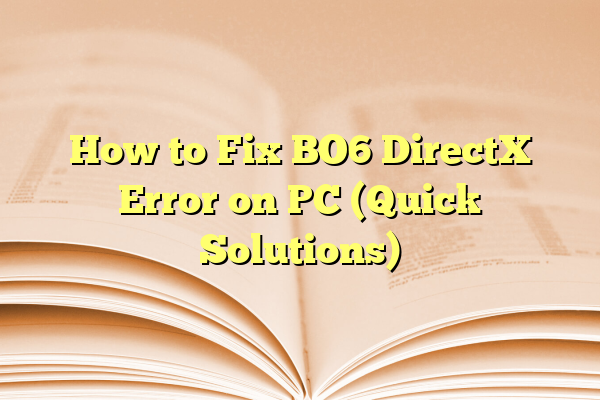
How to Fix BO6 DirectX Error on PC (Quick Solutions)
When trying to play Call of Duty: Black Ops 6 (BO6), encountering a DirectX error can be frustrating and can significantly hamper the gaming experience. These errors can stem from a variety of sources, including outdated drivers, corrupted files, or hardware incompatibilities. Fortunately, there are several quick solutions that PC users can try to resolve the BO6 DirectX error efficiently.
Contents
Understanding the BO6 DirectX Error
The DirectX error typically appears as a pop-up that reads something like, “DirectX encountered an unrecoverable error,” or a technical message pointing to problems with Direct3D initialization. This often results in the game crashing on launch or during gameplay. Essentially, it indicates the game is unable to properly communicate with your graphics hardware.
To address this error, it’s essential to understand its root causes.
- Outdated or incompatible graphics drivers
- Corrupted game files or Windows system files
- Incompatible DirectX version
- Overclocked GPU or CPU settings
- Hardware not meeting the game’s minimum requirements

Quick Solutions to Fix BO6 DirectX Error
1. Update Your Graphics Drivers
One of the most common reasons behind DirectX-related issues is outdated or faulty GPU drivers. Here’s how to update your drivers:
- Press Windows + X and select Device Manager.
- Expand Display adapters and right-click on your GPU.
- Select Update driver, then choose Search automatically for drivers.
Alternatively, visit the official NVIDIA or AMD website and download the latest drivers manually for better results.
2. Check DirectX Version
BO6 may require a specific version of DirectX, such as DirectX 12. To check your DirectX version:
- Press Windows + R to open Run.
- Type dxdiag and press Enter.
- Look near the bottom of the System tab for the DirectX version.
If the version is outdated, download and install the latest version of DirectX from Microsoft’s official site.
3. Verify Game Files
Corrupted or missing game files can also trigger DirectX errors. If you’re using platforms like Steam or Battle.net:
- Steam: Right-click on BO6 in your library → Properties → Installed Files → Verify integrity of game files.
- Battle.net: Go to BO6 → Click the gear icon next to the Play button → Scan and Repair.
4. Reinstall DirectX
Sometimes reinstallation is the best way to fix a broken DirectX installation. Use the DirectX End-User Runtime Web Installer to reinstall the necessary components.
After installation, restart your computer and try launching BO6 again.
5. Disable Overclocking
If you’ve overclocked your GPU or CPU, it could cause instability with the DirectX API. Disable overclocking using your BIOS or third-party tools like MSI Afterburner, then restart your computer and test the game again.
6. Lower the In-Game Graphics Settings
If you can get into the game momentarily, try reducing the graphics settings to reduce strain on your GPU:
- Decrease resolution
- Turn off ray tracing and V-Sync
- Lower shadow and texture details
This adjustment can make it easier for your hardware to run the game within stable conditions.

7. Update Windows
Microsoft regularly releases updates that include fixes for DirectX and GPU driver issues. To check for updates:
- Open Settings → Update & Security.
- Click on Check for updates and install anything pending.
8. Reinstall the Game
If none of the above methods work, uninstalling and reinstalling the game might clear corrupted installation files that are causing the error. Make sure you backup any save files before proceeding.
9. Run BO6 in Windowed Mode
Sometimes launching the game in windowed mode avoids certain graphical errors. You can force this through game launch options:
- Steam: Right-click BO6 → Properties → Launch Options → Type -windowed
- Battle.net: Go to the Settings tab next to Play → Game Settings → Check “Additional command line arguments” → Enter -windowed
10. Set BO6 to Use a Specific GPU
On laptops with both integrated and dedicated GPUs, the game may incorrectly use the integrated one. Force it to use the dedicated GPU:
- Open Windows Settings → System → Display → Graphics Settings
- Browse to the BO6 executable file and add it.
- Select BO6 and click Options → Choose High Performance.

Conclusion
BO6 DirectX errors on PC can be caused by a variety of issues, from outdated drivers to corrupted game files. By systematically applying the methods listed above — from updating drivers and fixing DirectX installations to configuring system settings — most users can solve the problem without needing deep technical skills.
Should these solutions not fix the problem, it might be worth reaching out to Activision’s support team or checking community forums for updates or patches. Staying up to date with software and managing system settings appropriately will go a long way in ensuring your game launches and runs smoothly.
FAQ: BO6 DirectX Error Fixes
- Q: What is causing the BO6 DirectX error?
A: It can be caused by outdated GPU drivers, incorrect DirectX version, corrupted files, hardware incompatibilities, or overclocked components. - Q: Can I play BO6 without updating DirectX?
A: No, BO6 likely requires the latest version of DirectX. Running an outdated version can lead to launch failure or crashes. - Q: Do I need to upgrade my graphics card to fix this error?
A: Not necessarily. First, try updating drivers, reinstalling the game, and adjusting settings. An upgrade is only needed if your current GPU does not meet the game’s minimum requirements. - Q: Will reinstalling Windows fix BO6 DirectX errors?
A: While it might help, it should be your last resort. Try all other methods, such as verifying game files and reinstalling DirectX first. - Q: How can I tell if my DirectX installation is corrupted?
A: You may notice other games crashing or showing visual artifacts. Running the “dxdiag” tool can help detect issues in the diagnostics.
