
Fix 0x800701b1 on Cheap Hubs: Power Delivery & Cable Quality
The Windows error code 0x800701b1 is more than just a random nuisance—it often signals serious underlying issues in your USB device setup. Most commonly encountered when copying files or accessing external drives, this error tends to appear when users rely on cheap USB hubs to extend their system’s connectivity. While affordable hubs offer convenience, they often fall short in two mission-critical areas: power delivery and cable quality.
In this article, we’ll break down what causes this error, especially in budget-oriented hubs, and how you can troubleshoot and fix the issue. Whether you’re a tech enthusiast or a casual user, understanding these limitations can save you from data loss and frustration.
Contents
Understanding Error 0x800701b1
Error code 0x800701b1 typically reads: “A device which does not exist was specified.” This message shows up in several common scenarios:
- Attempting to copy large files to or from an external HDD or SSD
- Connecting external drives via USB hubs
- Sudden disconnection of drives during data transfer
Though it can sometimes point to failing hardware, most often it is triggered by insufficient power supply or unstable data lines—two distinct characteristics of low-quality USB hubs.
Why Cheap Hubs Are a Problem
Low-cost USB hubs can be quite deceptive. On the surface, they offer everything from multiple USB ports to card readers and additional features. However, behind the plastic casing often lies:
- Poor power regulation – Insufficient power distribution across connected devices.
- Low quality or non-shielded cables – Prone to data corruption and electrical interference.
- Inferior chipsets – Unreliable data handling leading to dropped connections.
If you’re wondering why your hard drive works fine when plugged directly into the PC but throws errors when routed through a hub—this is the answer.

Fixing 0x800701b1: Power Delivery Matters
One of the most common reasons for the error is that the USB hub is not delivering enough power to the external drive. This is especially true for mechanical hard drives (HDDs) that have higher power demands than USB flash drives.
Signs of Power Deficiency
- The drive spins up but immediately powers down.
- System takes very long to recognize the external drive.
- Frequent disconnects or transfer interruptions.
To address this:
- Use a powered USB hub – These hubs come with their own power adapter and can provide sufficient current to each device.
- Use a Y-cable – For drives that support it, a Y-cable can pull power from two USB ports simultaneously to provide better stability.
- Avoid overloading the hub – Don’t plug in multiple high-draw devices like multiple drives or LED-lit peripherals into a single unpowered hub.
Reliable power delivery is non-negotiable when it comes to operating external storage devices. Skimping here directly impacts your system’s ability to interact with these drives correctly.
The Impact of Cable Quality
Data integrity isn’t just about power. The quality of the data cables can have a profound effect on drive performance and stability. Cheap or damaged cables may introduce resistance that further impairs power flow and data signal integrity. Additionally, many inexpensive hubs use outdated or unshielded cables that are prone to interference, especially in electrically noisy environments.
How to Spot a Poor Cable
- Thin, flexible cables with little insulation
- No markings or branding
- Slow performance compared to direct PC connection

To mitigate errors caused by cable issues:
- Use short, high-quality USB cables – USB 3.0 certified, properly shielded, preferably with ferrite beads.
- Avoid extensions – Each added joint is a potential fault point and further limits power delivery.
- Test with different cables – Try multiple cables to ensure the problem isn’t cable-specific.
Remember, even if the hub is high-quality, a low-grade cable can still bottleneck the performance and reliability of your external drive.
Verifying Hardware Compatibility and USB Standards
Another overlooked factor contributing to this error is compatibility between the USB standard of your devices and ports. For instance, a USB 3.0 drive plugged into a USB 2.0 port (or routed through a USB 2.0 hub) will experience slower transfer speeds and unreliable connections.
To optimize compatibility:
- Match USB versions – Make sure your hub, cable, and external drive support the same USB version (e.g., all USB 3.0).
- Use blue-port hubs – These typically symbolize USB 3.0 support and often better power handling capacities.
- Update your system drivers – Outdated USB controller drivers can sometimes misreport or mismanage device connections.
Running your drive on a bottlenecked USB link can easily cause timeouts and protocol errors—both of which may surface as code 0x800701b1.
Operating System Considerations
While hardware often gets most of the attention, the role of your operating system cannot be ignored.
What You Can Do in Windows
- Device Manager – Under “Disk Drives” and “Universal Serial Bus controllers”, uninstall and reinstall relevant drivers.
- Disk Management – Ensure the drive is initialized, has a valid partition, and shows up correctly.
- Check for Windows Updates – Microsoft often releases patches that address USB and file-based errors.
Sometimes the fix can be as simple as restarting Windows Explorer or unmounting/remounting the drive—but these superficial fixes may only offer temporary relief if your hub is inherently flawed.
Upgrading Without Overspending
If you’ve identified that your current hub is the root cause, consider a modest investment in better-quality hardware. You don’t need a premium-priced model to fix 0x800701b1; reliability often comes from:
- Using powered USB 3.0 hubs
- Choosing hubs from reputable brands like Anker, Sabrent, or Vantec
- Ensuring cables and connectors are certified and properly shielded
Spending an extra $10–$20 can future-proof your workflow and eliminate hours of troubleshooting.
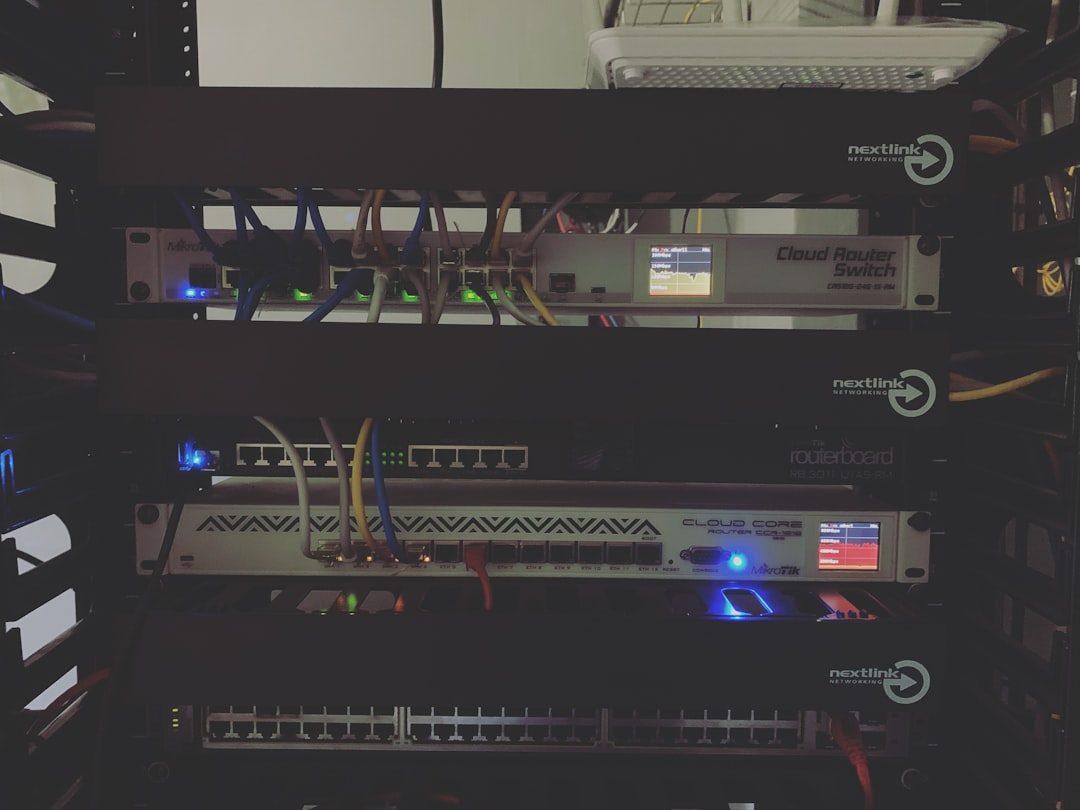
Conclusion
Dealing with error 0x800701b1 is frustrating, but it’s often not the fault of your external drive or Windows system. The blame lies more commonly in subpar USB hubs and cables that fail to meet the power and data demands of modern storage devices.
Investing in a powered, USB 3.0-compliant hub and high-grade cables can eliminate the majority of these problems. Also, observing proper physical and software configurations ensures smoother performance and data integrity. It’s a small effort that returns big rewards in stability, speed, and peace of mind.
In the world of digital storage and backup, reliability is not optional—it’s essential. Don’t let a cheap hub undermine your valuable data.
