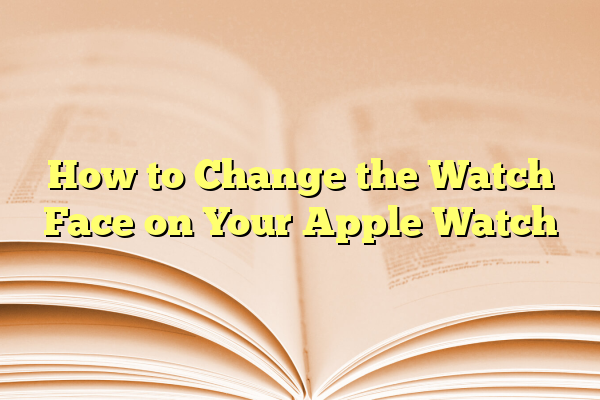
How to Change the Watch Face on Your Apple Watch
Whether you’ve just purchased your first Apple Watch or you’ve been a long-time user looking to refresh your experience, changing the watch face is one of the simplest yet most impactful customizations you can make. Apple has designed the watchOS system to be both intuitive and versatile, allowing users to personalize their device to match their style, needs, and routines.
In this in-depth guide, we’ll walk you through everything you need to know about changing your Apple Watch face. From switching between available faces to customizing complications, we’ll provide step-by-step instructions to ensure you get the most out of your device.
Contents
- 1 Why Change Your Apple Watch Face?
- 2 Preparation: Make Sure You’re Updated
- 3 How to Change the Watch Face Directly on Your Apple Watch
- 4 Customizing a Watch Face
- 5 Using the iPhone Watch App to Change and Manage Faces
- 6 Helpful Tips for Managing Multiple Watch Faces
- 7 Using Complications to Boost Productivity
- 8 Creating Watch Face Shortcuts Using Focus Modes
- 9 Wrapping Up
Why Change Your Apple Watch Face?
The Apple Watch provides a variety of built-in watch faces ranging from classic analog styles to dynamic, information-rich displays. Each face can be modified with different colors, layouts, and complications. Here are several compelling reasons why changing your watch face can enhance your Apple Watch experience:
- Functionality: Add useful widgets (complications) for quick access to alarms, weather, activity, and more.
- Style: Match your watch face to your outfit, watch band, or the occasion—professional, sporty, or casual.
- Focus: Use different faces for work, workouts, and evenings to reduce distractions and improve focus.
- Accessibility: Choose bold layouts or larger displays for better visibility and usability.
Preparation: Make Sure You’re Updated
Before you start customizing, ensure that your Apple Watch and iPhone are running the latest versions of watchOS and iOS. Apple frequently adds new faces and features through software updates, so it’s important to keep your devices current.
- On your iPhone, go to Settings > General > Software Update.
- On your Apple Watch, go to Settings > General > Software Update or use the Watch app on your iPhone.
Once updated, you’re ready to begin customizing your watch faces.
How to Change the Watch Face Directly on Your Apple Watch
Changing the watch face directly from your Apple Watch is quick and easy:
- Firmly press (Force Touch) or long-press on the current watch face. This will zoom out and enter the face editing mode.
- Swipe left or right to browse through your current selection of saved faces.
- To switch to a different face, simply tap on the one you’d like to use.
To add a new face:
- While in the face selection screen, swipe all the way to the right until you see the + icon.
- Tap + to browse available watch faces.
- Use the Digital Crown to scroll through options. Tap to select one.
- Customize the face (more on this below), then tap Add.

Customizing a Watch Face
Once you pick a watch face, you can personalize the appearance and functionality by adjusting its elements:
- Long-press the face, then tap Edit.
- Swipe left or right to toggle between customization options. These usually include:
- Style: Analog or digital clock face designs
- Color: Choose a hue to match your preferences or your outfit
- Complications: Small widgets showing real-time information like weather, battery life, or calendar
- Use the Digital Crown to make changes in each section.
- When you’re done customizing, press the Digital Crown once to save, then press it again to exit editing.
Tip: Try creating multiple faces tailored to different aspects of your life—one for fitness with health complications and another for work with calendar and mail widgets.
Using the iPhone Watch App to Change and Manage Faces
If you prefer a larger screen and easier navigation, you can manage your Apple Watch face settings through the Watch app on your iPhone:
- Open the Watch app on your iPhone.
- Tap the Face Gallery tab at the bottom of the screen.
- Browse the extensive gallery and tap on any face to customize its style, color, and complications.
- When you’re satisfied, tap Add to place it on your watch.
From the My Watch tab, you can see all currently added faces under the My Faces section. Tap Edit to adjust the order or remove faces you no longer use.

Helpful Tips for Managing Multiple Watch Faces
If you use several watch faces for different purposes, managing them effectively is key. Here are some tips to get started:
- Reorder Faces: Use the Watch app or the watch interface to put the most-used faces first so you can swipe between them quickly.
- Name Your Faces: While watchOS doesn’t allow you to rename faces, you can mentally assign names or note them in the Watch app for easier identification.
- Remove Clutter: Avoid overcrowding your watch with too many faces. Stick to 3–5 favorites based on your lifestyle patterns.
Using Complications to Boost Productivity
Complications are small elements on a watch face that give you quick data or open apps. The term might sound technical, but it’s a key part of Apple Watch customization that allows you to display metrics like steps taken, battery percentage, upcoming meetings, or even control your smart home devices.
How to add or change complications:
- Press and hold your active watch face.
- Tap Edit and scroll to the complications section.
- Tap the complication area you want to update, and rotate the Digital Crown to scroll through available apps.
- Select your desired complication and exit to save.
Note: The number and type of complications available depend on the specific watch face selected.
Creating Watch Face Shortcuts Using Focus Modes
With iOS 15 and watchOS 8 or later, you can automate your watch face to change with Focus Modes, such as Work, Personal, Sleep, or Fitness. This is a powerful way to align your tech with your goals throughout the day:
- On your iPhone, go to Settings > Focus.
- Select a Focus mode (e.g., Work or Sleep).
- Scroll down and tap Customize Screens.
- Tap Edit under Apple Watch to choose a face that activates with the selected Focus mode.
This ensures your smart watch provides the right information at the right time—whether it’s showing your to-dos during work hours or simplifying your display before bedtime.
Wrapping Up
Changing and customizing the Apple Watch face is more than just aesthetic—it’s a smart way to enhance your productivity, reduce distractions, and build a seamless tech experience around your lifestyle. Whether you’re aiming for a minimalistic look or an information powerhouse on your wrist, Apple Watch gives you the tools to tailor it perfectly to your needs.
Try experimenting with different watch faces and configurations. Over time, you’ll discover setups that significantly improve how you interact with your watch daily. And don’t forget to check the Face Gallery whenever updates roll around—Apple consistently adds innovative new designs to explore.
With just a few simple adjustments, your Apple Watch can become even more personal, stylish, and functional.
