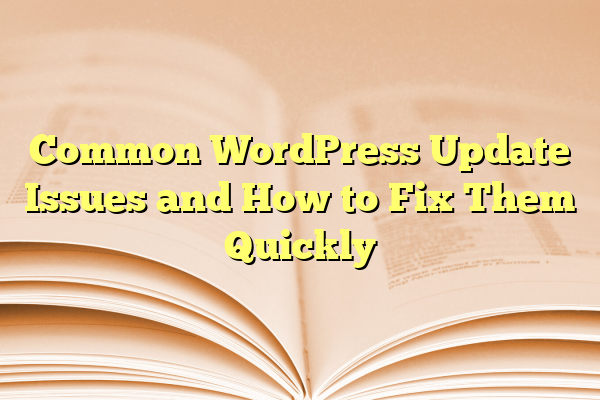
Common WordPress Update Issues and How to Fix Them Quickly
As one of the most popular content management systems on the web, WordPress powers over 40% of all websites. Frequent updates are released to improve security, fix bugs, and introduce new features. However, these updates can sometimes cause unexpected issues. For developers, website administrators, and bloggers alike, understanding the most common WordPress update issues and how to swiftly fix them is crucial to maintaining a smooth and efficient website experience.
Contents
- 1 1. The White Screen of Death (WSOD)
- 2 2. Plugin or Theme Compatibility Issues
- 3 3. Update Fails or Gets Stuck
- 4 4. Permalink Structure Breaks After Update
- 5 5. JavaScript or CSS Not Loading Properly
- 6 6. Admin Dashboard Not Accessible
- 7 7. Backup and Recovery Importance
- 8 Conclusion
- 9 Frequently Asked Questions (FAQ)
1. The White Screen of Death (WSOD)
One of the most alarming issues following an update is the so-called White Screen of Death. This problem occurs when your site loads a completely blank page, offering no indication of the underlying issue.
Common Causes:
- Plugin or theme conflicts after core updates
- PHP memory limits are exceeded
- Syntax errors in custom code
How to Fix It Quickly:
- Disable all plugins via FTP or your hosting file manager by renaming the
/wp-content/pluginsfolder. - Switch to a default WordPress theme like Twenty Twenty-Three by renaming your current theme folder.
- Increase the PHP memory limit in
wp-config.phpby addingdefine('WP_MEMORY_LIMIT', '256M');. - Enable WordPress’s debugging mode by adding
define('WP_DEBUG', true);towp-config.phpto identify the exact error.

2. Plugin or Theme Compatibility Issues
After a WordPress core update, some plugins or themes may become incompatible, leading to broken features, formatting issues, or even site crashes.
Signs of Compatibility Issues:
- Visual changes or layout errors
- Admin dashboard becomes inaccessible
- Plugin features stop working as expected
Quick Fix:
- Check the plugin/theme’s official page to confirm it supports the latest WordPress version.
- Deactivate all plugins and reactivate them one by one to identify the culprit.
- Temporarily switch to a default theme to determine if the theme is the issue.
- Roll back the plugin or theme to a previous version using the WP Rollback plugin.
3. Update Fails or Gets Stuck
Sometimes the update process itself may fail or freeze. This can leave your WordPress site in maintenance mode or cause partial updates that break the site.
Indications of Update Failure:
- “Briefly unavailable for scheduled maintenance. Check back in a minute.” message
- Error messages during update via dashboard
- Half-installed plugins or themes

How to Resolve:
- Use FTP to check for and delete any
.maintenancefile in the WordPress root directory. - Manually upgrade by downloading the latest version of WordPress and replacing the
wp-adminandwp-includesdirectories. - Ensure your hosting environment meets the new version’s PHP and MySQL requirements.
4. Permalink Structure Breaks After Update
A WordPress update might reset or misconfigure your permalink settings, leading to 404 errors on previously working URLs.
Symptoms:
- Pages return a 404 error
- Posts are inaccessible despite being published
- Custom post types don’t show correctly
Quick Fix:
- Navigate to Settings > Permalinks in the dashboard.
- Without changing anything, click the Save Changes button to flush rewrite rules.
- If using custom rules in
.htaccess, verify they are still intact.
5. JavaScript or CSS Not Loading Properly
This issue often occurs when browser caches or a plugin interferes with the loading of scripts. It can cause your site’s layout to break or functionality to vanish.
Root Causes:
- Cached browser files conflicting with updated code
- Minification or optimization plugins causing script errors
- Themes or plugins enqueueing outdated resources
Steps to Fix:
- Clear both browser and WordPress caching plugin caches.
- Temporarily disable optimization plugins such as Autoptimize or W3 Total Cache.
- Use browser developer tools to identify which scripts or styles are failing to load.
6. Admin Dashboard Not Accessible
Post-update, it’s possible to be locked out of the WordPress dashboard. This can stem from various underlying issues including PHP errors, plugin conflicts, or database problems.
Common Fixes:
- Access the site via FTP and rename the theme or plugin folder to disable it.
- Restore the
functions.phpfile to its original state if it was modified recently. - Check server error logs through your hosting control panel to find root issues.
- Manually reset your admin password through phpMyAdmin if necessary.
7. Backup and Recovery Importance
Prevention is always better than cure. Having reliable backups before any update is critical to restoring your site quickly if something goes wrong.
Recommended Practices:
- Use trustworthy backup tools like UpdraftPlus or BackupBuddy.
- Create both local and cloud backups for added protection.
- Test the restoration process periodically to ensure backups work.
Conclusion
WordPress updates are essential, but they can also be challenging when things go wrong. Understanding the common issues and having the proper toolkit to fix them can save time, minimize downtime, and reduce stress. Whether dealing with a white screen, an inaccessible dashboard, or broken site functionality, knowing the steps to troubleshoot effectively ensures your website remains safe, secure, and functional post-update.
Frequently Asked Questions (FAQ)
- Q1: Should I update WordPress as soon as a new version is released?
- Answer: It’s recommended to wait a few days after a major update to ensure plugins and themes are compatible. Always back up your site beforehand.
- Q2: Can I automate WordPress updates safely?
- Answer: Yes, but only for minor and security updates. For major versions, manual updates give you better control and allow you to detect issues early.
- Q3: How can I prevent update issues in the future?
- Answer: Maintain regular backups, test major updates on a staging environment, and ensure all themes and plugins are actively maintained by their developers.
- Q4: What should I do if I can’t resolve the update issue myself?
- Answer: Reach out to your hosting provider or hire a WordPress developer. Many issues require experienced troubleshooting, especially if the root cause isn’t obvious.
- Q5: How often should I perform website maintenance?
- Answer: Perform checks weekly. Update plugins and themes regularly, monitor performance, and secure your site to avoid vulnerabilities.
