
WordPress + WebP Went Blank? MIME Types, GD/Imagick & Cache Fixes
Imagine setting up your WordPress site with high hopes, optimizing it further by switching to the ultra-lightweight WebP image format — only to find that your entire gallery or even featured images went blank. You’re not alone in experiencing this puzzling issue. Although WebP offers top-tier compression and faster load times, integrating it into a WordPress site without understanding the role of MIME types, PHP image libraries like GD/Imagick, and persistent caching layers can lead to confusing outcomes.
This article will help you untangle the mystery behind disappearing images when using WebP with WordPress, and walk you through the essential checks and fixes to restore your site’s media while reaping the performance benefits of modern image formats.
Contents
What Is WebP and Why Use It?
Developed by Google, WebP is an image format that provides superior compression for images on the web. It’s quickly becoming the preferred format for developers, bloggers, and anyone focused on faster page speeds and better SEO performance. WebP offers:
- Lossy and lossless compression
- Transparency (alpha channel)
- Animatable formats
- Smaller file sizes compared to JPEG or PNG
Yet despite its benefits, WebP adoption can lead to display issues if all system requirements aren’t satisfied. The frustrating result? Blank images, especially on older browsers or on improperly configured WordPress installations.
Common Causes for Blank WebP Images in WordPress
Blank images typically boil down to a few common issues. Understanding them can fast-track your way to a solution.
1. Missing MIME Types for WebP
If your server doesn’t recognize WebP as a valid image format, it won’t serve it properly to the browser. This results in missing image previews and media that fail to load.
To add WebP support, insert the following line into your .htaccess or your server configuration:
AddType image/webp .webpOn NGINX, use this instead:
types {
image/webp webp;
}After saving changes, make sure to restart your web server to apply them.
2. GD and Imagick — WordPress Image Engines
WordPress relies on PHP image processing libraries to manage and display images. The two primary libraries are GD and Imagick. Depending on your web hosting environment, one may be disabled or misconfigured.
To check if WebP is supported in your current setup, use a simple PHP script:
<?php
if (imagetypes() & IMG_WEBP) {
echo 'WebP is supported.';
} else {
echo 'WebP is NOT supported.';
}
?>If WebP support is missing, you’ll need to recompile PHP with WebP or install the necessary libraries.
3. Browser Compatibility and Fallbacks
Not all browsers fully support WebP (looking at you, older versions of Safari!). Your WordPress theme or plugin must intelligently offer fallback formats like JPEG or PNG if the browser doesn’t support WebP.
A good approach is to use the HTML <picture> element:
<picture>
<source srcset="image.webp" type="image/webp">
<img src="image.jpg" alt="Image description">
</picture>This ensures every user sees an image — regardless of browser compatibility.
Fixing The Blank Image Issue
Now that you’re familiar with the causes, here’s how to fix that frustrating white image problem step-by-step:
1. Verify WebP MIME Support
- Log into your hosting control panel.
- Edit the
.htaccessfile (if using Apache) or server config (if using NGINX). - Add the appropriate MIME type for WebP.
Sometimes the hosting provider disables certain MIME types by default. In that case, you might need to contact support to enable it.
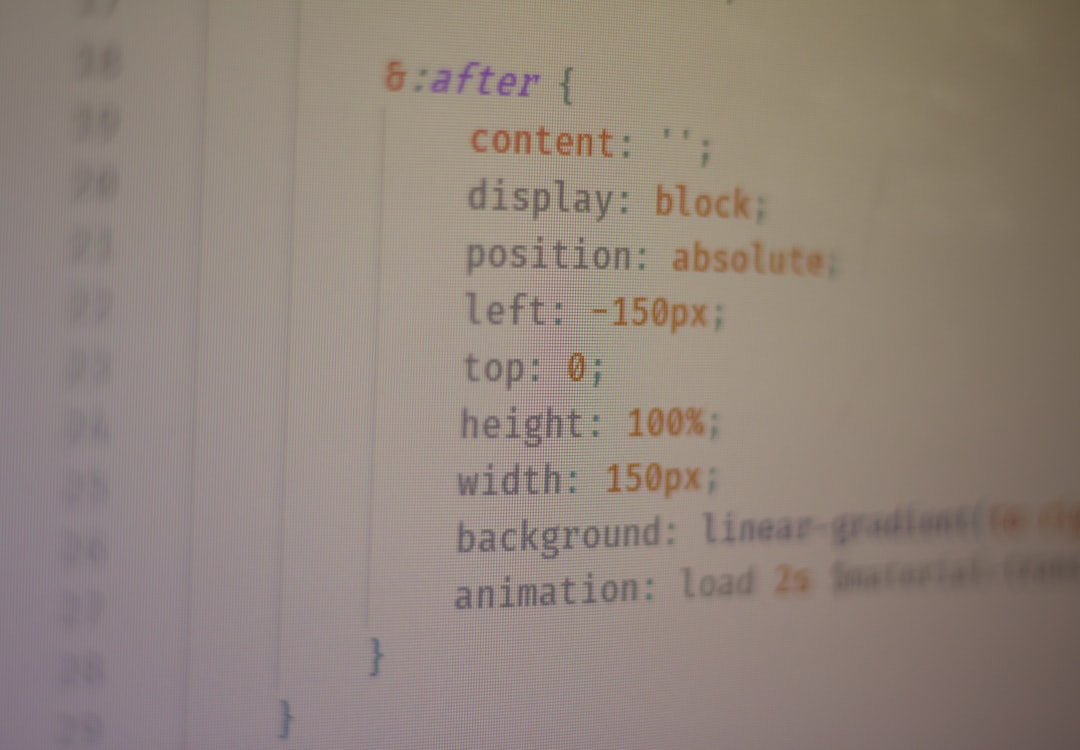
2. Confirm GD or Imagick Libraries Are Enabled
Some shared hosts disable features to conserve resources. Ask your provider if GD or Imagick – with WebP support – is installed. If you’re on a VPS, SSH into your server and run:
php -i | grep -i webpIf you find no results, install the necessary packages. For Ubuntu:
sudo apt install php-gd
sudo service apache2 restartThen check again. For Imagick:
sudo apt install php-imagick
sudo service apache2 restart3. Clear Browser and WordPress Cache
Don’t underestimate how cache can mislead your troubleshooting. Your caching plugin or CDN (like Cloudflare) may still be serving older versions of your site without WebP compatibility.
- Clear your WordPress cache via your caching plugin.
- Purge your CDN cache.
- Force refresh your browser (Ctrl + F5 or Cmd + R).
If you’re using a modern WordPress optimization suite like WP Rocket or LiteSpeed Cache, look for options that specifically mention WebP support and enable them.
4. Consider Using a WebP Plugin
For users who’d prefer not to dive into server configurations, plugins offer a one-click solution. Top-rated WebP compatible plugins include:
- WebP Express – Offers real-time image conversion.
- Imagify – Converts your existing media library with WebP.
- ShortPixel – Handles automatic backups and intelligent WebP delivery.

Important Debugging Tips to Remember
Still stuck with blank WebP images? Go back and review these specific checkpoints:
- Check File Permissions: Are your WebP images readable from the browser? Use the browser’s developer tools to inspect the network request.
- Review .htaccess Rules: Custom rewrites in your .htaccess may conflict with WebP delivery.
- Test Different Themes: Sometimes themes hard-code image formats or paths that don’t accommodate WebP.
As a last resort, use your browser console (F12 in Chrome) to check for 404 or MIME errors when loading images — this can quickly point you in the right direction.
Preventing This Issue Going Forward
WebP issues can be avoided entirely with the following best practices:
- Always backup your
.htaccessbefore making changes - Test on a staging site before enabling new image formats
- Use a plugin or optimization suite that actively monitors file format compatibility
A proactive approach ensures your future image optimizations happen seamlessly—with no blank results and no panicked troubleshooting.

Final Thoughts
Implementing WebP in WordPress can improve your website’s performance and SEO, but when blank images start replacing your visuals, it becomes a problem that must be resolved quickly. By addressing MIME types, ensuring GD or Imagick is properly configured, and smartly managing caches, you’ll be able to fully leverage WebP without compromising visibility.
So next time your gallery goes mysteriously blank — don’t panic! With these insights, you’re now equipped to bring those images back to life and keep your WordPress site optimized and stunning.
