
Canonical Tag Repairs the David Steinberg Way: Real-World Cases
If you’ve ever worked on a website, you’ve probably heard the term “canonical tag.” Sounds fancy, huh? But it’s crucial—and easy to mess up. Let’s take a fun ride through the world of canonical tag repairs with a twist. We’ll follow the techniques of none other than David Steinberg, the digital detective of duplicate content!
Whether you’re a marketer or a site owner, buckle up! We’re getting into real-world cases and quick fixes that even your grandma could understand.
Contents
- 1 What’s a Canonical Tag Anyway?
- 2 Meet David Steinberg: The SEO Sherlock Holmes
- 3 Case #1: The Case of the Duplicate Pages
- 4 Case #2: The Printing Nightmare
- 5 Case #3: The HTTPS Hiccup
- 6 Case #4: Faceted Filter Chaos
- 7 Case #5: The CMS Default Disaster
- 8 Bonus Tips from the Steinberg Playbook
- 9 How to Know if You’re in Canonical Trouble
- 10 Final Words from David Steinberg (and Us)
What’s a Canonical Tag Anyway?
Let’s break it down.
A canonical tag is a bit of code you add to a webpage to tell search engines, “Hey! This is the main version of this content.”
Without it? Google might get confused. You could have duplicate content, and your site’s search rank could take a nosedive.
The tag looks like this in HTML:
<link rel="canonical" href="https://www.example.com/page/" />
That’s it. Simple, but powerful.
Meet David Steinberg: The SEO Sherlock Holmes
David is a wizard when it comes to fixing messy websites. His specialty? Canonical confusion. Over the years, he’s helped clients save their rankings, traffic, and sanity.
We’re sharing his top real-life rescue missions. Each one will teach you something valuable. And yeah, they’re kind of fun, too.
Case #1: The Case of the Duplicate Pages
A retail site had 20 URLs for the same product. Each URL varied by tracking code, filter, or case sensitivity. And guess what? Each had no canonical tag.
Google didn’t know which page to rank. They all competed with each other. Traffic plummeted. Panic ensued.
David’s Fix:
- He identified the preferred URL.
- He added the correct canonical tag to all the product variations.
- He set canonical rules in their CMS to do this automatically in the future.
Within a few weeks, the rankings returned. Traffic increased. Sales got back on track.

Lesson: Canonical tags help you avoid internal wars between lookalike pages.
Case #2: The Printing Nightmare
A blog had a “print version” for every article. Same content, different format. Search engines indexed both.
The result? Google didn’t know which version to keep. Traffic split across pages. Rankings dropped like a sad accordion note.
David’s Fix:
- He added a canonical tag to each print version pointing to the original article.
- He blocked the print pages from crawling using robots.txt.
Now, all the SEO power was consolidated into the original post. Traffic came back stronger than ever.
Lesson: Don’t make Google pick between twins. Use canonicals wisely!
Case #3: The HTTPS Hiccup
After switching to HTTPS, a finance site kept the old HTTP versions live. There were two versions of every page. Even worse? The new HTTPS pages still pointed to the old HTTP canonicals!
Google couldn’t tell which was the real page. That’s a problem.
David’s Fix:
- He updated all canonical tags across the site to point to the HTTPS version.
- Set up 301 redirects from HTTP to HTTPS.
- Resubmitted the sitemap with the correct URLs.
SEO health improved. No more duplicate issues. Plus, users were safer on HTTPS. Double win!
Lesson: After an HTTPS migration, always update your canonical tags.

Case #4: Faceted Filter Chaos
Got filters? Then you might have a canonical mess too. A fashion site allowed users to filter products by size, color, brand—you name it.
This created thousands of filter combinations, each with its own URL. All that content? Almost identical.
David’s Fix:
- He created rules in the CMS to add a canonical tag for each filtered page pointing to the main category page.
- Used
rel="nofollow"on links that generated filter URLs. - Added parameters to Google Search Console to consolidate crawl behavior.
Now, the filtered pages didn’t fight the main product collections for SEO juice. Simpler crawling = better results.
Lesson: Filtered URLs are helpful for users, but confusing for bots. Use canonical tags to steer them right.
Case #5: The CMS Default Disaster
A media company used a CMS that automatically added the wrong canonical URL to every page—pointing to the home page. Yikes!
This was the ultimate self-sabotage. Traffic dipped hard.
David’s Fix:
- He fixed the CMS template.
- Tested each page to ensure it showed its own URL in the canonical tag.
- Used tools to spot any remaining wrong tags.
Google’s respect for the site returned. Rankings bounced back. High fives all around.
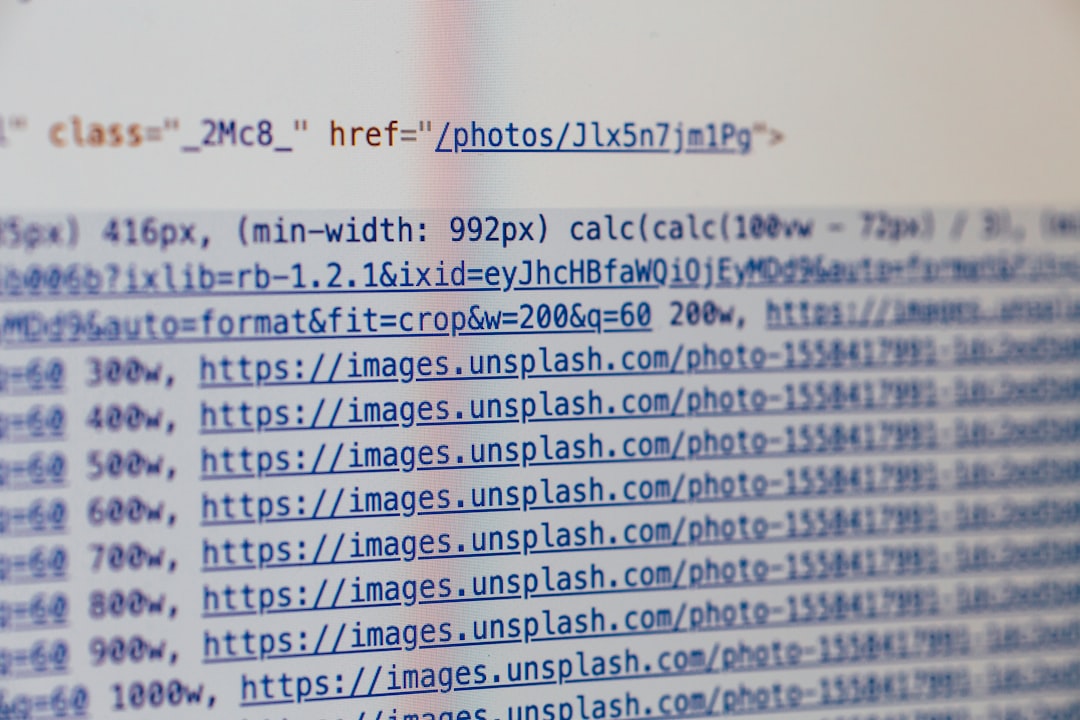
Lesson: Don’t trust your CMS blindly. Test everything. Especially the canonicals!
Bonus Tips from the Steinberg Playbook
- Always inspect URIs that end up indexed. Look for capitalization, slashes, or parameters.
- Use a crawler tool like Screaming Frog to spot bad canonicals fast.
- Check for self-referencing canonicals. Many times, this is all a page needs.
- Don’t canonical to a page that redirects. Canonicals should point to the final page.
How to Know if You’re in Canonical Trouble
You might need a David-style fix if:
- Your traffic dropped after a site migration.
- Pages with the same content are competing in search.
- Google Search Console shows indexing warnings.
- You see multiple URLs rank for the same keyword.
If any of these sound familiar, you may want to double-check all canonical URLs now.
Final Words from David Steinberg (and Us)
Canonical tags aren’t exciting at first glance. But when they go wrong? They’re like little gremlins wrecking your SEO.
If David taught us anything, it’s that simple fixes can bring big rewards. You don’t always need a full rebuild. Sometimes it’s just a tag, a template, and a few lines of code.
Next time you work on a site, think like David Steinberg. Carefully. Methodically. A little bit like Sherlock Holmes, but with more coffee and spreadsheets.
And remember: when in doubt, check the canonical.
