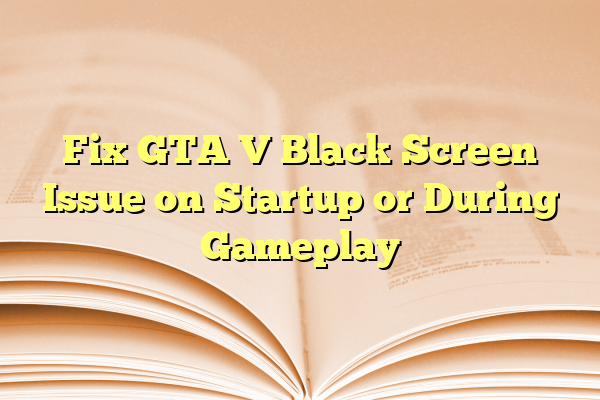
Fix GTA V Black Screen Issue on Startup or During Gameplay
So, you’ve loaded up GTA V, ready to run wild in Los Santos, and BAM — a black screen stares back at you. Nothing. No epic music, no character selection, just darkness. Not fun, right? But don’t worry! We’ve got you covered with easy steps to fix GTA V’s black screen issue. Whether it hits you during startup or mid-game, we’ll help you blast through this glitch like Trevor on a rampage.
Contents
Why Does GTA V Go Black?
Before we fix it, let’s understand it. Black screen issues can happen because:
- Corrupt game files
- Outdated drivers
- Graphics settings that are too intense
- Conflicts with overlays or background apps
Sounds techy? Don’t stress. Let’s make it easy.
Step 1: Run as Administrator
This is the superhero version of launching a game.
- Find your GTA V shortcut or .exe file.
- Right-click it and choose “Run as Administrator”.
This gives the game extra “power” to run correctly. Test it now. Still black? On to the next step!
Step 2: Turn Off Fullscreen
Sometimes, fullscreen mode is the villain.
Here’s how to switch it off without opening the game:
- Go to the GTA V folder in Documents > Rockstar Games.
- Open settings.xml using Notepad.
- Find the line that says
<Windowed value="0" /> - Change it to
<Windowed value="1" /> - Save the file and try launching again.

Step 3: Update Graphics Drivers
If your drivers are older than your grandpa’s VHS tapes, it’s time to update!
Use one of these options:
- NVIDIA: Visit NVIDIA driver site
- AMD: Visit AMD driver site
Install the latest drivers, restart your PC, and try GTA V again.
Step 4: Verify Game Files (Steam or Epic Games)
Sometimes, the game installs a file that just wants to mess things up.
Here’s how to check for broken files:
For Steam:
- Open Steam and go to your Library.
- Right-click GTA V and choose Properties.
- Click Installed Files → Verify integrity of game files.
For Epic Games:
- Open the Epic Games Launcher.
- Go to Library and click the three dots on GTA V.
- Select Verify.
Wait patiently — this might take a while. Then try launching again.
Step 5: Disable Overlays
Overlays like Discord, Steam, or GeForce Experience can cause black screens. Evil little widgets!
Try disabling them one by one:
- For Discord: Go to Settings > Game Overlay > Turn it off.
- For Steam: Right-click GTA V > Properties > General > Uncheck “Enable the Steam Overlay”.
- For GeForce Experience: Disable in-game overlay from settings.
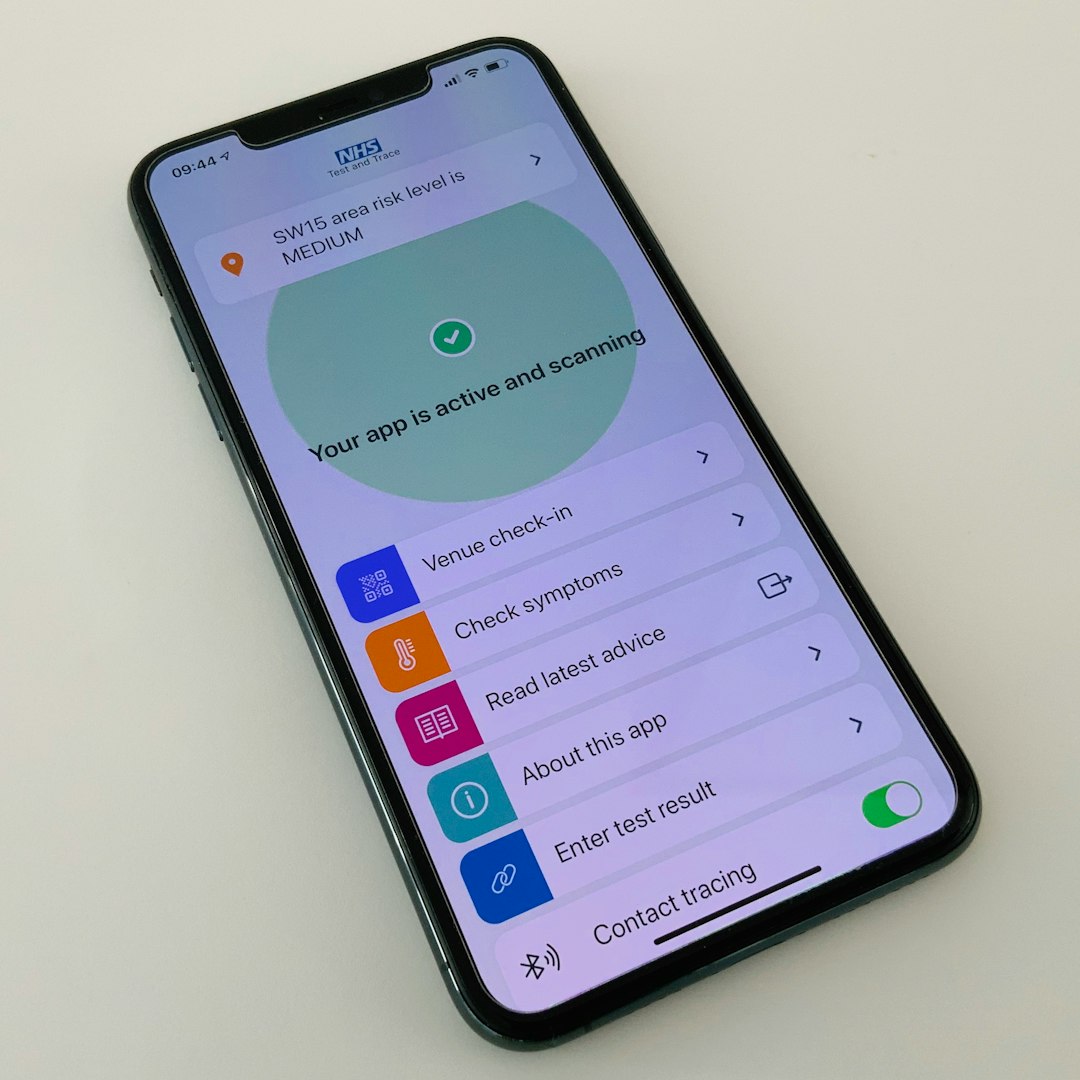
Step 6: Reinstall the Game (Last Resort!)
Still black? If all else fails, it might be time to uninstall and reinstall GTA V.
Yes, it’s annoying. But sometimes, a fresh start is all your game needs.
- Backup your save files! You’ll find them in Documents > Rockstar Games > GTA V.
- Uninstall the game through Steam, Epic, or Rockstar Launcher.
- Reinstall and test again.
One Last Trick: Alt+Enter
While on the black screen, try pressing Alt + Enter. This switches between windowed and fullscreen modes. It works like magic for some people!
Wrapping Things Up
GTA V is a gem, but even gems have rough edges. Black screen on startup or during gameplay can feel frustrating, but now you’ve got the tools to fight back!
Try each step calmly. One of them is bound to be your lucky fix. And hey, if you find yourself stuck again, you now know your way around the game files like a true PC ninja.
Time to jump back into the chaos of Los Santos. Happy gaming!
