
Black Screen Installing Nvidia Drivers? Fix GPU Installation Issues
You’ve built your dream PC. Installed the latest NVIDIA drivers. Hit reboot… and boom — black screen of doom. Your monitor’s on, the PC is running, but there’s nothing to see. Don’t panic! You’re not alone, and this issue can be fixed.
Let’s break it down — the fun and easy way — to get your GPU working like it should.
Contents
Why Does the Screen Go Black?
When you install NVIDIA drivers, your computer might freak out slightly. It’s like giving your PC a new brain, and sometimes it needs a moment to catch up.
Common causes include:
- Incompatible driver version
- Old GPU paired with new drivers
- Corrupted driver installation
- Windows update meddling
- Fast boot or Secure Boot issues
But don’t worry. Here are simple steps to solve the mess.
Step 1: Boot into Safe Mode
If you’re stuck on a black screen after reboot, force your PC into recovery mode.
- Hold the power button until your PC shuts off.
- Repeat this 2-3 times until Windows Recovery loads.
- Select Troubleshoot > Advanced Options > Startup Settings.
- Click Restart, then press 4 to launch Safe Mode.
Safe Mode uses basic drivers, letting you fix the problem without a black screen.
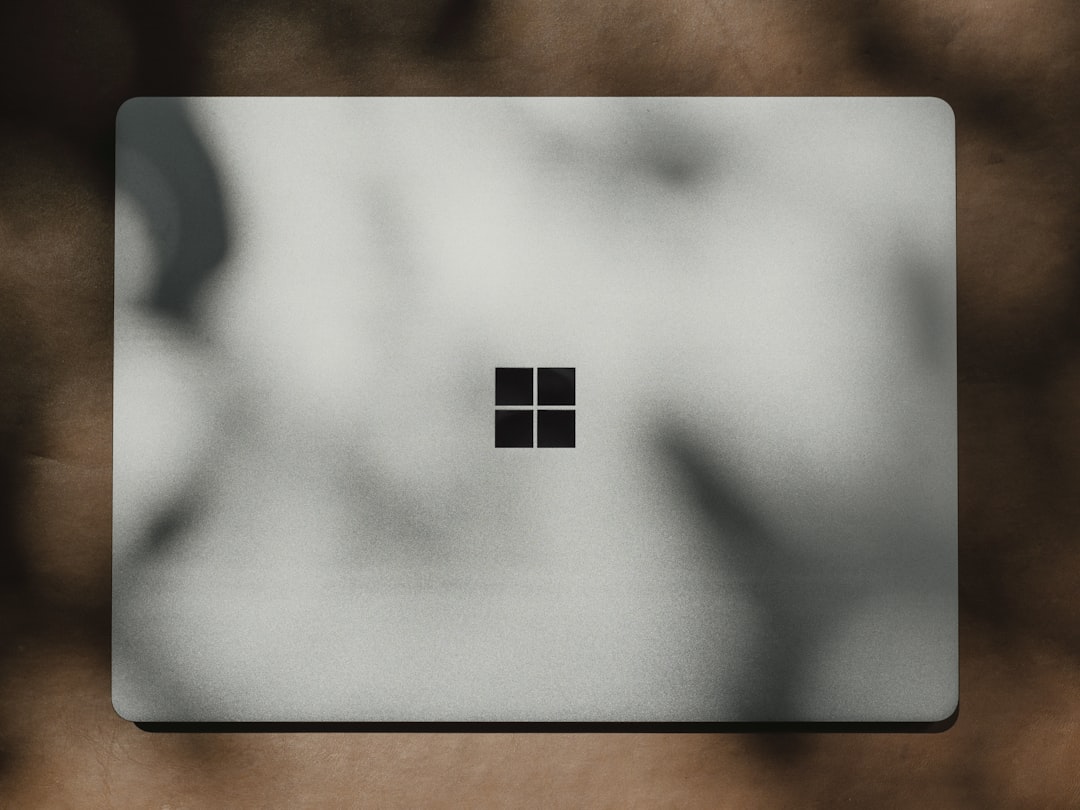
Step 2: Uninstall the Drivers
Now that you’re in Safe Mode:
- Open Device Manager.
- Expand Display adapters.
- Right-click your NVIDIA GPU and choose Uninstall Device.
- Check the box that says Delete the driver software for this device.
Reboot your PC. This should load a basic display mode again.
Step 3: Clean Up with DDU (Display Driver Uninstaller)
Don’t reinstall drivers just yet!
Use Display Driver Uninstaller (DDU) to wipe out any leftover files.
- Download DDU from a reliable site (like Guru3D).
- Boot into Safe Mode again.
- Open DDU, select NVIDIA, and choose Clean and restart.
That scrubs your system squeaky clean of old driver junk.

Step 4: Download the Right Drivers
Let’s get the correct drivers this time:
- Visit NVIDIA’s official driver download page.
- Enter your GPU model, OS, and download the matching driver.
- Opt for the Studio driver if you’re not gaming frequently — it’s more stable.
Pro tip: Use the Custom Install option and check the Perform a clean installation box.
Step 5: Turn Off Fast Boot & Secure Boot (Optional)
Sometimes, these BIOS settings cause conflicts with drivers.
To disable them:
- Press delete or F2 during boot to enter BIOS.
- Find Fast Boot and Secure Boot options.
- Turn both off. Save and exit.
This makes sure nothing messes with the fresh driver install.
Still Not Working?
If your system still goes dark:
- Try older versions of the driver
- Test a different GPU (borrowed if possible)
- Update your system BIOS
- Double-check PSU and power connectors

Final Words
Black screens during NVIDIA driver installs are annoying, but fixable. It’s just your PC saying, “Wait, what did you just plug into me!?”
With a little patience and the steps above, your screen will be back in no time — glowing in glorious HD and running smooth as silk.
Good luck, and may your frames be ever high!
