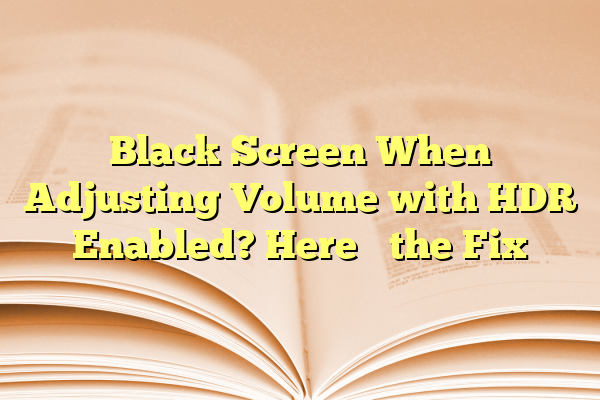
Black Screen When Adjusting Volume with HDR Enabled? Here’s the Fix
Imagine this: you’re watching a movie in stunning HDR, the colors are popping, it’s crystal clear… and then BAM! You press the volume button and your screen turns black. Annoying, right?
Don’t worry, you’re not alone. This happens more often than you’d think. But good news—we’ve got the fix. And we’ll keep it simple and maybe even a little fun. Because who says tech fixes have to be boring?
Contents
Why Does the Screen Go Black When Adjusting Volume?
It’s not magic or a ghost in the machine. It’s usually a result of a weird hiccup between your system’s display settings and HDR (High Dynamic Range). When you adjust the volume, your system tries to overlay the volume bar. But HDR doesn’t always like that.
The screen goes black for a second because your GPU (graphics card) is struggling to handle both HDR and the popup at the same time. Basically, it’s like trying to juggle flaming swords and a cookie. It gets confused.
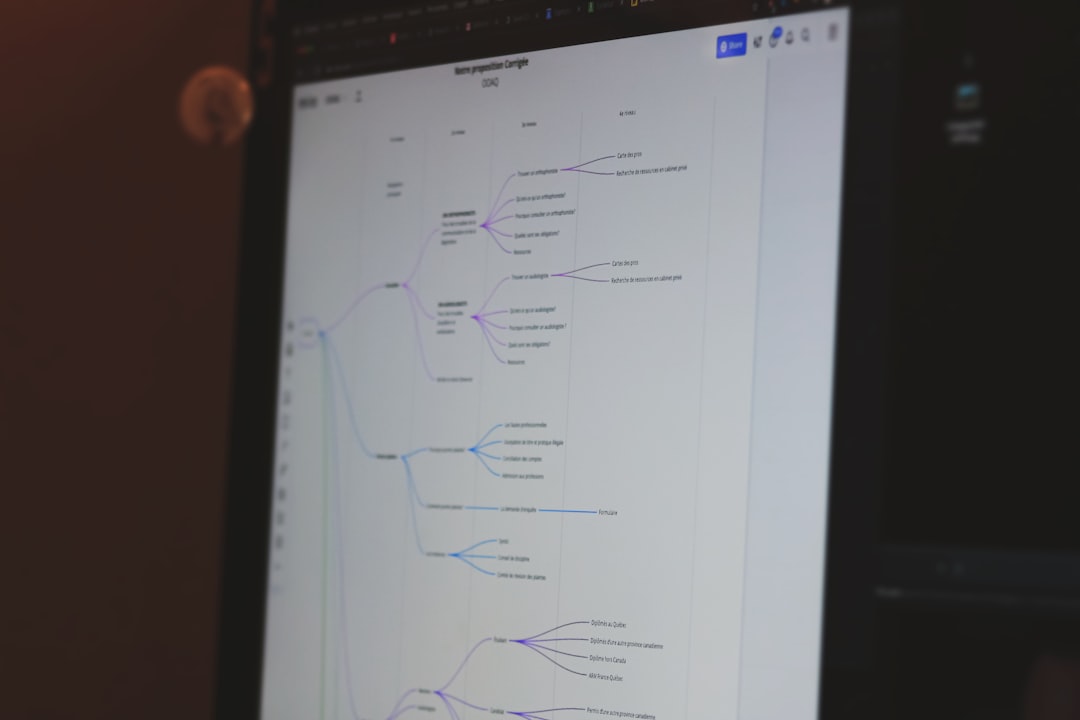
What Devices Does This Affect?
This problem mostly pops up on:
- Windows 10 and 11 PCs with HDR enabled
- Monitors and TVs that support HDR
- Setups with external GPUs or multi-monitor configurations
Even high-end setups are not safe. It’s not about how fancy your rig is. It’s just a strange compatibility issue.
Here’s the Fix!
We won’t make you jump through hoops. Try these easy steps to fix the issue.
1. Turn Off HDR (If You Don’t Need It)
If you’re not editing photos or watching HDR movies all the time, you might not need it 24/7.
- Right-click on your desktop
- Choose Display Settings
- Scroll down to Use HDR and toggle it Off
Test it out. Adjust your volume again and see if the screen goes black. If it doesn’t, problem solved!
2. Use a Different Volume Control App
Sometimes the built-in Windows volume overlay doesn’t play well with HDR. Try using a third-party app like:
- EarTrumpet
- Volume²
- AudioSwitch
These apps give you control without popping up the traditional volume OSD (On Screen Display).
3. Update Your Graphics Drivers
The problem might lie in outdated drivers. Always keep them fresh.
- Go to your GPU manufacturer’s site (like NVIDIA, AMD, or Intel)
- Download the latest driver for your model
- Install and restart your PC
It might just smooth things out.
4. Change Display Settings
Here’s a trick that works for many HDR-related issues.
- Open Display Settings
- Scroll to Advanced Display Settings
- Check your monitor’s refresh rate and resolution
- Match it with your monitor’s native settings
Lowering your refresh rate from 144Hz to 60Hz has helped some users. Give it a shot!
5. Disable the Fast Startup Feature
It sounds unrelated but somehow, it can affect display behavior.
- Go to Control Panel > Power Options
- Click Choose what the power buttons do
- Click Change settings that are currently unavailable
- Uncheck Turn on fast startup
Then restart and test it out. Weirdly enough, this has helped many frustrated users.

Bonus Tip: Tweak the HDR Settings
If you really love HDR and don’t want to disable it completely, go into the HDR settings and play around:
- Adjust the brightness and streaming HDR video settings
- Enable or disable auto HDR for games
Sometimes a small toggle can make a big difference.
Still Not Working? Try System Updates
It’s always good to keep Windows up to date. Microsoft pushes out fixes for weird bugs all the time.
- Go to Settings > Windows Update
- Press Check for Updates
- Install anything new
A simple update might zap that black screen bug away forever.
That Annoying Black Screen? Gone!
Now you know what to do when your screen blacks out while adjusting the volume with HDR on. From tweaking display settings to updating drivers, these fixes are easy and quick. No need to go full hacker mode.
Enjoy your HDR content without interruptions and keep that volume in check—without the dreaded blackout.
