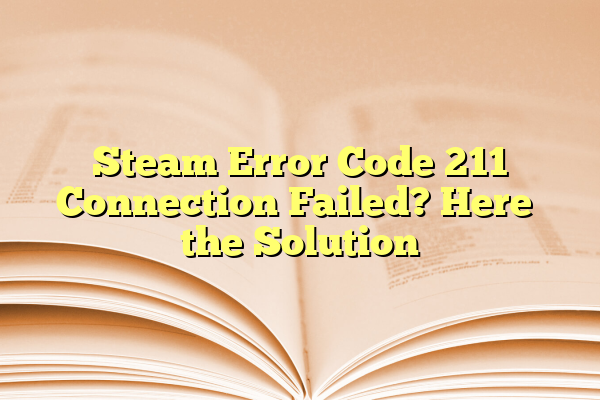
Steam Error Code 211 Connection Failed? Here’s the Solution
You’re all set for a gaming session. Snacks? Check. Headphones? Check. Then—bam! Steam throws up Error Code 211: Connection Failed. It’s frustrating, we know.
But don’t worry! You’re not alone, and this issue can be fixed. We’ll walk you through the causes and the solutions in a fun, easy way. Ready? Let’s go!
Contents
What Is Steam Error Code 211?
Think of it like a traffic jam on your virtual gaming highway. Your PC is trying to reach Steam’s servers, but something’s blocking the road. This error means your system can’t create a proper connection with the Steam network.
This usually happens when:
- Your internet is acting up.
- Steam servers are under maintenance.
- A firewall or antivirus is getting in the way.
- Your Steam client needs an update.
Now, let’s fix it!
Quick Fixes to Try First
Before diving deep, try these easy steps.
- Restart Steam: Close it completely. Reopen.
- Check Internet: A slow or dropped connection causes most errors.
- Reboot your computer: Sometimes, that’s all it takes!
If the error still pops up, roll up your sleeves for these steps.
Step-by-Step Solutions to Error Code 211
1. Check Steam Server Status
First things first. Maybe the issue isn’t even you.
Visit SteamStat.us to check if Steam is down. If it is, grab some popcorn and wait. 😄

2. Clear Steam’s Download Cache
Sometimes the cache gets corrupted. That can mess things up.
Here’s how to clear it:
- Open Steam.
- Click on Steam in the top-left corner.
- Go to Settings > Downloads.
- Click Clear Download Cache.
It’ll restart Steam, and you’ll have to log in again.
3. Disable Your Firewall or Antivirus (Temporarily!)
Sometimes your security software thinks Steam is suspicious. Rude, right?
- Temporarily turn off your firewall or antivirus.
- Open Steam and see if the problem is gone.
If Steam works, your antivirus might be too strict. Add Steam as an exception.
4. Flush Your DNS Cache
This is like giving your network a clean slate.
Just follow these steps:
- Press Windows + R, type
cmd, hit Enter. - In the black window, type:
ipconfig /flushdns - Press Enter. Done!
Now restart Steam.
5. Try a Different Network
If possible, connect to another Wi-Fi or use a mobile hotspot. If Steam works, your issue might be with your ISP or router settings.
Bonus tip: Restart your router. Unplug it, wait 30 seconds, plug it back in.

6. Update Your Steam Client
An outdated client can misbehave.
To check for updates:
- Open Steam.
- Click Steam > Check for Steam Client Updates.
If there’s an update, install it and restart.
7. Reinstall Steam
This is the “nuclear option,” but it works when all else fails.
Important: Back up your game files first so you don’t have to redownload everything.
To reinstall:
- Uninstall Steam via Control Panel.
- Download the latest version from the official site.
- Install and log back in.
Still Not Working?
If nothing helps, reach out to Steam Support. They’re pretty good at dealing with stubborn errors.
Final Thoughts
Error Code 211 is annoying—but fixable. Whether it’s an internet hiccup or a firewall feud, there’s always a way around it.
Next time it shows up, don’t panic. Come back here, follow the steps, and you’ll be back to gaming glory in no time!
Now go crush those levels! 🕹️
