
Solutions for ATKEX_Cmd.exe Crash and Not Responding Issues on Windows
Many Windows users, especially those with ASUS systems, may encounter issues with ATKEX_Cmd.exe crashing or becoming unresponsive. This executable is associated with ASUS’ ATK Hotkey Utility, a tool responsible for enabling function keys and other crucial laptop features. Although it runs in the background without attracting much attention, any disruptions in its process may lead to system instability, slowdowns, or failure of shortcut key functionality. Fortunately, there are several effective solutions to resolve this problem.
Contents
What Causes ATKEX_Cmd.exe to Crash?
Various reasons can trigger this crash or unresponsiveness:
- Corrupt or outdated drivers
- Conflicts with third-party software
- Corrupted system files
- Improper or incomplete Windows updates
- Malware or security software interference
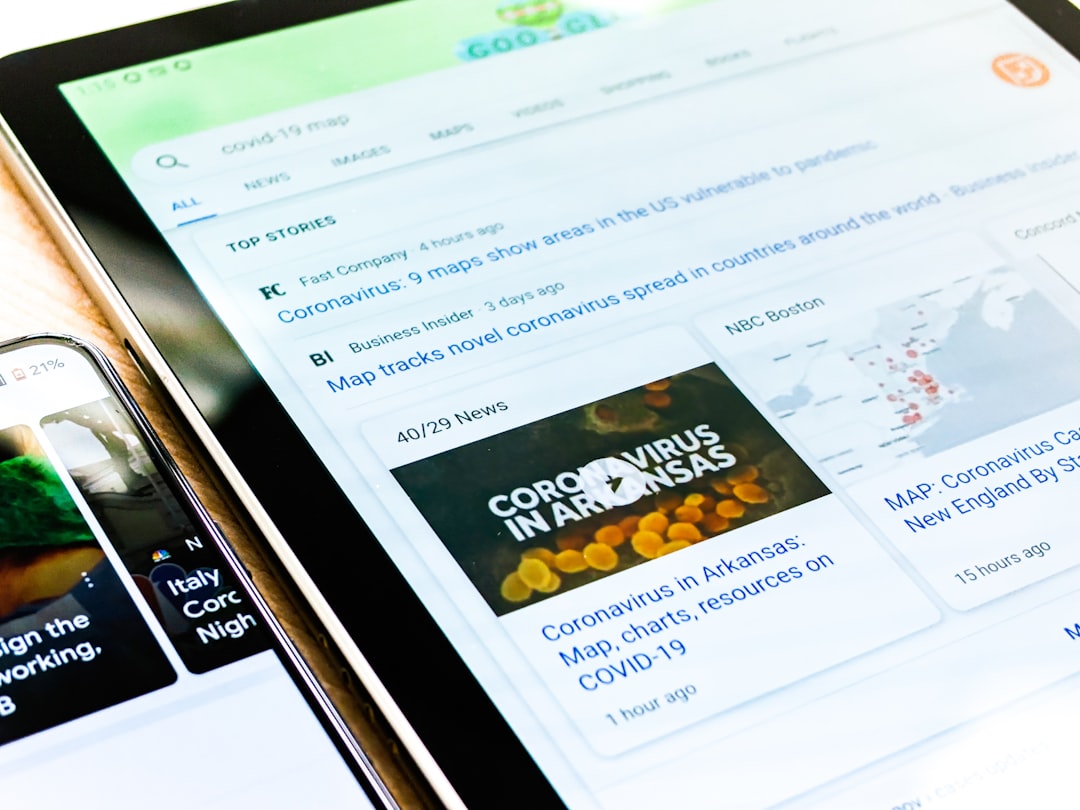
Effective Solutions for ATKEX_Cmd.exe Issues
1. Update the ATK Package Drivers
Since ATKEX_Cmd.exe belongs to the ATK Package, the best first step is to update or reinstall the ATK drivers. ASUS provides updated drivers directly on their support website.
- Visit the ASUS support page.
- Search your system model and download the latest ATK Package.
- Uninstall the existing package via Control Panel.
- Restart your computer before installing the updated version.
2. Check for Windows Updates
Microsoft often pushes important stability fixes through Windows Update. Make sure your OS is up-to-date:
- Go to Settings > Windows Update
- Click Check for updates
- Install all available updates, including optional driver updates
3. Run System File Checker (SFC)
Corrupted or missing system files can also cause ATKEX_Cmd.exe to malfunction. Windows’ built-in SFC utility can repair these files:
sfc /scannowRun this from an elevated Command Prompt (Run as Administrator) to perform a full system scan
4. Scan for Malware
Although ATKEX_Cmd.exe is a legitimate process, malware can sometimes disguise itself using similar filenames. Use a reliable antivirus or anti-malware tool to perform a deep scan of your system.
5. Perform a Clean Boot
Third-party software may conflict with the ATK utility. A clean boot allows you to start Windows with a minimal set of drivers to help isolate the problematic application.
- Press Windows + R, type msconfig and press Enter.
- Go to the Services tab and check Hide all Microsoft services, then click Disable all.
- Go to the Startup tab and open Task Manager.
- Disable startup items and restart your PC.

6. Remove or Replace the Utility (if not needed)
If you’re not using function keys heavily or can replace them with generic keyboard features, consider uninstalling the ATK Package altogether. However, be aware that this may disable some hotkey functionalities on ASUS laptops.
FAQ: Frequently Asked Questions
What is ATKEX_Cmd.exe and is it safe?
Yes, it is a legitimate part of the ASUS ATK Hotkey Utility. It facilitates system hotkeys and other ASUS-specific functions.
Can I disable ATKEX_Cmd.exe?
You can disable it by uninstalling the ATK Package, but this may disable hotkeys such as volume control, screen brightness, etc.
Why does ATKEX_Cmd.exe consume high CPU?
This may indicate a conflict with other software, a corrupted driver, or malware. It’s best to update the driver or scan your system for issues.
Do I need the ATK Package on my ASUS laptop?
If you rely on the function key shortcuts, then yes—it’s an essential utility. Without it, some hotkeys may not work.
How do I ensure ATKEX_Cmd.exe doesn’t crash again?
Keep your drivers updated, regularly check for Windows updates, and avoid installing incompatible third-party software that may interfere with system processes.
By identifying the root causes and applying the above solutions, users can effectively resolve ATKEX_Cmd.exe crashing or freezing issues, ensuring smoother performance on their ASUS systems.
