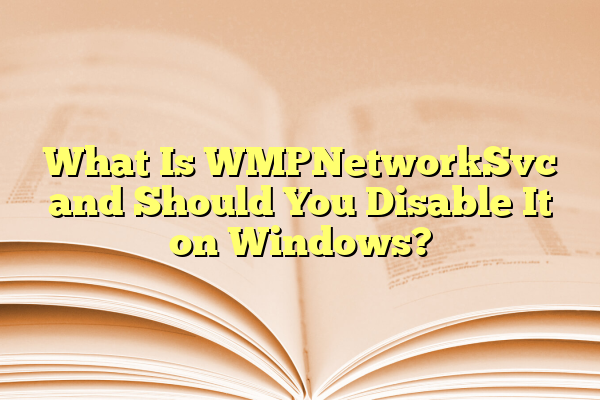
What Is WMPNetworkSvc and Should You Disable It on Windows?
When exploring the list of services running on a Windows computer, users may come across a process called WMPNetworkSvc. For those unfamiliar, the name may raise concerns—especially if performance or security is a top priority. So what exactly is WMPNetworkSvc, and is it safe or even necessary to keep it running? This article explores the nature of this service, its utility, and whether users should consider disabling it on their Windows machines.
Contents
What Is WMPNetworkSvc?
WMPNetworkSvc stands for Windows Media Player Network Sharing Service. Designed by Microsoft, this service allows Windows Media Player to share media libraries—such as music, videos, and pictures—with other users or devices on the same network. This can include other computers, smart TVs, or even game consoles that support media streaming.
When enabled, WMPNetworkSvc scans the user’s library and publishes it to be discoverable by compatible devices on the network. This makes it easier to stream music from your computer to your entertainment system without the need for complex setup or third-party applications.
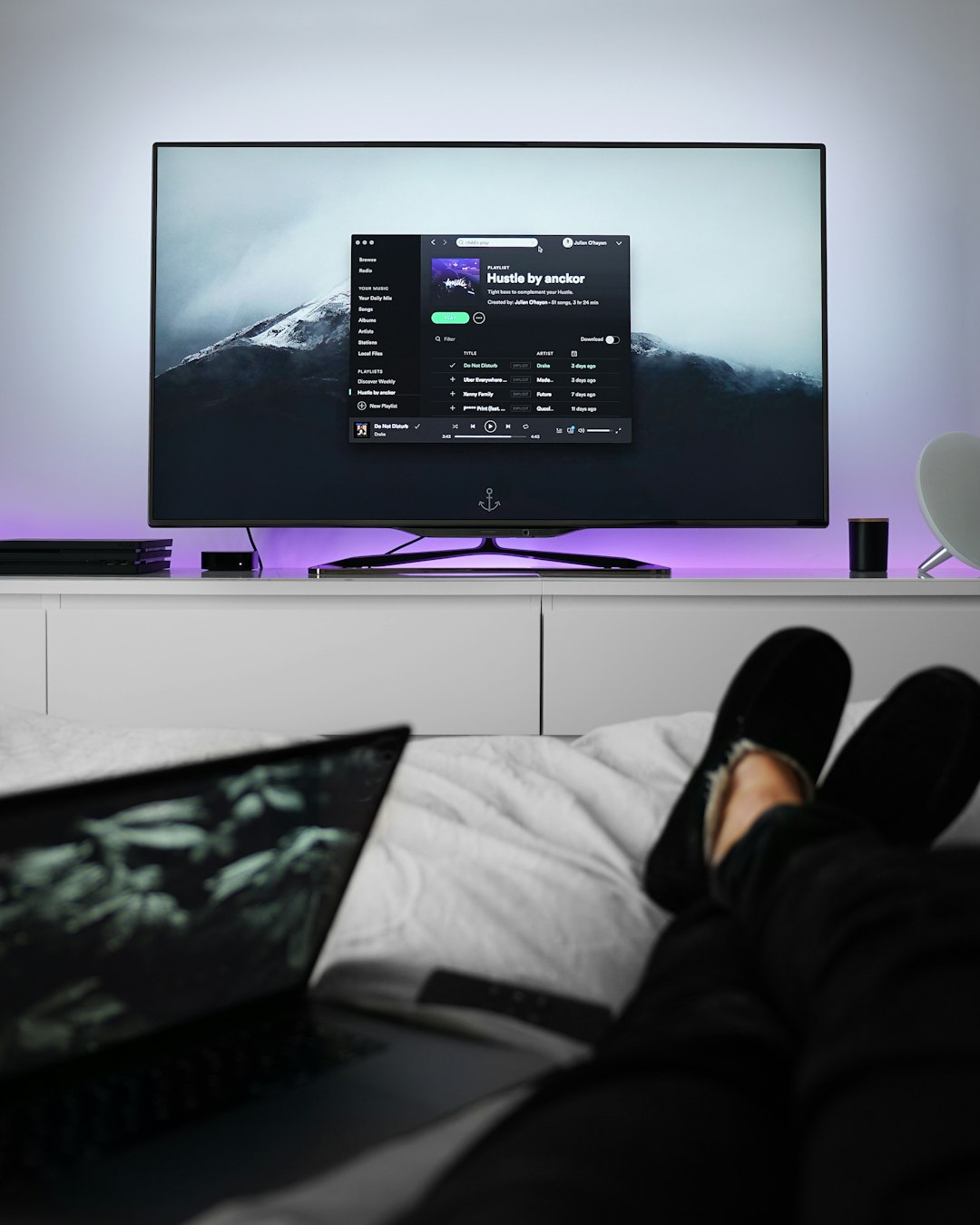
Is WMPNetworkSvc Necessary?
The necessity of WMPNetworkSvc largely depends on how a user interacts with media on their computer. If you frequently use Windows Media Player to stream content to other devices within your local network, then this service plays a key role in that functionality. However, for the majority of users—especially those who do not engage in media sharing—this service may be entirely unnecessary.
In many modern setups, users prefer streaming media through services like Spotify, Netflix, or Plex. In such cases, the WMPNetworkSvc becomes redundant and may contribute to unnecessary system resource consumption.
Should You Disable WMPNetworkSvc?
Disabling WMPNetworkSvc is generally considered safe for most users. It does not affect the core functionality of Windows Media Player for local playback. Only the media sharing aspects will be disabled. Disabling the service can free up a small amount of system memory and CPU usage, which may benefit users who are aiming to optimize their performance.
Steps to Disable WMPNetworkSvc:
- Press Windows + R to open the Run dialog.
- Type
services.mscand press Enter. - Scroll down and locate Windows Media Player Network Sharing Service.
- Right-click and select Properties.
- Under Startup type, select Disabled from the dropdown menu.
- Click Stop if the service is currently running, then click OK.
Once completed, WMPNetworkSvc will no longer run automatically upon system startup, but it can be manually enabled again if needed later.

Potential Drawbacks of Disabling
Though disabling the service is safe, it may cause inconvenience if a user intends to stream content from their library through Windows Media Player. This service must be enabled if a streaming setup involves devices that utilize DLNA or similar protocols supported by WMP.
For IT environments or home media networks, it’s worth considering whether any existing hardware connections rely on this service before disabling it.
Benefits of Disabling WMPNetworkSvc
- Improved System Performance: Frees up CPU and RAM resources.
- Reduced Background Activity: Limits unnecessary network communications.
- Enhanced Security: Disabling unused background services reduces the attack surface.
In summary, users who don’t use media sharing features can safely disable WMPNetworkSvc without negative side effects. It’s an optional service that caters primarily to a niche use case in modern computing.
FAQ
What happens if I disable WMPNetworkSvc?
Disabling WMPNetworkSvc stops Windows Media Player from sharing its media library with other devices over the network. Local playback within the player remains unaffected.
Will disabling WMPNetworkSvc affect other media players?
No, it only affects Windows Media Player’s network sharing capabilities. Other media apps like VLC, Plex, or iTunes will not be impacted.
Can I re-enable WMPNetworkSvc later if needed?
Yes, simply return to the Services menu, set the startup type to “Automatic” or “Manual,” and click “Start” to resume the service.
Is WMPNetworkSvc a virus?
No, it is a legitimate Windows process created by Microsoft. However, always ensure that the process location is genuine—typically located in the C:\Program Files\Windows Media Player directory—to avoid potential imposters.
Does disabling this service break media streaming for smart TVs or consoles?
Yes, if those devices rely on Windows Media Player’s sharing service. Consider whether you stream media from your PC to other devices before deciding to disable it.
