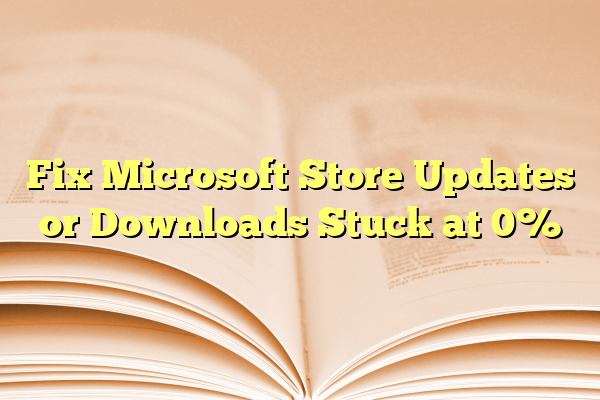
Fix Microsoft Store Updates or Downloads Stuck at 0%
Microsoft Store is an essential part of the Windows ecosystem, allowing users to download and update apps easily. However, one common and frustrating issue is when updates or downloads remain stuck at 0%. This situation can hinder your productivity and raise concerns about system reliability. Fortunately, there are several proven solutions that can resolve this problem efficiently.
Contents
Common Causes of Microsoft Store Stuck at 0%
Before diving into the fixes, it’s important to understand what might cause the issue. Some frequent culprits include:
- Corrupted cache files or incomplete installations
- Incorrect date and time settings
- Network issues or DNS conflicts
- Background services not running properly
Identifying the cause is the first step toward a reliable solution.
Fixes to Try When Microsoft Store is Stuck at 0%
Apply the following solutions in order to improve the chances of resolving the issue quickly.
1. Check Your Internet Connection
Ensure that your internet connection is stable and has sufficient bandwidth. Switch to a different network or restart your router if necessary. A fluctuating or slow network connection can often be the root cause.
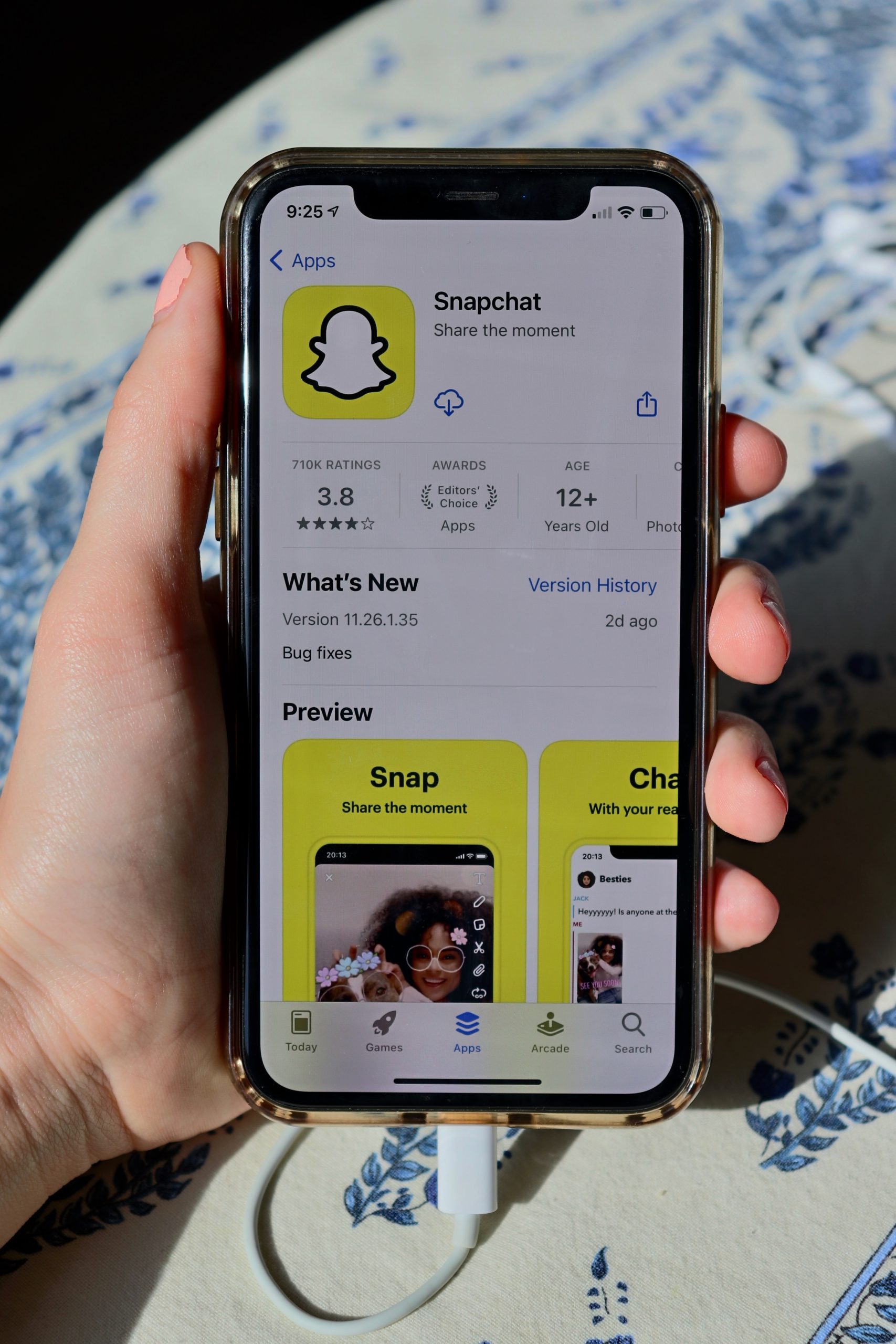
2. Set Correct Date and Time
The Microsoft Store relies on validated server communications, which can fail if your system clock is out of sync. To correct this:
- Right-click the time in the taskbar.
- Select Adjust date/time.
- Enable Set time automatically and Set time zone automatically.
3. Clear Microsoft Store Cache
Corrupted cache files frequently interrupt downloads and updates. Use the WSReset tool to fix this:
- Press Windows + R, type wsreset.exe, and press Enter.
- A blank Command Prompt window will appear, then the Store will open automatically.
- Try downloading or updating the app again.
4. Sign Out and Sign Back Into the Store
Account syncing issues can prevent downloads from progressing. Here’s how to reset your session:
- Open Microsoft Store.
- Click your profile icon in the upper-right corner and choose Sign out.
- Close the Store, reopen it, and sign in again using your Microsoft account.
5. Run Windows Troubleshooter
The built-in Windows Store Apps troubleshooter can detect and resolve many underlying problems:
- Go to Settings > System > Troubleshoot > Other troubleshooters.
- Find Windows Store Apps and click Run.
6. Reset Microsoft Store
If cache clearing doesn’t work, try a full reset:
- Go to Settings > Apps > Installed apps.
- Find Microsoft Store in the list.
- Click the three dots next to it, then choose Advanced options.
- Click Reset. Confirm when prompted.

7. Change DNS Settings
Sometimes default DNS settings cause delays or access issues. You can switch to a public DNS to resolve this:
- Open Control Panel > Network and Internet > Network and Sharing Center.
- Click on your active connection and select Properties.
- Double-click Internet Protocol Version 4 (TCP/IPv4).
- Select Use the following DNS server addresses.
- Enter 8.8.8.8 as the preferred and 8.8.4.4 as the alternate (Google DNS).
8. Re-register Microsoft Store Using PowerShell
This advanced step reinstalls the Microsoft Store app without removing existing apps or data:
Get-AppxPackage -allusers Microsoft.WindowsStore | Foreach {Add-AppxPackage -DisableDevelopmentMode -Register "$($_.InstallLocation)\AppXManifest.xml"}Run the command in a PowerShell window with administrator privileges.
Final Tips for Preventing Future Issues
After resolving the immediate issue, consider these preventative measures:
- Keep Windows updated regularly.
- Avoid third-party registry cleaners or optimizers.
- Use a reliable antivirus program but avoid conflicts by adding Microsoft Store to exclusions if needed.
Resetting and troubleshooting the Microsoft Store should always be approached carefully. The above methods can typically resolve download and update problems without requiring a full system reinstall.
By following these targeted steps, you can restore full functionality to the Microsoft Store and ensure smoother usage in the future.
