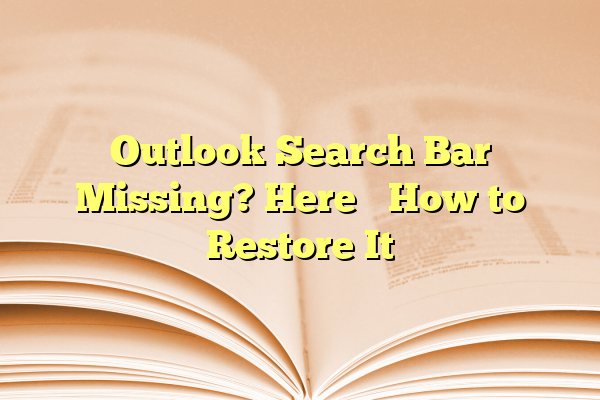
Outlook Search Bar Missing? Here’s How to Restore It
If you’ve opened Microsoft Outlook only to find that the search bar has mysteriously vanished, you’re not alone. The Outlook search bar is one of the most frequently used features, making it easier to find emails, contacts, attachments, and events. Its disappearance can be quite disruptive—but the good news is that this issue is usually easy to fix.
Whether you’re using Outlook as part of Microsoft 365 or a standalone version, this guide will walk you through the most effective solutions to restore your search bar in no time.
Contents
Why Is the Outlook Search Bar Missing?
The Outlook search bar typically appears at the top of your emails, just above the message list. However, a few common reasons could cause it to go missing:
- Outlook updates that shuffled or removed the search interface
- Corrupted Office files or settings
- Disabled add-ins or incorrect view settings
- Registry issues on Windows PCs
Understanding the cause can help, but in most cases, the fix doesn’t require knowing the exact reason. Just try these effective methods below.
Top Fixes to Restore the Outlook Search Bar
1. Use the Ribbon Display Options
Sometimes the Ribbon, which contains the search bar, is just minimized. To fix this:
- Open Outlook.
- Click on the small arrow or dropdown at the top-right corner of the window (next to the Help icon).
- Select “Show Tabs and Commands” from the options.
This reinstates the full Ribbon and brings back the search interface if it was just hidden.
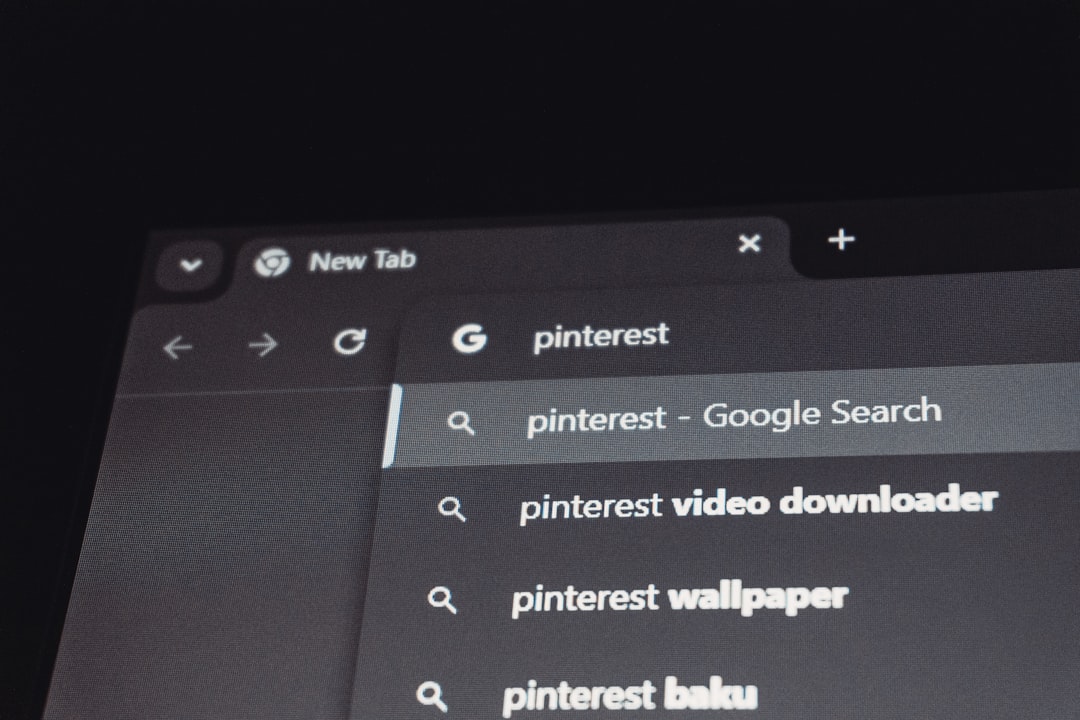
2. Update Microsoft Outlook
Microsoft frequently rolls out updates that solve bugs like a missing search bar. Here’s how to check for updates:
- Go to File > Office Account.
- Click on Update Options > Update Now.
After updating, restart Outlook to see if the search bar has returned.
3. Use Outlook Search Tools
If you’re using Outlook 2019 or earlier, your search bar may have shifted to a different location.
- Click into the Search tab above your message list.
- The search bar should appear automatically.
In newer Microsoft 365 versions, the search bar has moved to the top center of the window (above the Ribbon), so look there first.
4. Reset the Outlook View
If customized view settings are causing the interface to behave strangely, resetting the view can help:
- Press Windows + R to open the Run dialog box.
- Type
outlook.exe /resetnavpaneand press Enter.
This resets your navigation pane without deleting any data, restoring the default view settings.
5. Repair Outlook or Office Installation
If the search bar is still missing, your Outlook installation might be corrupted. Here’s how to repair it:
- Go to Control Panel > Programs and Features.
- Find Microsoft Office in the list, select it, and click Change.
- Choose Quick Repair first. If that doesn’t work, try Online Repair.
This may take a few minutes, but it can resolve deeper issues that affect the Outlook interface.

Advanced Tips for IT Users
For tech-savvy users or IT professionals, checking the Windows Registry might be necessary. However, this step comes with risks, so only attempt it if you’re confident.
To restore search functionality via the Registry:
- Open the Windows Run dialog using Windows + R.
- Type
regeditand press Enter. - Navigate to:
HKEY_CURRENT_USER\Software\Microsoft\Office\16.0\Common\General - Look for a DWORD named
DisableOffice365SimplifiedAccountCreation. If present, set its value to 0.
Note: Editing the Registry can affect system stability. Always create a backup first.
Final Thoughts
The Outlook search bar is crucial for quickly navigating your messages, and its sudden disappearance doesn’t have to lead to frustration. With just a few simple steps—checking display settings, updating the software, or repairing Office—you can often restore the feature in minutes.
If the issue persists after trying all the solutions listed above, consider reaching out to Microsoft Support or your organization’s IT department. The fix might be specific to your software version or user account.
Search smarter, not harder—and get back to being productive in your Outlook inbox.
