
What should I do if I encounter the Instagram error “Couldn’t refresh Explore”?
Instagram is known for its endless stream of photos, videos, and reels tailored to each user’s preferences, especially in the Explore section. However, sometimes users encounter the baffling message: “Couldn’t refresh Explore.” This error can be frustrating when one is looking to browse trending content or seek inspiration. Fortunately, there are several reasons why this might happen and straightforward solutions to fix it.
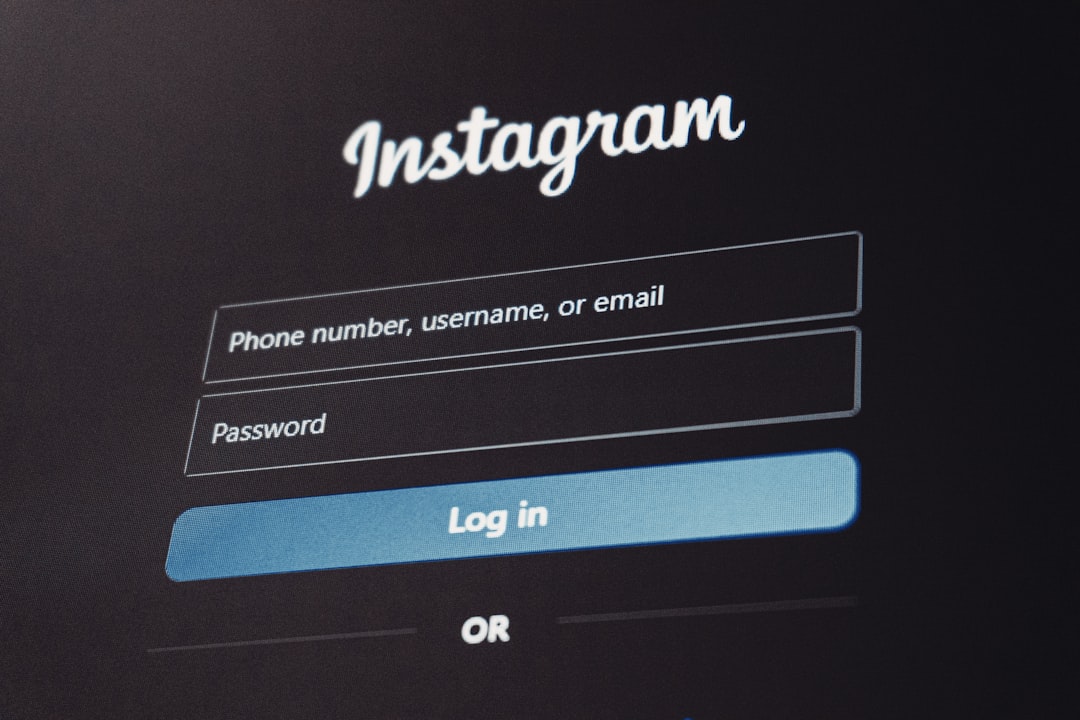
Contents
Common Causes of the “Couldn’t Refresh Explore” Error
The “Couldn’t refresh Explore” message is usually tied to connectivity issues or temporary problems with Instagram’s servers. But it can also be due to app glitches or settings on your device. Understanding the root cause can help in applying the correct fix faster.
- Internet connectivity issues: Poor or unstable network connections are the most common cause.
- App glitches or outdated version: A bug in the app or an outdated version could trigger malfunction.
- Instagram server downtime: At times, Instagram’s servers may be down or under maintenance.
- Cache corruption: Accumulated cache can interfere with the smooth functioning of the app.
- Account restrictions or unusual activity: Instagram may limit features if it detects suspicious behavior.
Steps to Resolve the Issue
If you are experiencing this error, try the following troubleshooting methods to restore access to the Explore page:
-
Check Internet Connection
Make sure you’re connected to a stable Wi-Fi or mobile data network. Try loading a webpage or another app to verify internet access. Restarting your router or switching between mobile data and Wi-Fi may help. -
Restart the App
Sometimes all it takes is closing and reopening Instagram. This refreshes the app’s connection to the server and may quickly resolve the error. -
Update Instagram
Visit your device’s app store and make sure you have the latest version of Instagram. Updates often contain bug fixes and performance improvements. -
Clear App Cache
On Android, go to Settings > Apps > Instagram > Storage and tap on Clear Cache. On iOS, you may need to uninstall and reinstall the app to clear its cache. -
Log Out and Log Back In
Sometimes, logging out of your Instagram account and logging in again can reset any minor issues disrupting the app’s functionality. -
Check Instagram’s Server Status
Use websites such as DownDetector to see if others are reporting problems with Instagram. If the servers are down, you’ll need to wait until they’re back online. -
Reinstall the App
As a last resort, uninstall Instagram completely from your device and download it again. This can resolve more stubborn internal glitches.

Preventing Future Occurrences
While technical glitches are sometimes inevitable, taking a few preventive steps can help minimize the chances of seeing the “Couldn’t refresh Explore” error in the future:
- Keep your app regularly updated.
- Clear cache periodically to prevent overloading.
- Avoid using third-party tools or automation services that may lead to account flags.
- Ensure your internet connection is secure and stable, especially when using public Wi-Fi.
Conclusion
Encountering the “Couldn’t refresh Explore” error on Instagram can be an annoyance, but it’s rarely a permanent issue. With the right approach—and a bit of patience—users can usually restore normal functionality swiftly. If all else fails, reaching out to Instagram support may also provide additional assistance.
FAQ
-
Q: Is the “Couldn’t refresh Explore” error permanent?
A: No, this error is usually temporary and can be resolved with troubleshooting steps like restarting the app or checking your internet connection. -
Q: Can low storage on my phone cause this error?
A: Yes, low device storage can cause apps to malfunction, especially if the cache cannot be written properly. -
Q: What if the error appears only on Wi-Fi but not on mobile data?
A: Your Wi-Fi may have DNS or throttling issues. You can try restarting your router or switching to a different network. -
Q: Does clearing cache delete my Instagram data?
A: No, clearing cache only removes temporary files. Your login and posts will remain intact. -
Q: Who should I contact if none of the solutions work?
A: If all else fails, you can report the issue through Instagram’s in-app Help section under Settings.
