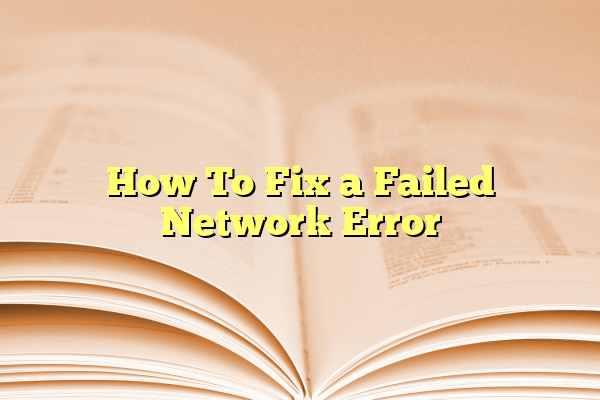
How To Fix a Failed Network Error
Network issues can be incredibly frustrating, especially when you’re in the middle of something important. One common issue that users encounter is the “Failed Network Error”, which can appear when downloading files, accessing cloud storage, or browsing certain websites. Understanding how to fix this error can help users restore connectivity and get back to work swiftly.
Contents
Common Causes of a Failed Network Error
Before diving into the solutions, it’s important to understand what might be causing the error. Some of the most common culprits include:
- Browser-related issues such as extensions or corrupted cache.
- Antivirus or firewall settings blocking downloads or connections.
- Weak or unstable internet connection causing interruptions.
- Corrupted download files or network timeouts.
Step-by-Step Solutions to Fix the Error
1. Check the Internet Connection
A weak or intermittent connection is often the root cause. Users should:
- Restart their Wi-Fi router.
- Try switching to a different network, such as mobile data.
- Use a wired connection for better stability, if possible.
If other devices on the same network also experience issues, it’s likely a network-wide problem that needs to be addressed at the router or ISP level.

2. Clear Browser Data
Corrupted cache or cookies might interfere with downloads or web access. Clearing browser data can help:
- Open the browser’s settings.
- Navigate to Privacy & Security.
- Select Clear browsing data and choose a time range.
- Check the boxes for Cached images and files and Cookies and other site data.
- Click Clear data.
After clearing, restart the browser and attempt the task again.
3. Disable Browser Extensions
Some extensions, especially ad blockers or download managers, may conflict with your connection. To check for this:
- Disable all extensions.
- Test the connection or download.
- Re-enable extensions one by one to identify the problematic one.
4. Temporarily Disable Antivirus and Firewall
Security software may wrongly flag a file as malicious and block the connection. Users can try:
- Temporarily disabling their antivirus software.
- Turning off the firewall briefly to test.
Note: Always remember to turn security software back on after testing.

5. Change to a Different Browser
Sometimes the issue is browser-specific. Switching from Chrome to Firefox, or from Edge to Safari, may resolve the error if it stems from browser incompatibility or internal bugs.
6. Use the Command Prompt (Windows)
For advanced users, flushing the DNS or resetting network settings might work:
- Open Command Prompt as Administrator.
- Type
ipconfig /flushdnsand press Enter. - Follow with
netsh int ip reset.
Restart the system and check if the error persists.
Prevention Tips
To avoid future instances of this error, consider the following:
- Keep browsers and security software up-to-date.
- Maintain a stable and strong internet connection.
- Only install trusted browser extensions.
- Use a reliable download manager for larger files.
FAQ: Frequently Asked Questions
- What is a “Failed Network Error”?
- It’s a browser-based error that appears when files cannot be downloaded or when a network request cannot be completed successfully.
- Is this error caused by viruses?
- Not typically. While antivirus software can block certain actions, this error is usually related to network settings or browser issues.
- Can using a VPN help resolve network errors?
- Yes, in cases where the local ISP is restricting access to certain services or speeds. A VPN can reroute traffic and potentially resolve the error.
- Why do downloads keep failing only in Chrome?
- This may be due to a browser extension, a corrupted cache, or Chrome’s security settings blocking the file.
- Is it safe to disable firewall or antivirus temporarily?
- Yes, but only for a short duration while troubleshooting. Always re-enable them afterward to maintain protection.
By systematically going through these solutions, most users can identify and fix the source of the Failed Network Error. Keeping software updated and practicing good network hygiene can help prevent it from happening again.
