
How to Display a WordPress Blog Feed on Shopify
Integrating a WordPress blog feed into a Shopify store can be an effective way to enhance content marketing efforts, improve user engagement, and provide visitors with valuable information. Shopify, being a dominant e-commerce platform, does not inherently offer blogging capabilities as extensive as WordPress. However, by blending the two platforms, store owners can benefit from the powerful blogging features of WordPress and the seamless shopping experience of Shopify.
This article provides a step-by-step guide to displaying a WordPress blog feed on Shopify, ensuring that your content finds its way onto your e-commerce platform without difficulty.
Contents
Why Integrate WordPress with Shopify?
WordPress is an incredibly versatile content management system (CMS) that allows for easy content creation and management. Shopify, on the other hand, is one of the best platforms for selling products online. By bringing the two together, you can capitalize on the strengths of both platforms. Some key benefits of integrating WordPress with Shopify include:
- Enhanced content marketing: Use your WordPress blog for SEO-friendly, engaging content that drives traffic to your Shopify store.
- Improved user experience: Displaying blogs on Shopify provides visitors with insightful articles without leaving your store.
- Better branding: Showcase your expertise through blog posts, helping you to build trust with customers.
Step-by-Step Guide to Adding a WordPress Blog Feed to Shopify
1. Use an RSS Feed
One of the simplest ways to display a WordPress blog feed on Shopify is by using the built-in RSS feed functionality of WordPress. WordPress automatically generates an RSS feed for your blog, which you can leverage. Follow these steps:
- Find your WordPress blog’s RSS feed URL: The URL typically looks like
https://yourdomain.com/feed. Replace “yourdomain.com” with the actual domain name of your WordPress site. - Add an RSS app to Shopify: Several apps on the Shopify App Store help you import and display RSS feeds on your website. Examples include RSS Feed Aggregator or BlogFeeder. Install the app that suits your requirements.
- Connect your WordPress feed: Input the RSS feed URL in the app and configure how you’d like the feed to appear in your Shopify store. These apps often let you customize layouts, fonts, and colors to match your branding.
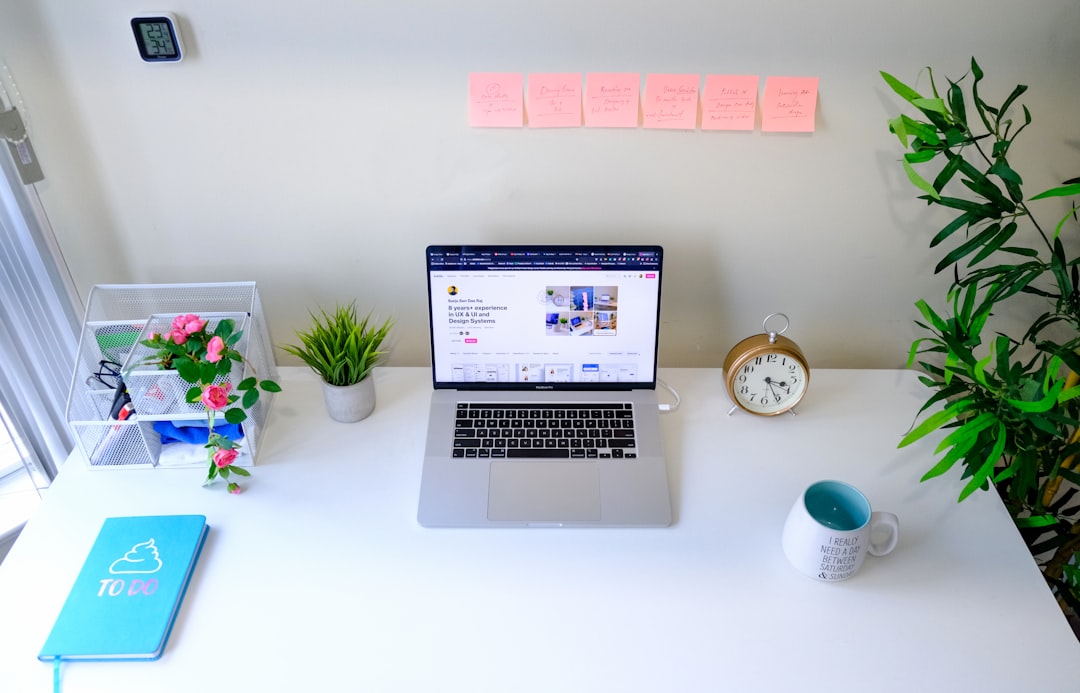
2. Embed Blog Posts Using a Page Builder
If you’d like to have more control over the visual representation of your WordPress blogs in Shopify, you can simply embed posts manually using a page builder app:
- Copy the blog feed or individual blog post URLs: Visit your WordPress site, open the posts you want to display, and copy their URLs.
- Use a Shopify page builder tool: Apps like PageFly or Shogun allow you to edit and design pages easily. Use these to create sections for your blog posts.
- Embed the WordPress blogs: Paste your copied URLs or use iframes to display the WordPress blogs seamlessly within Shopify.
This method works well for showcasing a few blog articles but may be labor-intensive for a larger feed.
3. Use a Custom Integration with JavaScript
For tech-savvy users or those with developer support, custom integration opens even more possibilities. Using JavaScript, you can fetch your WordPress RSS feed and style it to your liking:
- Fetch the RSS feed: Use JavaScript or jQuery to retrieve the RSS feed from your WordPress site and parse it for display.
- Customize your feed: Style the feed’s layout with CSS to maintain consistency with your store’s design.
- Add the script to Shopify: Insert the JavaScript code into your Shopify theme files (e.g.,
theme.liquidorsectionslayout).
This approach provides full control but requires knowledge of programming languages and access to Shopify’s backend files.
Tips for Effective Integration
- Ensure the design and layout of the blog feed match your Shopify store for branding consistency.
- Regularly check the blog feed integration to confirm that it is functioning correctly.
- Optimize your WordPress blog for SEO before displaying it on Shopify to maximize traffic and engagement.

FAQs
- 1. Can I display only specific WordPress posts on Shopify?
- Yes, you can filter posts manually by embedding specific URLs or use a feed aggregator to customize which posts are displayed.
- 2. Do I need any technical skills to integrate WordPress with Shopify?
- Not necessarily. Using RSS feed apps available on Shopify keeps the process relatively simple. However, custom JavaScript integrations may require technical knowledge.
- 3. Will the blog feed slow down my Shopify store?
- If implemented correctly, a blog feed should not significantly affect store performance. Ensure to use optimized RSS feed aggregators or lightweight scripts for a smooth experience.
- 4. Are there free options for integrating WordPress blogs into Shopify?
- Yes, you can use free RSS feed apps or embed posts manually at no cost. However, premium apps may offer additional features like advanced customization and automation.
- 5. Can I display a WordPress blog feed without using RSS?
- Yes, by manually embedding blog content or using tools like iframes, you can display blog posts directly on your Shopify site without relying on RSS feeds.
By integrating your WordPress blog with your Shopify store, you can create a robust combination of content and commerce, enhancing your brand presence and customer experience.
