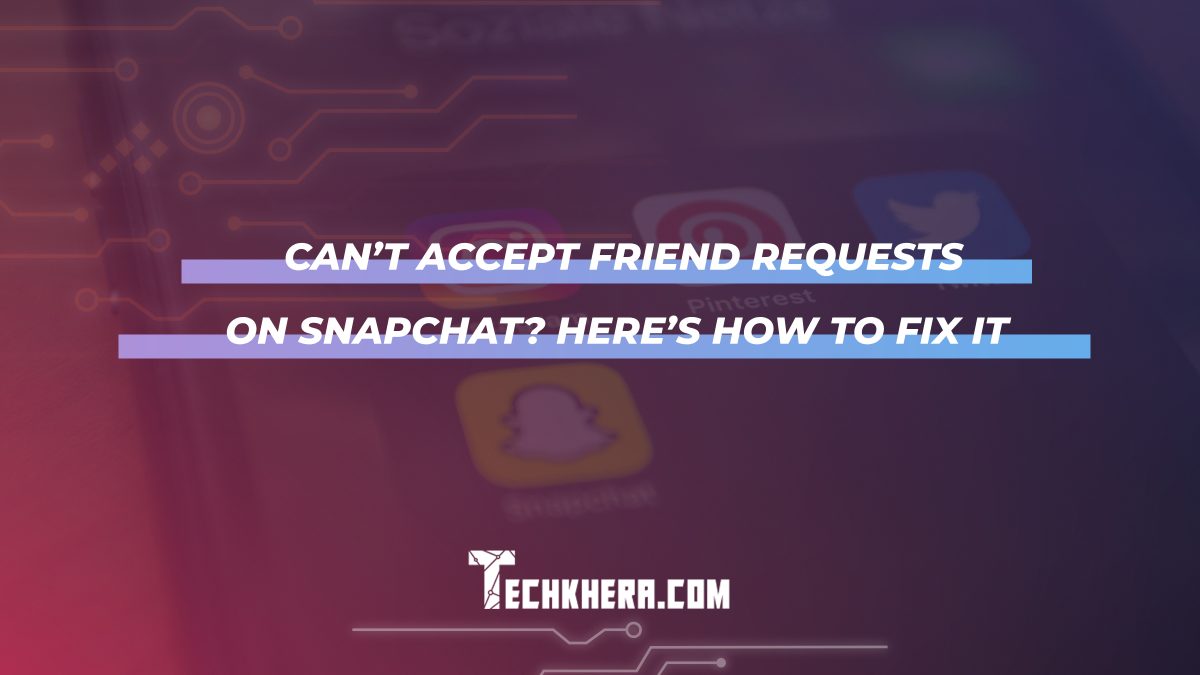
Can’t Accept Friend Requests on Snapchat? Here’s How to Fix It
Snapchat is one of the most popular social media platforms, especially known for its disappearing messages, creative filters, and the ability to connect with friends easily. However, some users have experienced a frustrating issue: they are unable to accept friend requests. If you’re facing the same problem, don’t worry—you’re not alone, and there are several steps you can take to resolve it. This article will walk you through the most common reasons why you can’t accept a friend request on Snapchat and how to fix the issue.
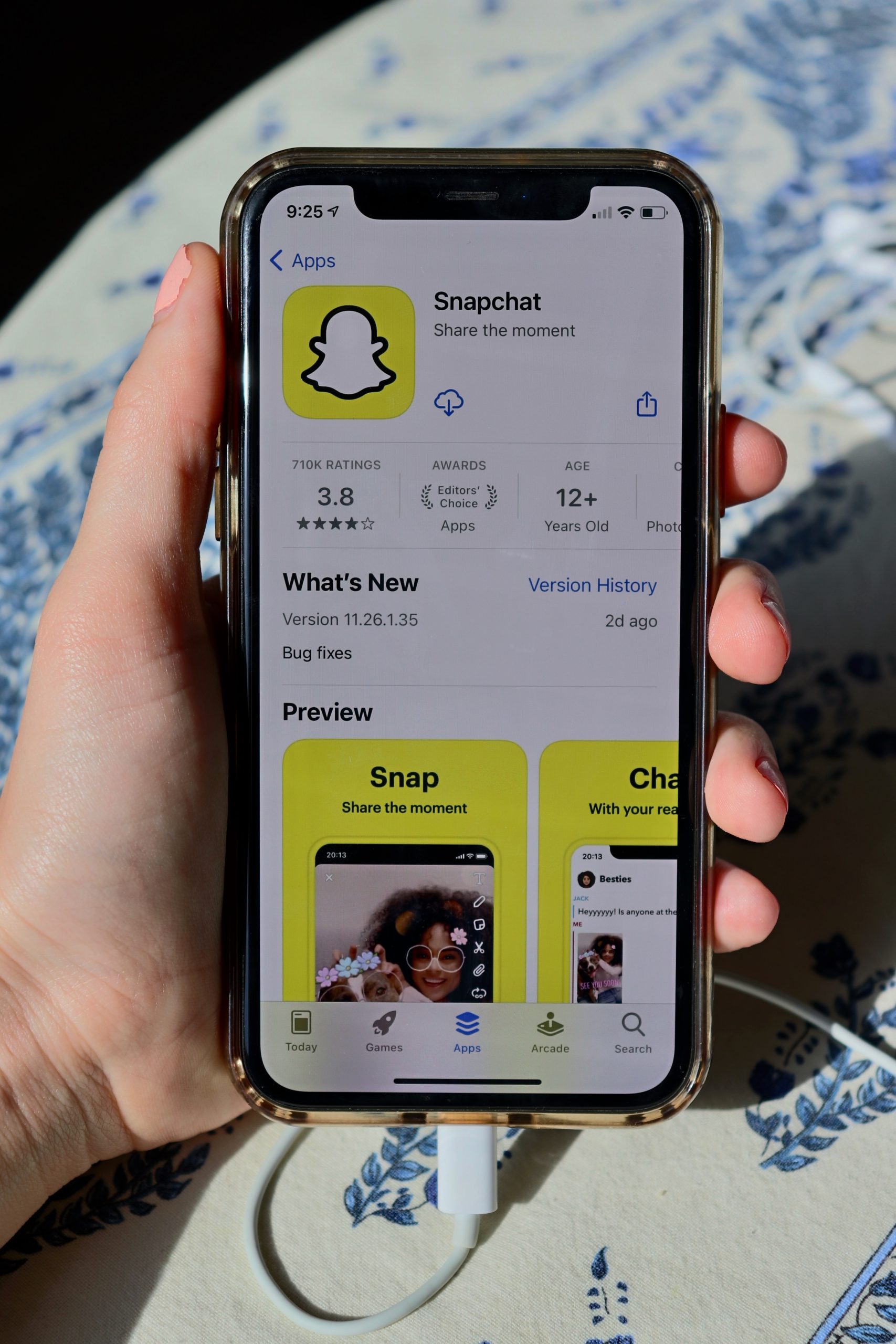
Contents
1. Check Your Internet Connection
Before trying anything else, the first thing you should do is check your internet connection. Snapchat relies heavily on a stable internet connection to send and receive friend requests and updates. If your connection is slow or unstable, you might experience problems like not being able to accept a friend request.
– Solution:
– Ensure that you’re connected to a strong Wi-Fi or cellular data network.
– Try toggling Airplane Mode on and off to refresh your connection.
– Restart your router or connect to a different Wi-Fi network to see if the issue is resolved.
2. Update the Snapchat App
Using an outdated version of Snapchat can sometimes lead to bugs and glitches, including problems with accepting friend requests. Snapchat frequently releases updates to fix such issues.
– Solution:
– Go to the App Store (for iOS) or Google Play Store (for Android) and check if there is a new update available for Snapchat.
– If an update is available, tap Update and wait for it to install.
– Once updated, open Snapchat and try accepting the friend request again.
3. Clear Snapchat Cache
Sometimes, the app’s cached data can cause performance issues, preventing you from accepting friend requests. Clearing the cache won’t delete your memories, chats, or friends—it simply removes temporary data that might be causing the glitch.
– Solution:
1. Open the Snapchat app and tap your profile icon in the top-left corner.
2. Tap the gear icon in the top-right corner to access Settings.
3. Scroll down and find the Clear Cache option under the Account Actions section.
4. Tap Clear Cache and confirm when prompted.
5. Restart the app and check if the issue is fixed.
4. Ensure You Haven’t Reached the Friend Limit
Snapchat has a friend limit for all users, which is around 6,000 friends. If you’ve reached this limit, you won’t be able to accept new friend requests until you remove some friends.
– Solution:
– Go through your friend list and remove inactive or unwanted friends to free up space for new requests.
– Once you’ve made some room, try accepting the friend request again.

5. Check if the User Deleted Their Request
Sometimes, the problem lies not with your Snapchat app, but with the person who sent the friend request. If they deleted their friend request or blocked you after sending it, you won’t be able to accept it.
– Solution:
– Try reaching out to the person who sent the request to confirm whether they still want to be friends on Snapchat.
– If they deleted the request, they will need to send a new one for you to accept.
6. Log Out and Log Back In
Another easy fix that works for many users is simply logging out of Snapchat and logging back in. This can refresh your session and resolve any temporary glitches.
– Solution:
1. Open Snapchat and tap your profile icon.
2. Go to Settings (gear icon) and scroll down to find Log Out.
3. After logging out, close the app, wait for a few seconds, and then log back in.
4. Once you’re logged in, check if you can now accept the friend request.
7. Reinstall Snapchat
If none of the above methods work, the issue might be due to a corrupted app installation. In such cases, reinstalling Snapchat can often fix the problem.
– Solution:
– Uninstall Snapchat from your device.
– Go to the App Store or Google Play Store and download it again.
– After reinstalling the app, log in with your credentials and try accepting the friend request.
8. Contact Snapchat Support
If you’ve tried all these steps and still can’t accept friend requests, the issue might be on Snapchat’s end. In this case, contacting Snapchat Support is your best option.
– Solution:
1. Go to the Snapchat Support page through the app or browser.
2. Select the relevant category (e.g., “Friend Requests”).
3. Fill out the required information and describe your issue.
4. Submit the request and wait for Snapchat’s response.
Being unable to accept friend requests on Snapchat can be frustrating, but with these solutions, you should be able to fix the issue quickly. From checking your internet connection to clearing your cache or reinstalling the app, one of these methods is likely to resolve the problem. If nothing works, Snapchat Support is always there to help.
